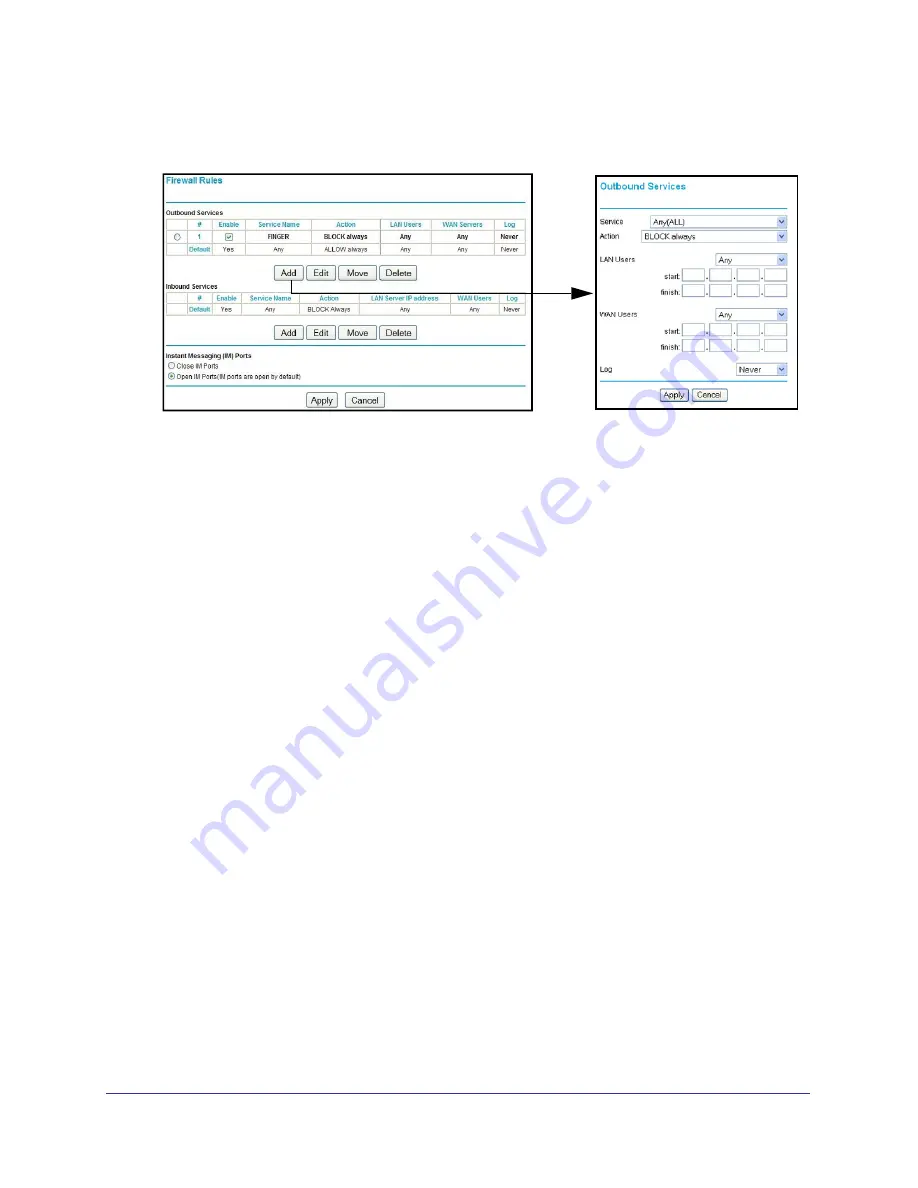
Security Settings
37
Broadband ADSL2+ Modem DM111PSPv2
To set up service blocking:
1.
Select
Security > Firewall Rules
to display the following screen:
2.
Under Outbound Services, click
Add.
3.
Fill in the settings as follows, and click
Apply
to save your settings.
Service
. From this list, select the application or service to be allowed or blocked. The list
already displays many common services, but you are not limited to these choices. Use
the
Add Custom Service
button in the Services screen described in
Configure Services
on page
38 to add any additional services or applications that do not already appear.
Action
. Choose how to handle this type of traffic. You can block or allow always, or you
can block or allow according to the schedule you defined, as described in
Schedule
Firewall Services
on page
40.
LAN Users
. These settings determine which packets are covered by the rule, based on
their source LAN IP address. Select the option that you want:
Any
. All IP addresses are covered by this rule.
Address range
. If this option is selected, fill in the Start and Finish fields.
Single address
. Enter the required address in the Start field.
WAN Users
. These settings determine which packets are covered by the rule, based on
their destination WAN IP address. Select the option that you want:
Any
. All IP addresses are covered by this rule.
Address range
. If this option is selected, fill in the Start and Finish fields.
Single address
. Enter the required address in the Start field.
Log
. You can select to log the traffic:
Never
. No log entries are made for this service.
Always
. Any traffic for this service type is logged.
Match
. Traffic of this type that matches the settings and action is logged.
Not match
. Traffic that does not match the settings and action is logged.






























