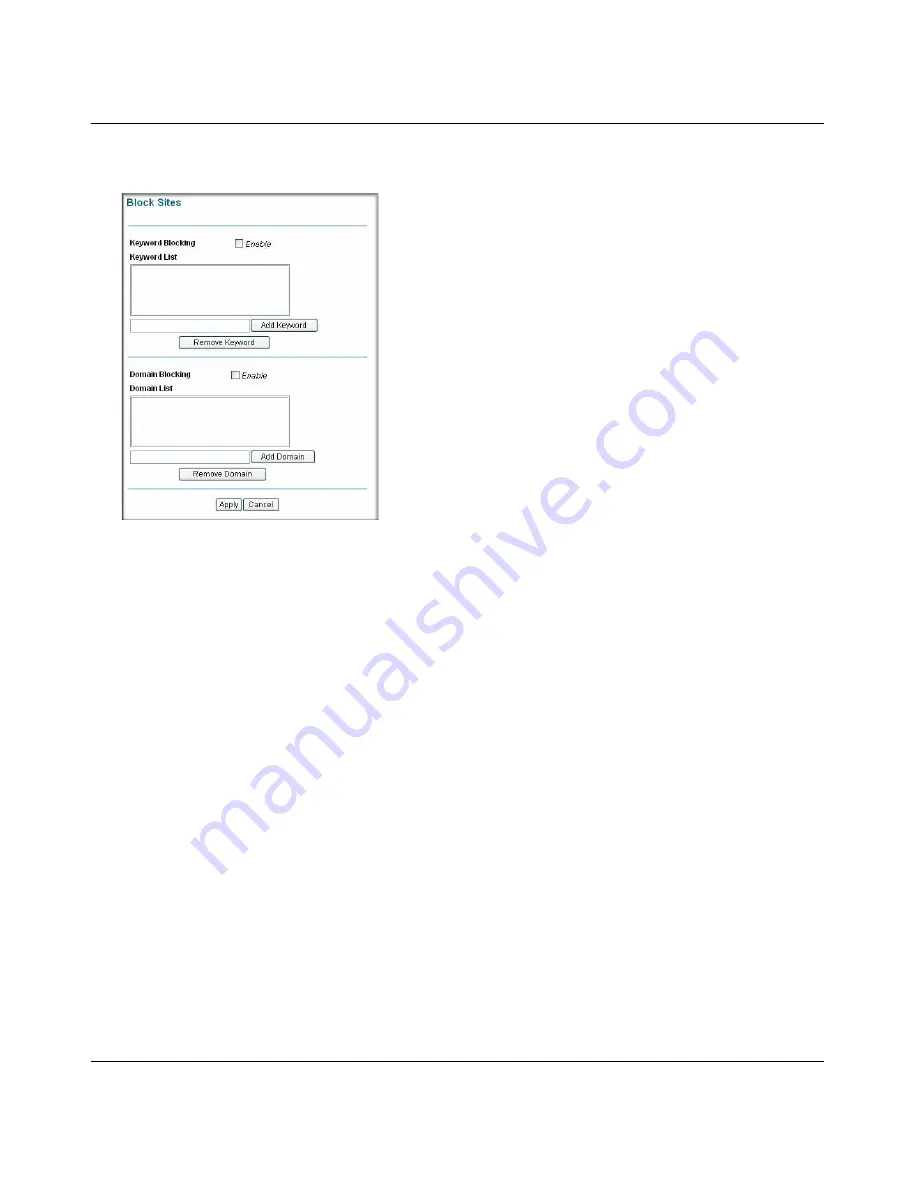
Wireless Cable Modem Gateway CG834WG User Manual
3-3
v1.0, October 2007
2. Select Block Sites, and the Block Sites screen displays:
3. To use Keyword Blocking, select the
Enable
check box for Keyword Blocking.
You can enter up to eight keywords.
•
To enter a keyword, type it, and then click
Add Keyword
. The keyword will be shown in
the Keyword List.
•
If the keyword “XXX” is specified, the URL <http://www.badstuff.com/xxx.html> is
blocked.
•
If the keyword “.com” is specified, only websites with other domain suffixes (such as .edu
or .gov) can be viewed.
•
Enter the keyword “.” to block all Internet browsing access.
4. You can create a list of allowed domains, or create a list of denied domains. Select the Domain
Blocking
Enable
check box. Then you can add domains.
•
To add a domain, type the domain, and then click
Add Domain
. It is added to the Domain
List.
•
To block access to the domains in the Domain List, select Deny Domains.
For example, if the domain “badstuff.com” is specified, the URL <http://
www.badstuff.com/xxx.html> is blocked, along with all other urls in the badstuff.com site.
Figure 3-2
Summary of Contents for CG834WG
Page 4: ...v1 0 October 2007 iv ...
Page 7: ...iii v1 0 October 2007 Appendix B Related Documents ...
Page 8: ...iv v1 0 October 2007 ...
Page 12: ...Wireless Cable Modem Gateway CG834WG User Manual viii v1 0 October 2007 ...
Page 52: ...Wireless Cable Modem Gateway CG834WG User Manual 4 14 v1 0 October 2007 ...
Page 58: ...Wireless Cable Modem Gateway CG834WG User Manual 5 6 v1 0 October 2007 ...
Page 62: ...Wireless Cable Modem Gateway CG834WG User Manual A 4 v1 0 October 2007 ...
Page 64: ...Wireless Cable Modem Gateway CG834WG User Manual B 2 v1 0 October 2007 ...














































