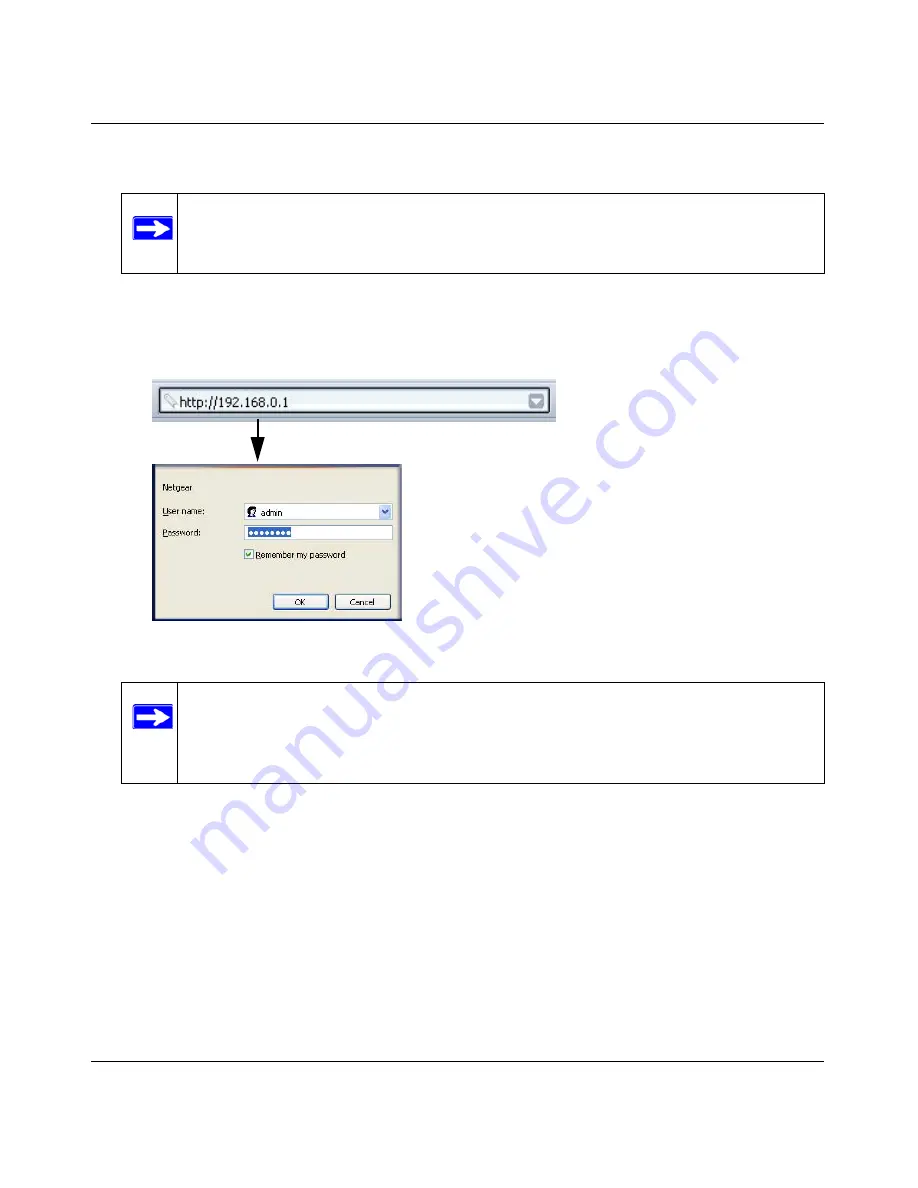
Wireless Cable Modem Gateway CG834WG User Manual
1-7
v1.0, October 2007
3.
Log in to the Gateway
a.
Using the computer that you first used to access your cable modem Internet service,
connect to the gateway by typing
http://192.168.0.1
in the address field of your Internet
browser. A login window opens.
b. Log in to the gateway.
•
To log in as the parent, enter
superuser
for the user name and
password
for the
password, both in lower case letters.
•
To log in as the child, enter
admin
for the user name and
password
for the password,
both in lower case letters.
Note:
To connect to the gateway, your computer must be configured to obtain an IP
address automatically via DHCP. For instructions on how to do this, see the
link to
“Preparing a Computer for Network Access” in Appendix B
.
Figure 1-6
Note:
For security reasons, the gateway has two sets of user names and passwords:
one for a parent and one for children. Only the parent’s login can be used to set
up content filtering. The child’s login can configure all other features of the
gateway.
Summary of Contents for CG834WG
Page 4: ...v1 0 October 2007 iv ...
Page 7: ...iii v1 0 October 2007 Appendix B Related Documents ...
Page 8: ...iv v1 0 October 2007 ...
Page 12: ...Wireless Cable Modem Gateway CG834WG User Manual viii v1 0 October 2007 ...
Page 52: ...Wireless Cable Modem Gateway CG834WG User Manual 4 14 v1 0 October 2007 ...
Page 58: ...Wireless Cable Modem Gateway CG834WG User Manual 5 6 v1 0 October 2007 ...
Page 62: ...Wireless Cable Modem Gateway CG834WG User Manual A 4 v1 0 October 2007 ...
Page 64: ...Wireless Cable Modem Gateway CG834WG User Manual B 2 v1 0 October 2007 ...
















































