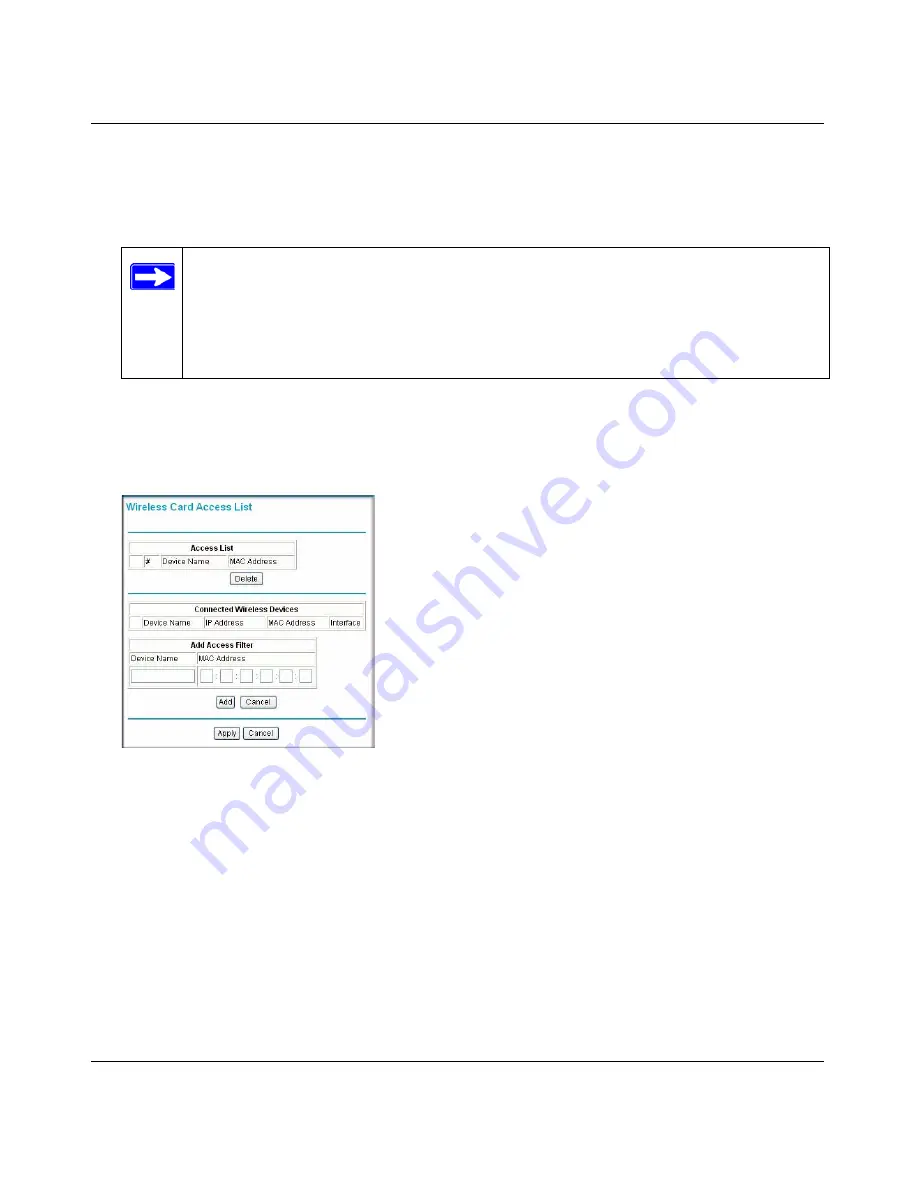
Wireless Cable Modem Gateway CG834WG User Manual
2-7
v1.0, October 2007
To restrict access based on MAC addresses:
1. Connect to the gateway and log in as described in
“Viewing or Changing Wireless Settings” on
page 2-4
.
2. Select Wireless Settings, and then select the
Turn Access Control On
check box.
3. On the Wireless Settings screen, click the
Setup Access List
button to display the Wireless
Card Access List screen.
The Wireless Card Access List screen displays a list of wireless clients that will have access to
the wireless network when the list is enabled.
4. Adjust the list as needed for your network. You can add a devices to the access list using either
of these methods:
a.
If the computer is in the Connected Wireless Devices table, click the radio button of that
computer to capture its MAC address; or
Note:
If you are configuring the gateway from a wireless computer, make sure to add
your computer’s MAC address to the Access List. Otherwise you will lose your
wireless connection when you click Apply. You must then access the gateway
from a wired computer, or from a wireless computer that is on the access
control list, to make any further changes.
Figure 2-2
Summary of Contents for CG834WG
Page 4: ...v1 0 October 2007 iv ...
Page 7: ...iii v1 0 October 2007 Appendix B Related Documents ...
Page 8: ...iv v1 0 October 2007 ...
Page 12: ...Wireless Cable Modem Gateway CG834WG User Manual viii v1 0 October 2007 ...
Page 52: ...Wireless Cable Modem Gateway CG834WG User Manual 4 14 v1 0 October 2007 ...
Page 58: ...Wireless Cable Modem Gateway CG834WG User Manual 5 6 v1 0 October 2007 ...
Page 62: ...Wireless Cable Modem Gateway CG834WG User Manual A 4 v1 0 October 2007 ...
Page 64: ...Wireless Cable Modem Gateway CG834WG User Manual B 2 v1 0 October 2007 ...






























