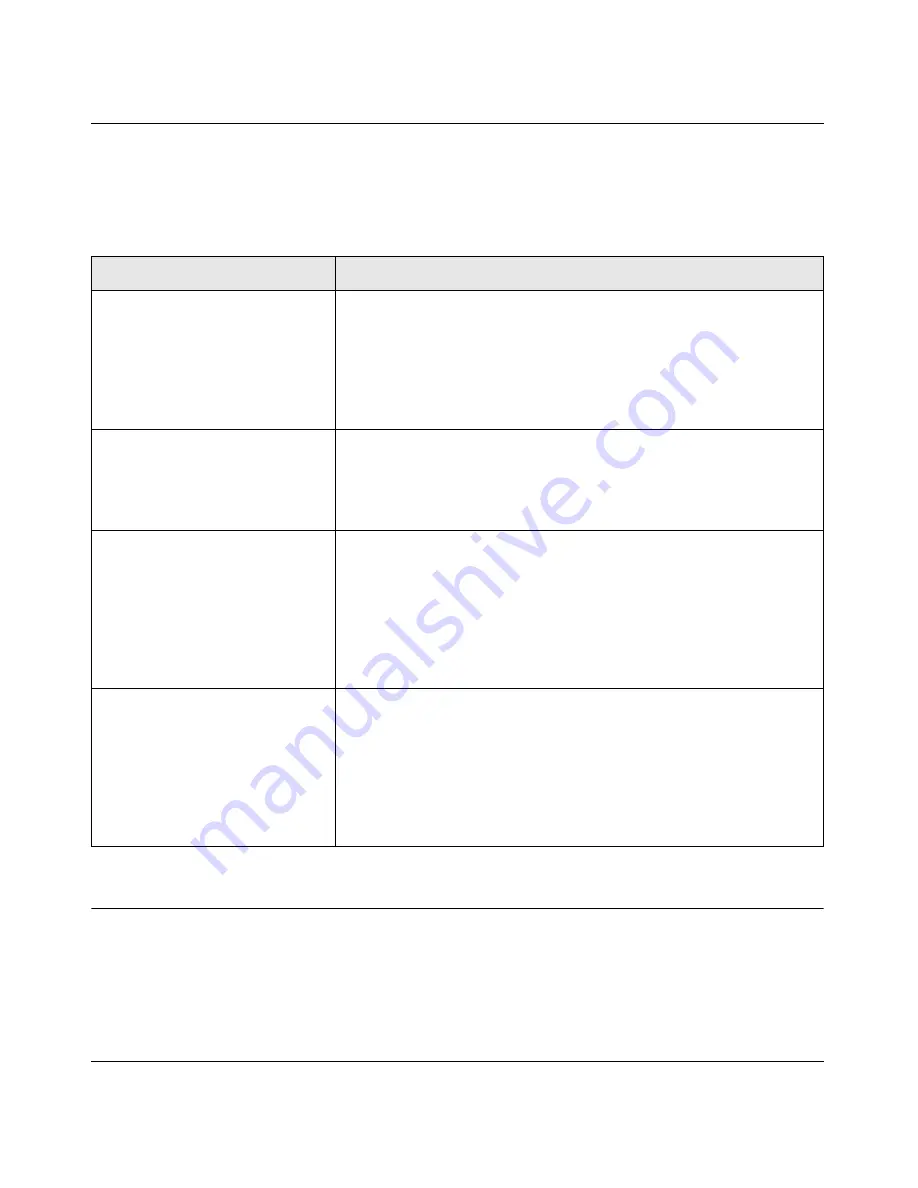
Wireless Cable Modem Gateway CG834WG User Manual
5-2
v1.0, October 2007
Using LEDs to Troubleshoot
The following table provides help when using the LEDs for troubleshooting.
Connecting to the Gateway’s Main Menu
If you are unable to access the gateway’s main menu from a computer on your local network,
check the following:
•
Check the Ethernet connection between the computer and the gateway as described in the
previous section.
Table 5-1. Using LEDs to Troubleshoot
LED Behavior
Action
All LEDS are off when the gateway
is plugged in.
Make sure that the power cord is properly connected to your gateway
and that the power supply adapter is properly connected to a
functioning power outlet.
Check that you are using the 12VDC power adapter supplied by
NETGEAR for this product.
If the error persists, you have a hardware problem and should contact
technical support.
All LEDs Stay On
• Clear the gateway’s configuration to factory defaults. This will set the
gateway’s IP address to 192.168.0.1. See
“Resetting to Factory
Default Settings” in Chapter 4
.
• If the error persists, you might have a hardware problem and should
contact technical support.
LAN LED is off for a port with an
Ethernet connection.
• Make sure that the Ethernet cable connections are secure at the
gateway and at the hub or PC.
• Make sure that power is turned on to the connected hub or PC.
• Be sure you are using the correct cable:
• When connecting the gateway’s Internet port to a cable or DSL
modem, use the cable that was supplied with the cable or DSL
modem. This cable could be a standard straight-through Ethernet
cable or an Ethernet crossover cable.
Cable Link LED is off and the
gateway is connected to the cable
television cable.
• Make sure that the coaxial cable connections are secure at the
gateway and at the wall jack.
• Make sure that your cable internet service has been provisioned by
your cable service provider. Your provider should verify that the signal
quality is good enough for cable modem service.
• Remove any excessive splitters you may have on your cable line. It
may be necessary to run a “home run” back to the point where the
cable enters your home.
Summary of Contents for CG834WG
Page 4: ...v1 0 October 2007 iv ...
Page 7: ...iii v1 0 October 2007 Appendix B Related Documents ...
Page 8: ...iv v1 0 October 2007 ...
Page 12: ...Wireless Cable Modem Gateway CG834WG User Manual viii v1 0 October 2007 ...
Page 52: ...Wireless Cable Modem Gateway CG834WG User Manual 4 14 v1 0 October 2007 ...
Page 58: ...Wireless Cable Modem Gateway CG834WG User Manual 5 6 v1 0 October 2007 ...
Page 62: ...Wireless Cable Modem Gateway CG834WG User Manual A 4 v1 0 October 2007 ...
Page 64: ...Wireless Cable Modem Gateway CG834WG User Manual B 2 v1 0 October 2007 ...











































