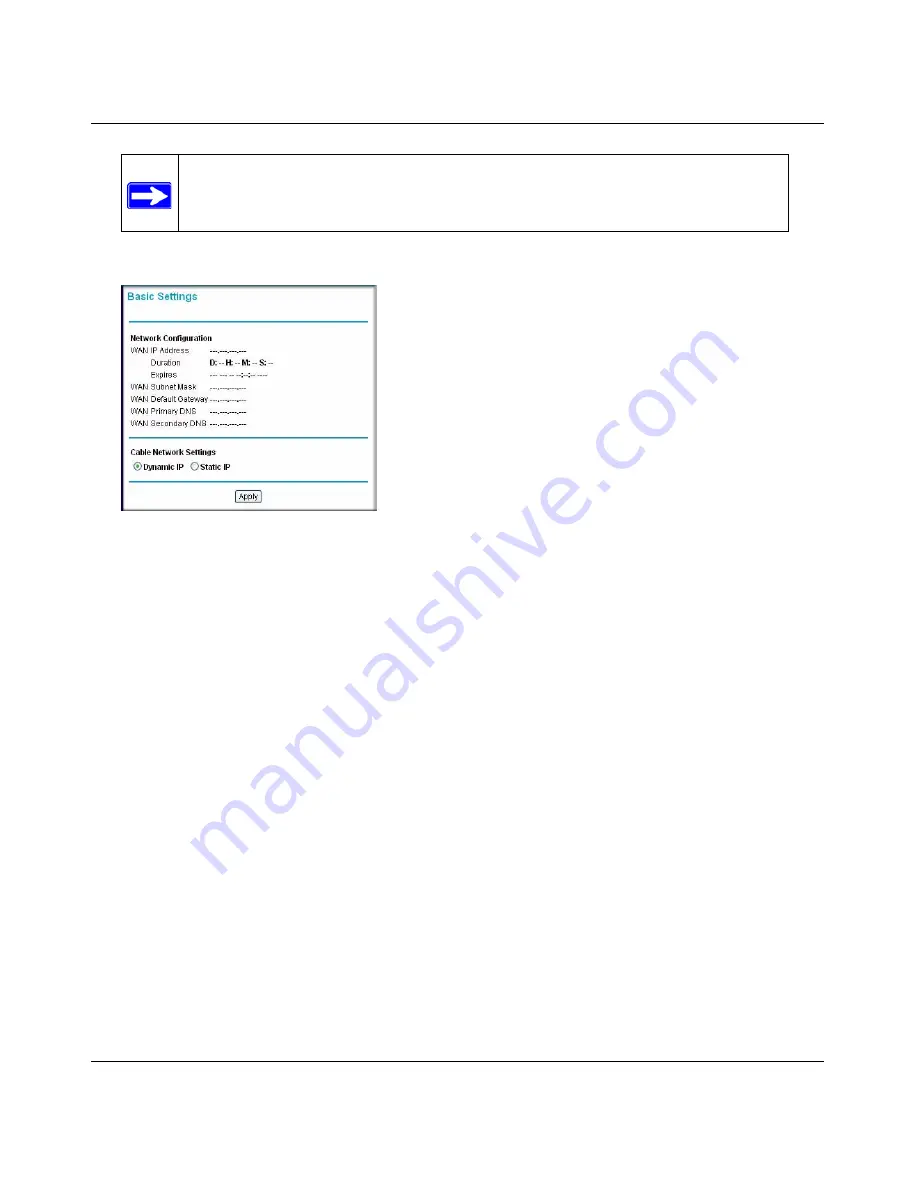
Wireless Cable Modem Gateway CG834WG User Manual
1-8
v1.0, October 2007
When you connect to the gateway, the Basic Settings screen displays:
4.
Enter your network configuration.
•
WAN IP Address:
The IP address that you would for your gateway in dotted decimal
notation.
•
WAN Subnet Mask:
The network number portion of an IP address. Unless you are
implementing subnetting, use 255.255.0.0 as the subnet mask.
•
WAN Default Gateway:
This is the ISP’s router to which your gateway will connect.
•
WAN Primary and Secondary DNS:
A DNS server is a host on the Internet that
translates Internet names (such as www.netgear.com) to numeric IP addresses. Typically
your ISP transfers the IP address of one or two DNS servers to your gateway during login.
If the ISP does not transfer an address, you must obtain it from the ISP and enter it
manually here. If you enter an address here, you should reboot your PCs after configuring
the gateway.
5.
Click
Apply
to save your settings.
For information about the Gateway Status screen see
“Gateway Status” in Chapter 4
.
Note:
If you cannot connect to the gateway, see
“Basic Functions” in Chapter 5
.
Figure 1-7
Summary of Contents for CG834WG
Page 4: ...v1 0 October 2007 iv ...
Page 7: ...iii v1 0 October 2007 Appendix B Related Documents ...
Page 8: ...iv v1 0 October 2007 ...
Page 12: ...Wireless Cable Modem Gateway CG834WG User Manual viii v1 0 October 2007 ...
Page 52: ...Wireless Cable Modem Gateway CG834WG User Manual 4 14 v1 0 October 2007 ...
Page 58: ...Wireless Cable Modem Gateway CG834WG User Manual 5 6 v1 0 October 2007 ...
Page 62: ...Wireless Cable Modem Gateway CG834WG User Manual A 4 v1 0 October 2007 ...
Page 64: ...Wireless Cable Modem Gateway CG834WG User Manual B 2 v1 0 October 2007 ...






























