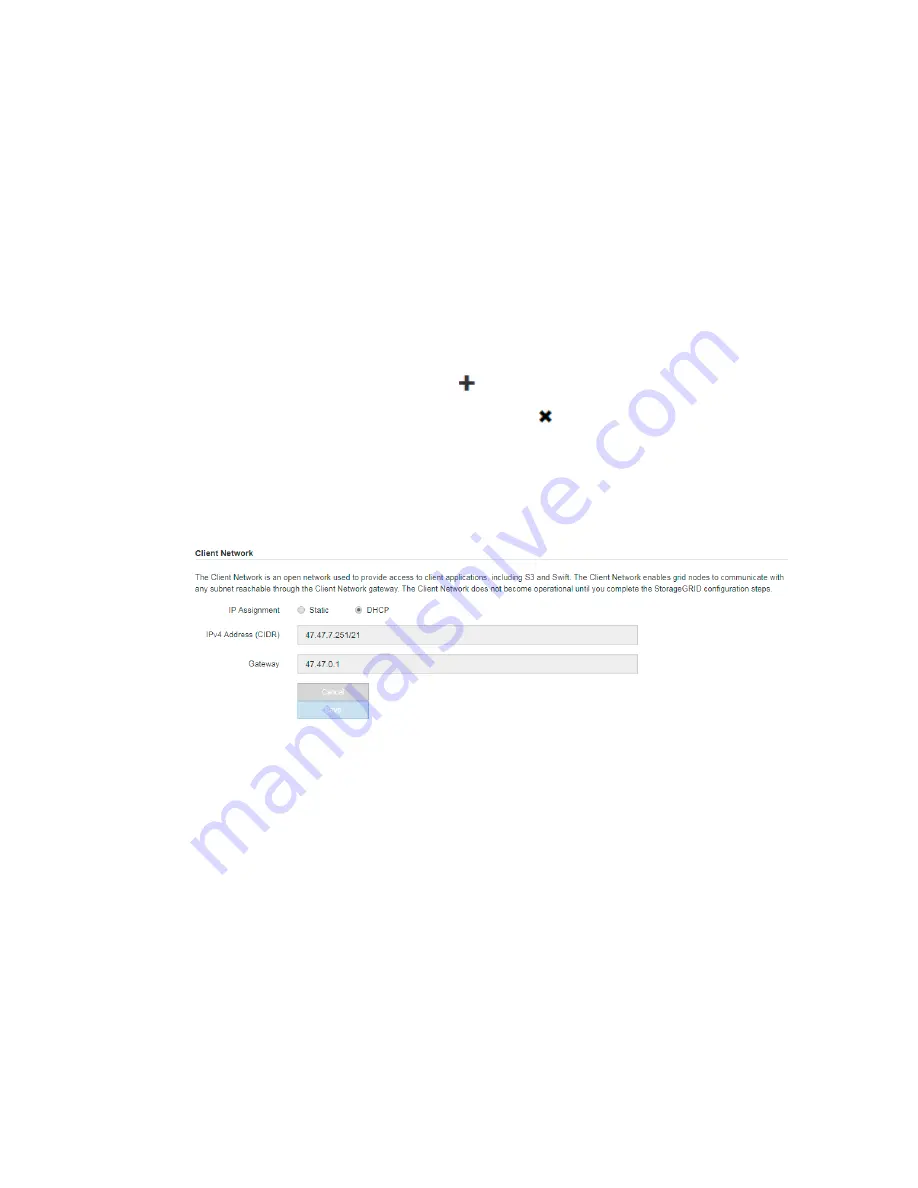
c. Enter the gateway.
If your network does not have a gateway, re-enter the same static IPv4 address.
d. Click Save.
If you are using the DHCP address for the Admin Network to access the StorageGRID
Appliance Installer, your web browser should be automatically redirected to the new IP
address. If you lose your connection, re-enter the URL but use the new static IP address:
https://E5600SG_Controller_IP:8443
e. Confirm that the list of Admin Network subnets is correct.
You must verify that all subnets can be reached using the gateway provided above.
Note:
The default route cannot be added to this network.
•
To add a subnet, click the insert icon
to the right of the last entry.
•
To remove an unused subnet, click the delete icon
.
f. Click Save.
4. Configure the Client Network.
This section of the page appears if the Client Network is enabled on the Link Configuration page.
a. If you plan to use a static IP address for the appliance on the Client Network, select Static.
b. Enter the static IPv4 address, using CIDR notation.
c. Click Save.
d. Confirm that the IP address for the Client Network gateway is correct.
Note:
If the Client Network is is enabled, the default route is displayed. The default route
uses the Client Network gateway and cannot be moved to another interface while the Client
Network is enabled.
e. Click Save.
Related tasks
Changing the link configuration of the E5600SG controller
42 | Hardware Installation and Maintenance Guide for SG5600 Appliances
Summary of Contents for StorageGRID SG5600 Series
Page 2: ......






























