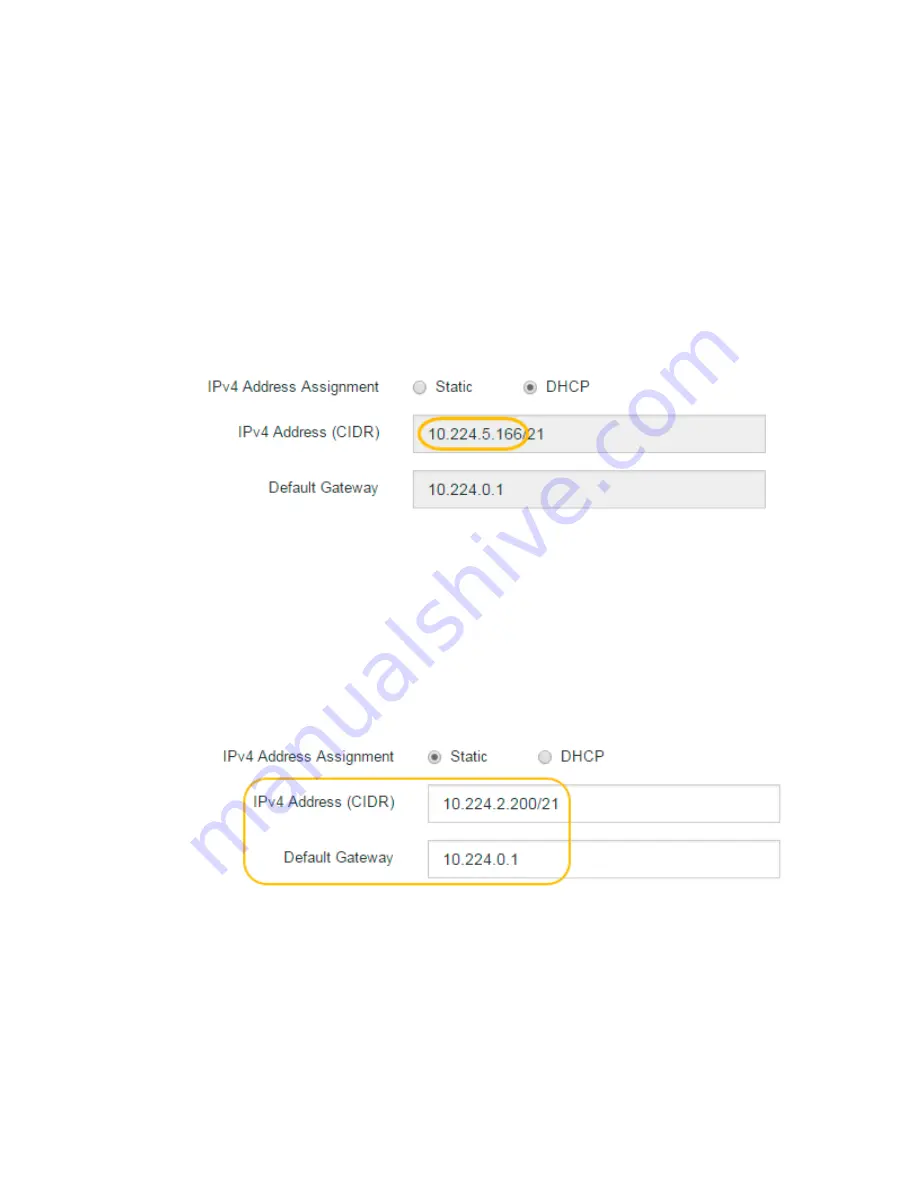
For
E5600SG_Controller_IP
, use the IP address for the appliance on any StorageGRID
network.
The StorageGRID Appliance Installer Home page appears.
2. Select Hardware Configuration > Storage Controller Network Configuration.
The Storage Controller Network Configuration page appears.
3. Depending on your network configuration, select Enabled for IPv4, IPv6, or both.
4. Make a note of the IPv4 address that is automatically displayed.
DHCP is the default method for assigning an IP address to this port.
Note:
It might take a few minutes for the DHCP values to appear.
5. Optionally, set a static IP address for the E2700 controller management port.
Note:
You should either assign a static IP for the management port or assign a permanent lease
for the address on the DHCP server.
a. Select Static.
b. Enter the IPv4 address, using CIDR notation.
c. Enter the default gateway.
d. Click Save.
It might take a few minutes for your changes to be applied.
When you connect to SANtricity Storage Manager, you will use the new static IP address as
the URL:
https://E2700_Controller_IP
.
Related information
NetApp Documentation: SANtricity Storage Manager
46 | Hardware Installation and Maintenance Guide for SG5600 Appliances
Summary of Contents for StorageGRID SG5600 Series
Page 2: ......






























