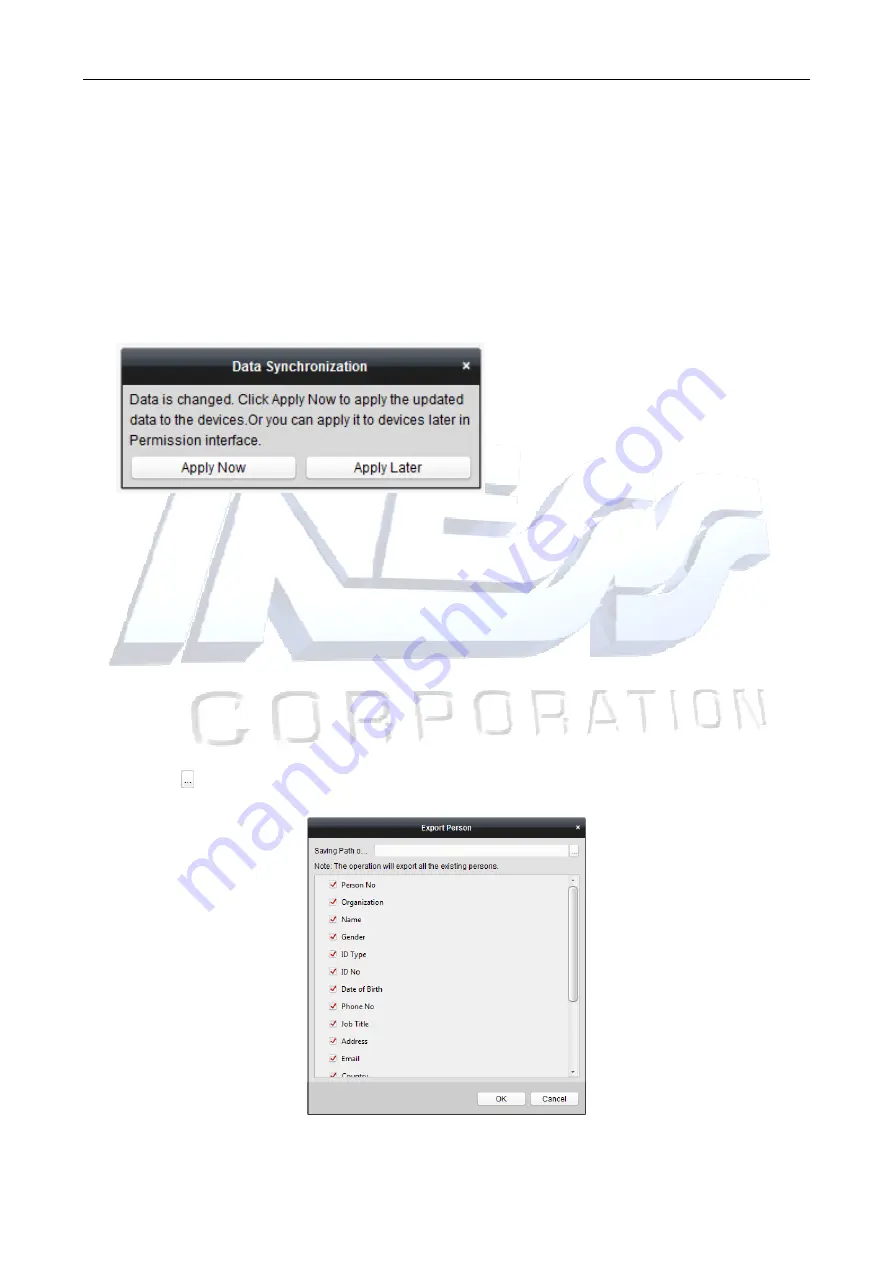
Access Controller
·
·
·
·
User Manual
59
2.
If the person joins in the time and attendance, check the
Time and Attendance
checkbox to
enable this function for the person. Then the person’s card swiping records will be recorded
and analyzed for time and attendance.
For details about Time and Attendance, click
More
to go to the Time and Attendance module.
3.
Click
OK
to save the settings.
4.
Once the person’s details have been saved, if the changes affect the access to doors / readers
etc, then a ‘Data Synchronise’ dialog box will open to allow you to download / synchronize the
changes into the controller.
5.
Click ‘apply now’ to download the changes to the controller(s)
Importing and Exporting Person Information
The person information can be imported and exported in batch.
Steps:
1.
Exporting Person:
You can export the added persons’ information in Excel format to the local
PC.
1)
After adding the person, you can click
Export Person
button in the Person and Card tab to
pop up the following dialog.
2)
Click
to select the path of saving the exported Excel file.
3)
Check the checkboxes to select the person information to export.
4)
Click
OK
to start exporting.






























