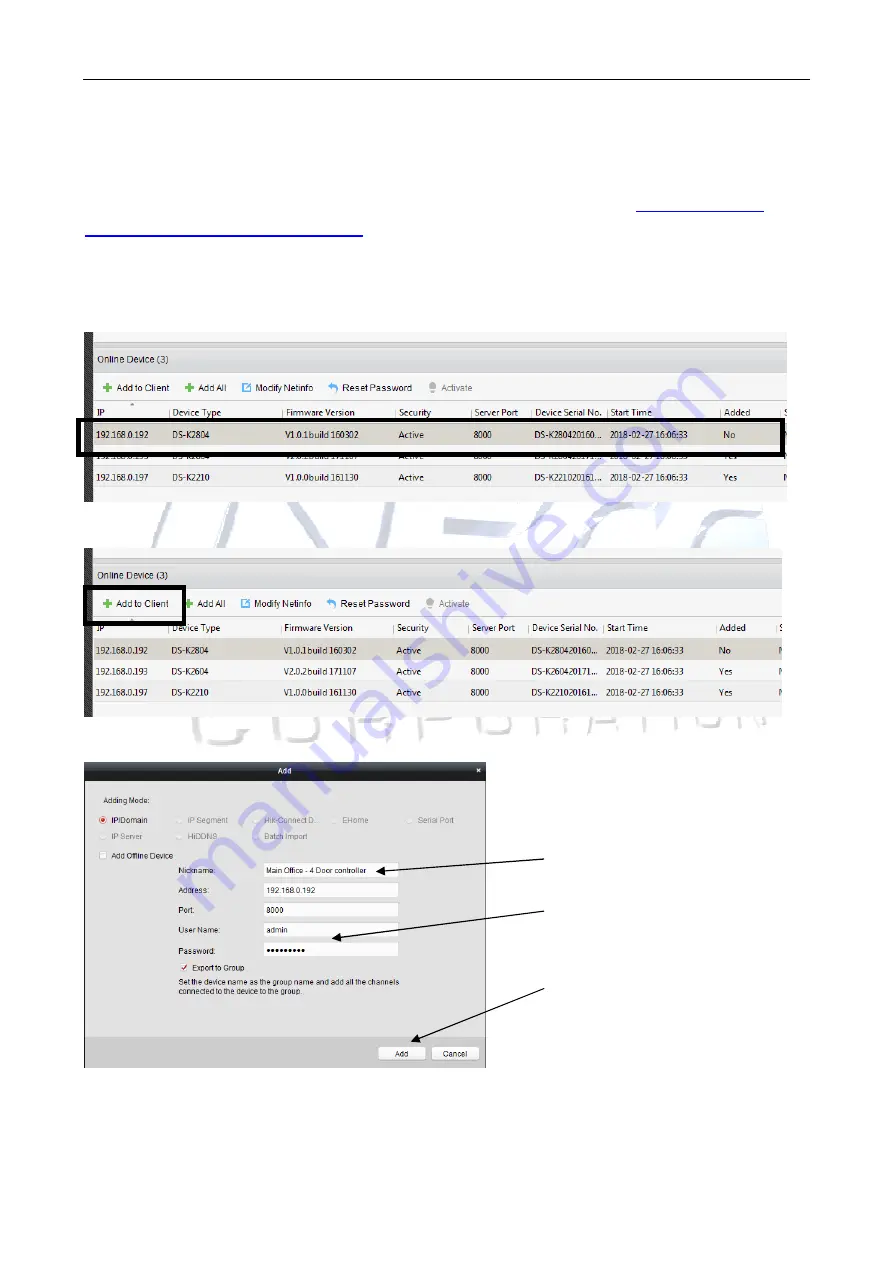
Access Controller
·
·
·
·
User Manual
36
Steps for adding a device to your iVMS4200 Client Software:
Note:
.
Before a device can be added to the software it need to be activated
Refer Chapter 6 -
Activating the Access Control Terminal
(Page 24)
1.
Select the devices to be added from the list (ie. From Online Device List at the bottom window
of the screen.).
2.
Click
Add to Client
to open the device adding dialog box.
3.
Input the required information.
Nickname:
Edit a name for the device as you want to use for this controller. (Maybe location so
it can easily be identified at a later date)
A.
Give the controller a name.
B.
Enter the Username and
password (password used
to activate the controller)
C.
Click Add.






























