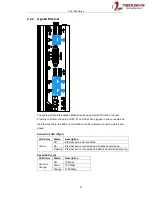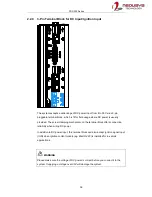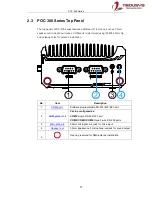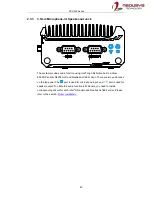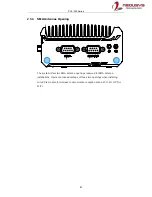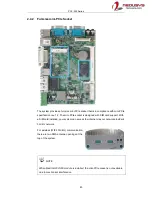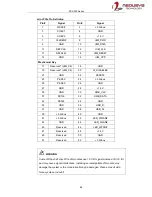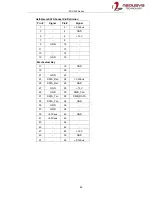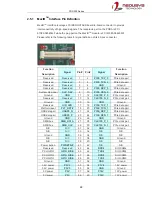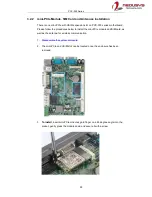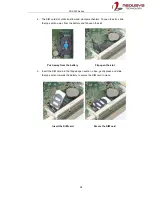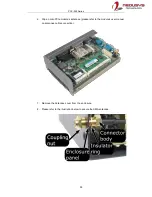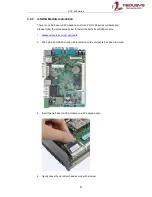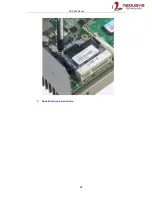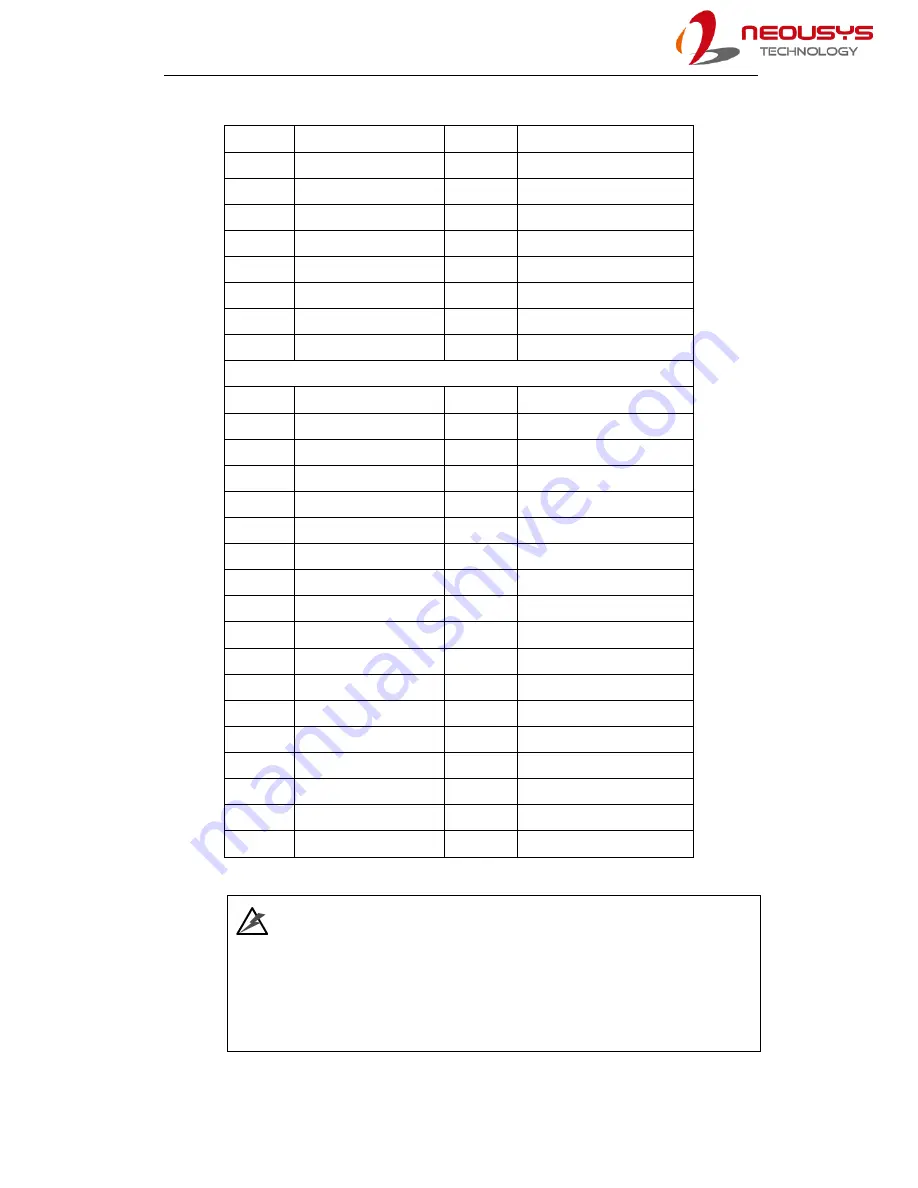
POC-300 Series
44
mini-PCIe Pin Definition
Pin #
Signal
Pin #
Signal
1
WAKE#
2
+3.3Vaux
3
COEX1
4
GND
5
COEX2
6
+1.5V
7
CLKREQ#
8
UIM_PWR
9
GND
10
UIM_DATA
11
REFCLK-
12
UIM_CLK
13
14
UIM_RESET
15
GND
16
UIM_VPP
Mechanical Key
17
Reserved* (UIM_C8)
18
GND
19
Reserved* (UIM_C4)
20
W_DISABLE#
21
GND
22
PERST#
23
PERn0
24
+3.3Vaux
25
PERp0
26
GND
27
GND
28
+1.5V
29
GND
30
SMB_CLK
31
PETn0
32
SMB_DATA
33
PETp0
34
GND
35
GND
36
USB_D-
37
GND
38
USB_D+
39
+3.3Vaux
40
GND
41
+3.3Vaux
42
LED_WWAN#
43
GND
44
LED_WLAN#
45
Reserved
46
LED_WPAN#
47
Reserved
48
+1.5V
49
Reserved
50
GND
51
Reserved
52
+3.3Vaux
WARNING
Some off-the-shelf mini-PCIe 4G modules use 1.8V I/O signals instead of 3.3V I/O
and may cause signal interference. Installing an incompatible 4G module may
damage the system or the module itself may be damaged. Please consult with
Neousys when in doubt!
Summary of Contents for POC-300
Page 1: ...Neousys Technology Inc POC 300 Series User Manual Revision 1 0 ...
Page 4: ...Table of Contents 4 StopDICOS 108 DI COS Example 108 ...
Page 21: ...POC 300 Series 21 1 5 2 Front Panel View NOTE All measurements are in millimeters mm ...
Page 22: ...POC 300 Series 22 1 5 3 Bottom View NOTE All measurements are in millimeters mm ...
Page 58: ...POC 300 Series 58 5 Reinstall the system enclosure ...