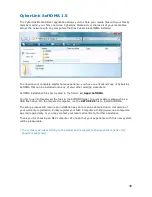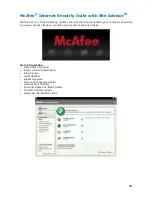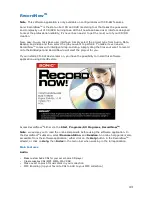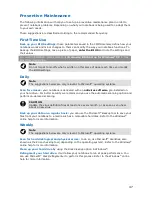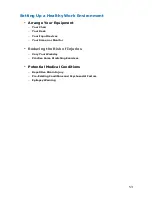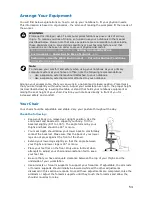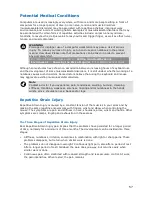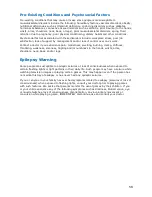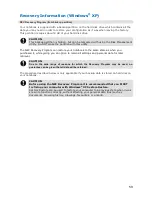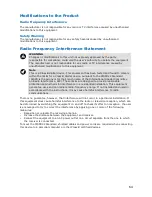50
Keeping Your Notebook in Good Condition
Maintain the condition of your notebook by periodically using the following general procedures.
WARNING
For safety, power off and unplug your notebook, monitor and any external devices
before cleaning them.
•
Clean the outside of the notebook with a soft clean cloth. You can remove stubborn stains
with a cloth slightly dampened with a mild detergent. Never use a strong cleaner or solvent
on any part of the notebook.
•
Keep food and liquids away from your notebook.
•
Periodically clean the keyboard with a vacuum cleaner brush attachment. Do not use any
liquid cleaners on the keyboard as they can damage it.
•
Clean the monitor screen with a monitor glass cleaner and wipe it with a clean, lint-free
cloth.
•
If you connect an external mouse to your notebook, periodically clean the mouse as
explained below (this procedure does not apply to optical mice):
-
Power off your notebook and any peripherals attached to it.
-
Invert the mouse. Locate the mouse ball cover.
-
Rotate the ball cover counter-clockwise and remove the cover.
-
Turn the mouse over so that the cover and ball fall into your palm.
-
Clean the mouse as follows: first use tap water, or tap water and a mild detergent, to clean
the mouse ball. Use a clean, lint-free cloth to dry the ball, and blow into the mouse socket to
remove remaining dust or lint.
-
Gently put the ball back into the mouse.
-
Fit the ball cover back into the mouse and turn the cover clockwise until it locks in place.
Security
•
Basic Input/Output System (BIOS)
- refer to the relevant
BIOS chapter
for more
information on how to set Supervisor and User passwords.
•
Operating System
- Set user accounts and passwords.
For more information, please refer to:
Windows
®
XP Operating System Introduction
→
Tips for Using Windows
®
XP
in this Electronic User Guide.
•
Hardware
- Your notebook may feature a Security Cable slot. This lock may prevent your
notebook from being moved or stolen.