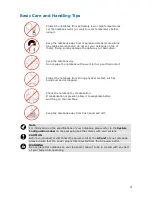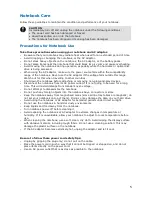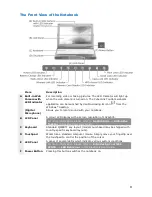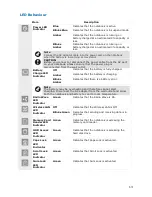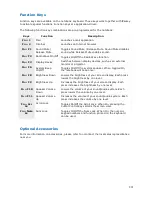3
About Your Electronic User Guide
The illustrations, colours and pictures shown are for descriptive purposes. They may vary
slightly from country to country and the unit you purchase. Please refer to the finished product
for final configurations. Specifications and model names are subject to change without notice.
Note
You may find that your notebook is not supplied with devices/accessories that can be
used with your available slots/connections/ports. This is because the notebook you
have purchased has been fitted with a wide range of slots/connections/ports, to
allow you greater flexibility and options should you decide later on to use external or
optional devices/accessories.
Text Setup
To make this document as easy as possible to use, additional texts will appear throughout it.
The following explains the meaning of these additional texts.
Note
The note icon gives additional important information about the described item.
CAUTION
The caution icon indicates situations that can damage the notebook hardware or
software.
WARNING
The warning icon alerts you to situations that could result in serious personal injury
or even loss of life.
*
*For specific models only
Items marked with an asterisk (*) are supplied for specific models only. If the items
are not found in the packaging box or preloaded in the notebook, it is because they
are not applicable to the notebook you have just purchased. Thus, they are not
provided together with the notebook.
Electronic User Guide
This Electronic User Guide aims to help you familiarise yourself with your new notebook. It
contains information on your notebook, the devices and applications associated with it; ways
to set up a healthy work environment; safety notices and Windows
®
.
Visit our website at
www.nec-computers-ap.com
regularly to download the most up-to-date
Electronic User Guide and print it out for your reference.
Note
We recommend that you print this documentation. It will then be easily accessible
even when your notebook is shut down. To print the Electronic User Guide, click
“File” on the top menubar, and then click “Print” from the dropdown menu. You must
have a printer installed and connected to be able to print.
Print in small booklets using recycled paper. Make two-sided prints and copies using the
“duplex” function, print multiple images/page per page, and print only the quantity you need
at the time you need it. This gives you a handy way to store the booklet nearby and saves
paper.