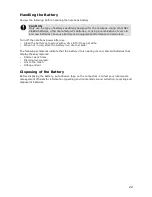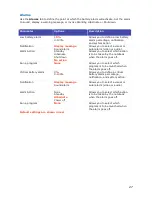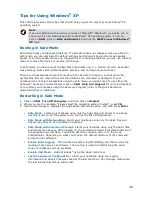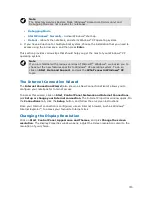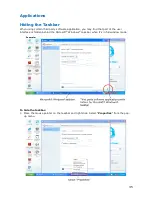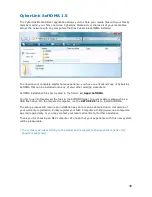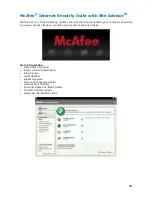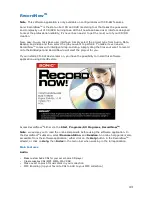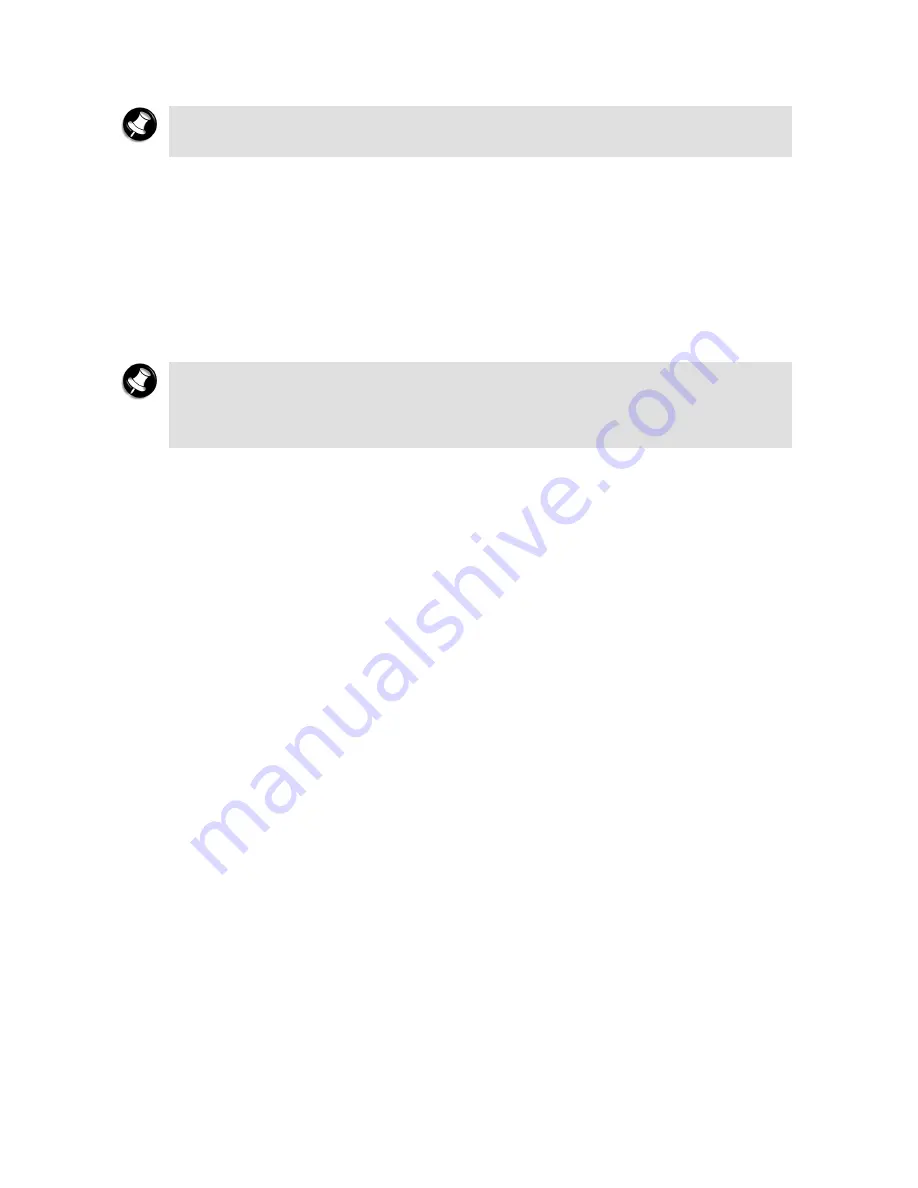
31
Note
The Directory Services Restore Mode (Windows
®
domain controllers only) and
Debugging Mode are not relevant for notebooks.
•
Debugging Mode
•
Start Windows
®
Normally
- normal Windows
®
start-up.
•
Reboot
- reboots the notebook, and starts Windows
®
XP operating system.
4.
If you have a dual-boot or multiple-boot system, choose the installation that you need to
access using the arrow keys, and then press
Enter
.
This section provides various tips that should help you get the most of your Windows
®
XP
operating system.
Note
If you are familiar with previous versions of Microsoft
®
Windows
®
, we advise you to
check out the new features specific to Windows
®
XP operating system. To do so,
click on
Start
,
Help and Support
, and pick the
What's new in Windows
®
XP
topic.
The Internet Connection Wizard
The
Internet Connection Wizard
(also known as New Connection Wizard) allows you to
configure your notebook for Internet access.
To access this wizard, click on
Start
,
Control Panel
,
Network and Internet Connections
,
pick
Setup or change your Internet connection
. The Internet Properties window opens. On
the
Connections
tab, click the
Setup
button, and follow the on-screen instructions.
Once your Internet connection is configured, use an Internet browser, such as Windows
®
Internet Explorer
®
, to access your favourite Internet sites.
Changing the Display Resolution
Click on
Start
,
Control Panel
,
Appearance and Themes
, and pick
Change the screen
resolution
. The
Display Properties
window opens; adjust the
Screen resolution
cursor to the
resolution of your choice.