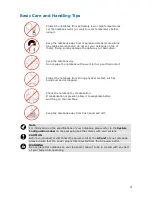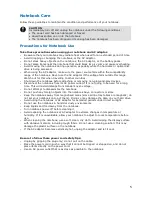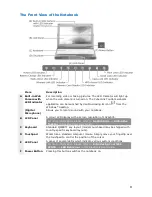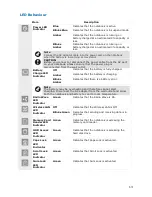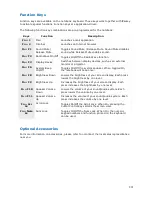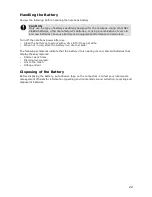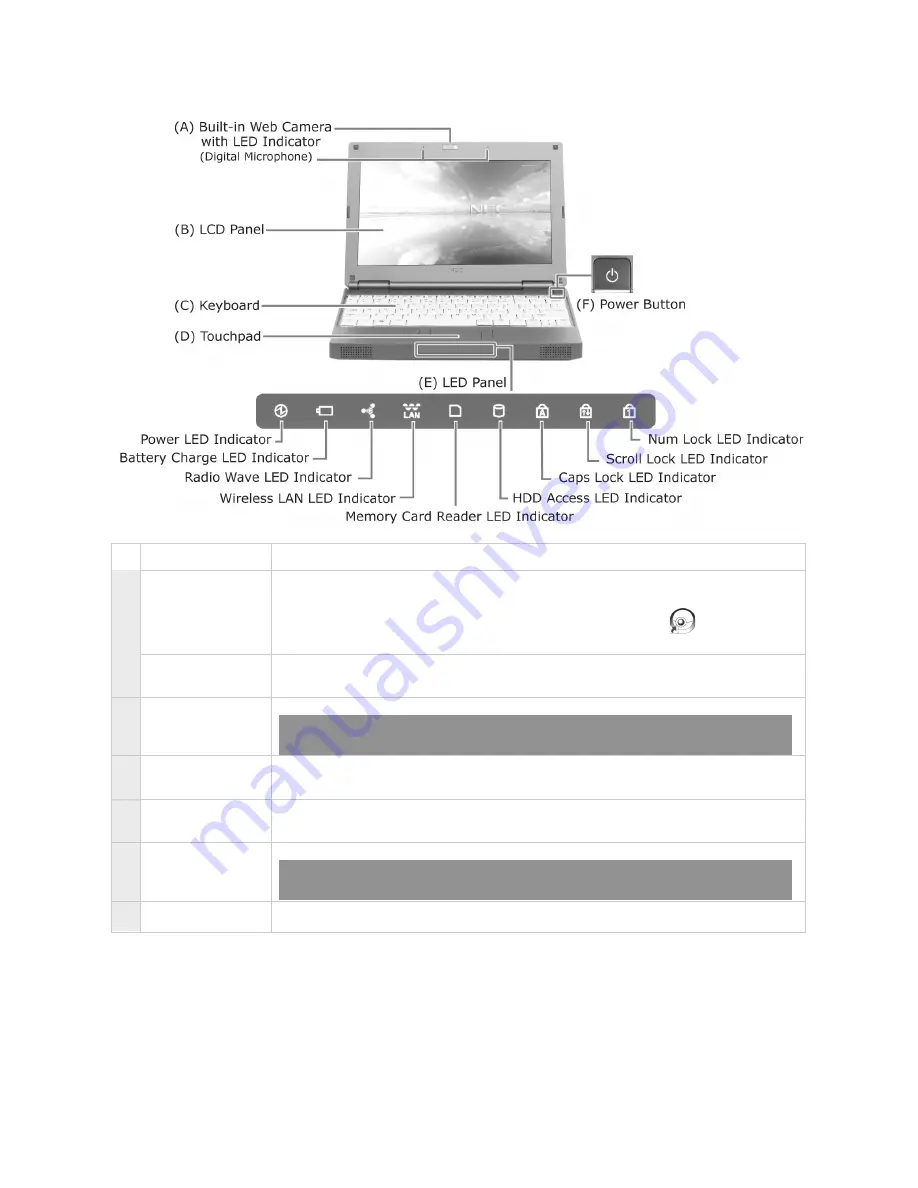
8
The Front View of the Notebook
Item
Description
Built-in Web
Camera with
LED Indicator
For recording video or taking pictures. The LED Indicator will light up
when the web camera is turned on. The CyberLink YouCam webcam
application can be launched by double-clicking its icon
from the
Windows
®
desktop.
A
(Digital
Microphone)
Allows you to record sound with your notebook.
B LCD Panel
A colour LCD display with a screen resolution of 1024x576.
For more information, please refer to:
Applications
→
Hiding the
Taskbar
in this Electronic User Guide.
C Keyboard
Standard QWERTY key layout (models purchased may be shipped with
country-specific keyboard layouts).
D Touchpad
Works like a standard computer mouse. Simply move your fingertip over
the touchpad to control the position of the cursor.
E LED Panel
A panel of several LEDs which indicate various system conditions.
For more information, please refer to:
Introducing Your NEC
VERSA
→
LED Behaviour
in this Electronic User Guide.
F Power Button
Pressing this button switches the notebook on.