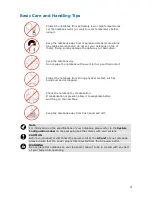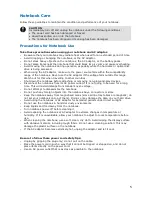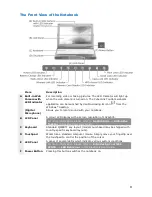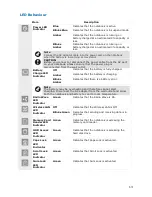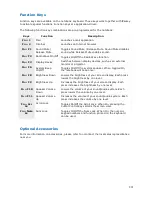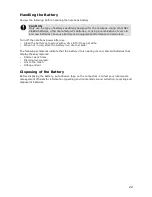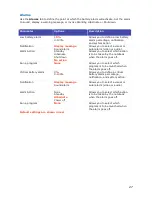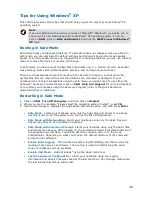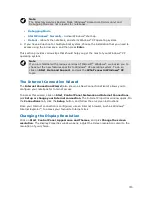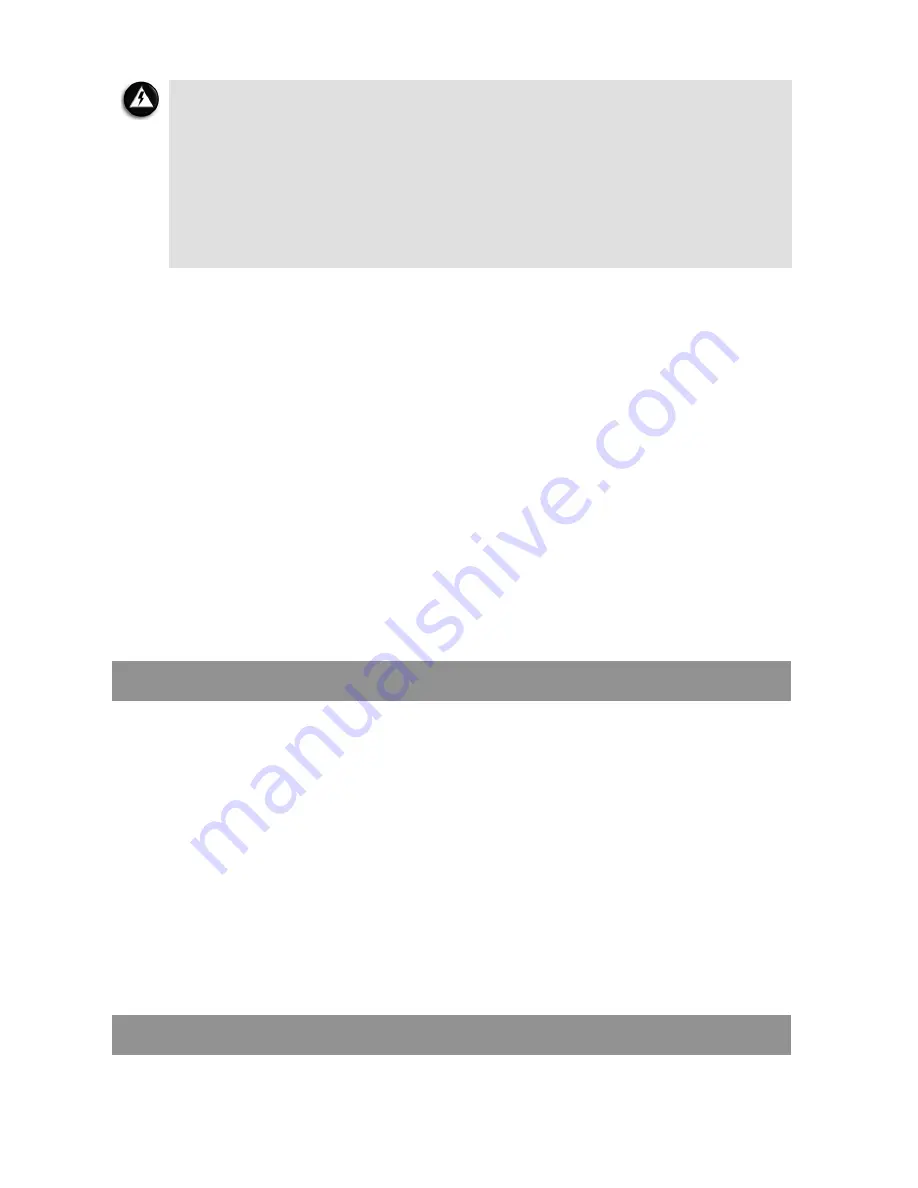
18
WARNING
To prevent accidental battery ignition or explosion, adhere to the following:
•
Keep the battery away from extreme heat.
•
Keep metal objects away from the battery terminals to prevent a short circuit.
•
Make sure the battery is properly installed in the battery bay.
•
Read the precautions printed on the battery (if any).
•
Remember to unplug the AC adaptor cable from the power port on the notebook
and from the grounded AC power outlet after your notebook is fully charged;
when your notebook is not in use; or when you know that your notebook will be
unattended for long hours.
•
Do not disassemble the battery.
Charging the Battery
The charge up time depends on the notebook being in use or otherwise.
For maximum battery performance, fully discharge the battery before recharging it. To do so,
unplug the AC adaptor, turn off the power management features (through BIOS Setup and
Windows
®
power management), and turn on the notebook. Once the battery is fully
discharged, plug in the AC adaptor and recharge the battery.
Precautions for Recharging the Battery
Adhere to the following precautions when recharging the battery.
•
Use only the battery charger designed for your type of notebook battery. Different NEC
VERSA models require different types of batteries and battery chargers.
•
Charge the battery for the specified charge time only.
•
During charging, keep the environmental temperature between 5°C and 35°C.
•
Read the instructions that came with the battery charger before attempting to charge the
battery.
Low Battery Power
When battery power runs low, connect your notebook to the AC adaptor.
If no AC adaptor is available, change the battery by following the battery replacement
procedure.
For more information, please refer to:
Introducing Your NEC VERSA
→
Replacing the
Battery
in this Electronic User Guide.
Conserving Battery Power
The battery performance is affected by the following conditions:
•
When it is new and fully charged.
•
When no peripherals are connected to your notebook.
•
When you have no options installed.
While on the road, it is important to know how to extend the life of the main battery in the
notebook. For instance, turning down the screen brightness (specific function key) will extend
the battery life.
Power Management Features
Enabling power management features increases the battery life.
The Hibernate power management state, also known as Save-To-File (STF), saves the current
working environment to the hard drive in the notebook, then powers down the notebook to
conserve battery power. You can configure your power management settings to enter into
hibernation when your notebook reaches a critical low battery stage.
For more information, please refer to:
Windows
®
XP Operating System Introduction
→
Managing System Power
in this Electronic User Guide.