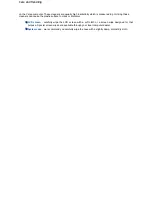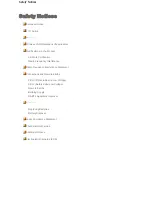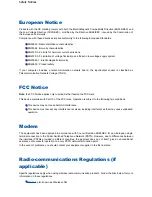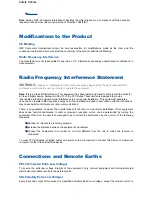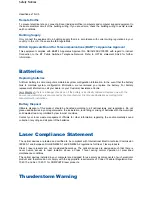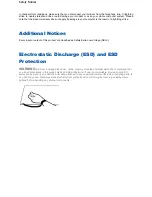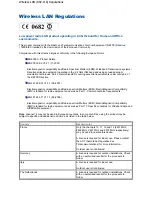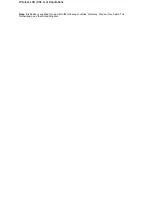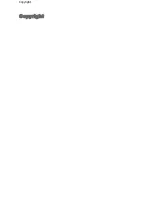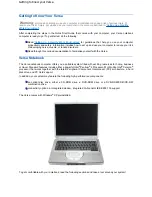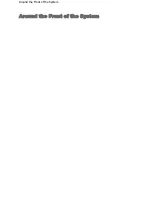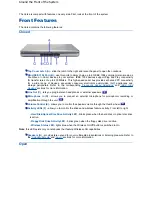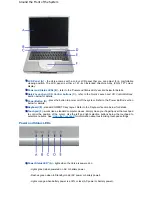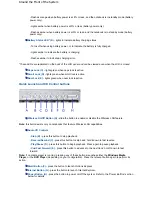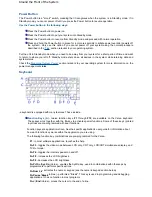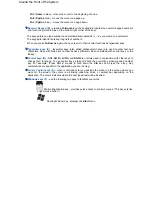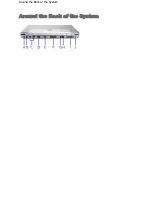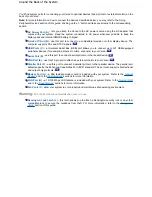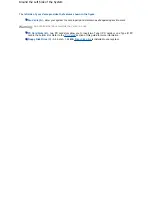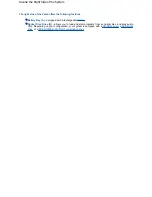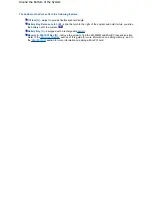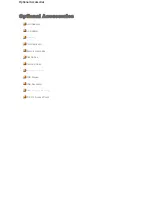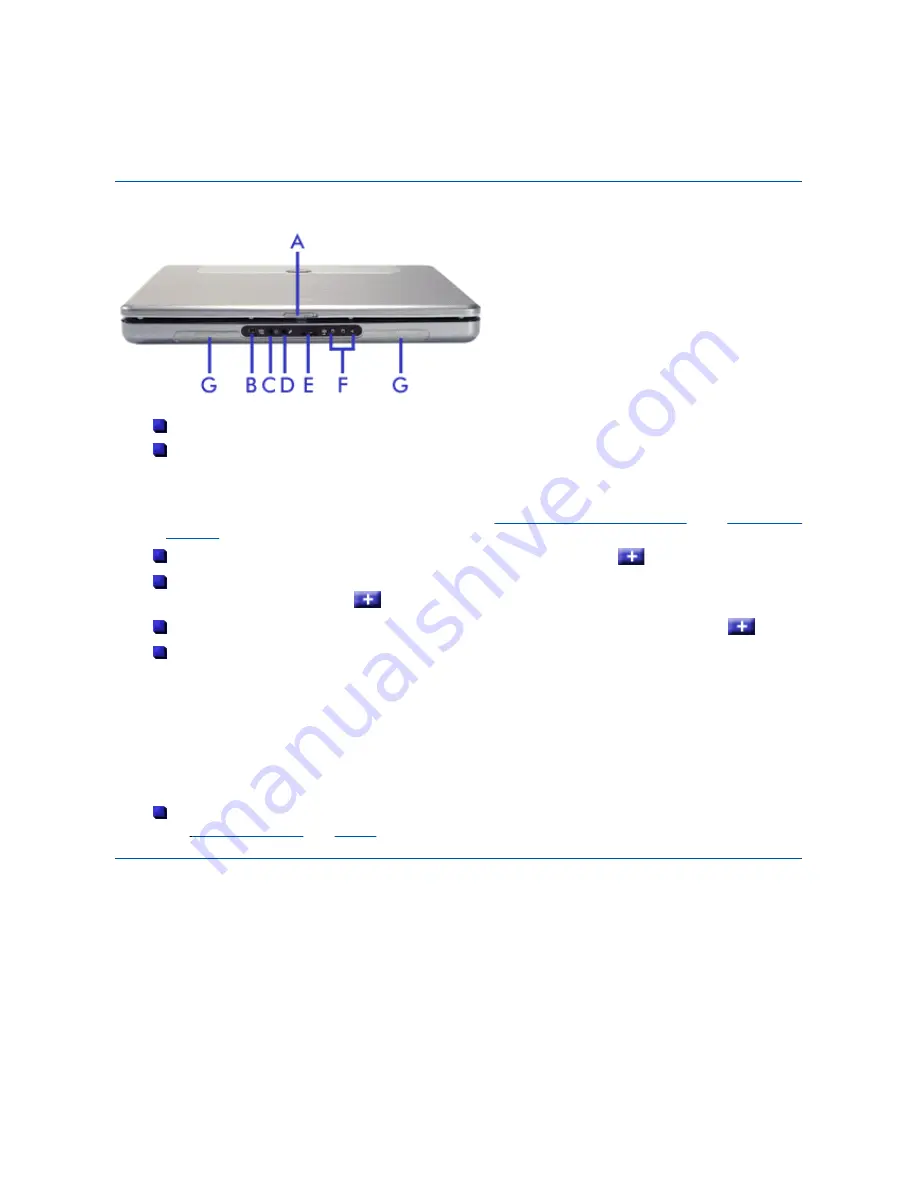
The Versa is compact with features on every side. First, look at the front of the system.
Front Features
The Versa contains the following features.
Closed
Top Cover Latch (A)
- slide the latch to the right and raise the panel to open the notebook.
Mini-IEEE 1394 Port (B)
- use this ports to daisy chain up to 63 IEEE 1394-compliant (also known as
FireWire
®
or i-Link
®
) devices to your system. IEEE 1394 devices support Plug and Play connectivity
for transfer rates of up to 400 Mbits/s. This high-speed serial bus provides enhanced PC connectivity
for a wide range of devices, especially consumer electronics audio/video (A/V) appliances and
storage peripherals. Refer to the corresponding
'Frequently Asked Questions'
and
'IEEE 1394
Devices'
sections for more information.
Line Out (C)
- lets you plug in stereo headphones or external speakers.
Microphone In (D)
- allows you to connect an external microphone for monophonic recording or
amplification through the unit.
Volume Control (E)
- allows you to control the speaker volume through the thumb wheel.
Activity LEDs (F)
- allow you to monitor the drives and wireless feature activity. From left to right:
-
Hard Disk/Optical Disc Drive Activity LED
- blinks green when the hard disk or optical disc drive
is active.
-
Floppy Disk Drive Activity LED
- blinks green when the floppy disk drive is active.
-
Wireless Status LED
- lights blue when the Wireless On/Off button is switched to On.
Note
: this LED exists only on notebooks that feature Wireless LAN capabilities.
Speakers (G)
- provide stereo sound for your multimedia presentations or listening pleasure. Refer to
the
'
Using Multimedia'
and
'Audio'
sections for more information.
Open
Around the Front of the System
Summary of Contents for Versa 2730M
Page 1: ...Versa User s Guide Versa User s Guide ...
Page 15: ...Copyright Copyright ...
Page 17: ...Introducing Your Versa Getting to Know your Versa ...
Page 19: ...Around the Front of the System Around the Front of the System ...
Page 25: ...Around the Back of the System Around the Back of the System ...
Page 27: ...Around the Left Side of the System Around the Left Side of the System ...
Page 29: ...Around the Right Side of the System Around the Right Side of the System ...
Page 31: ...Around the Bottom of the System Around the Bottom of the System ...