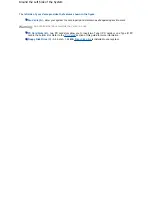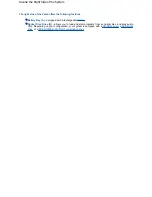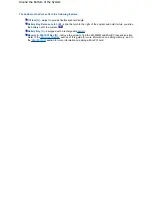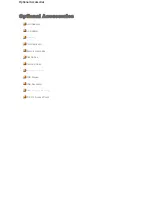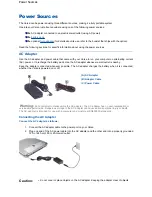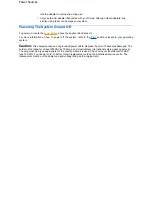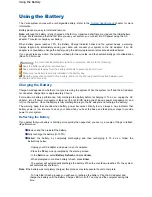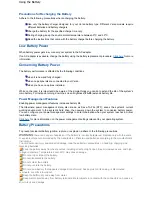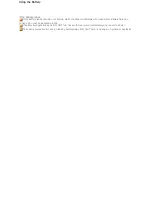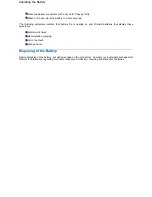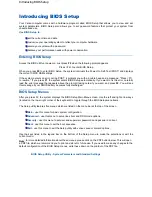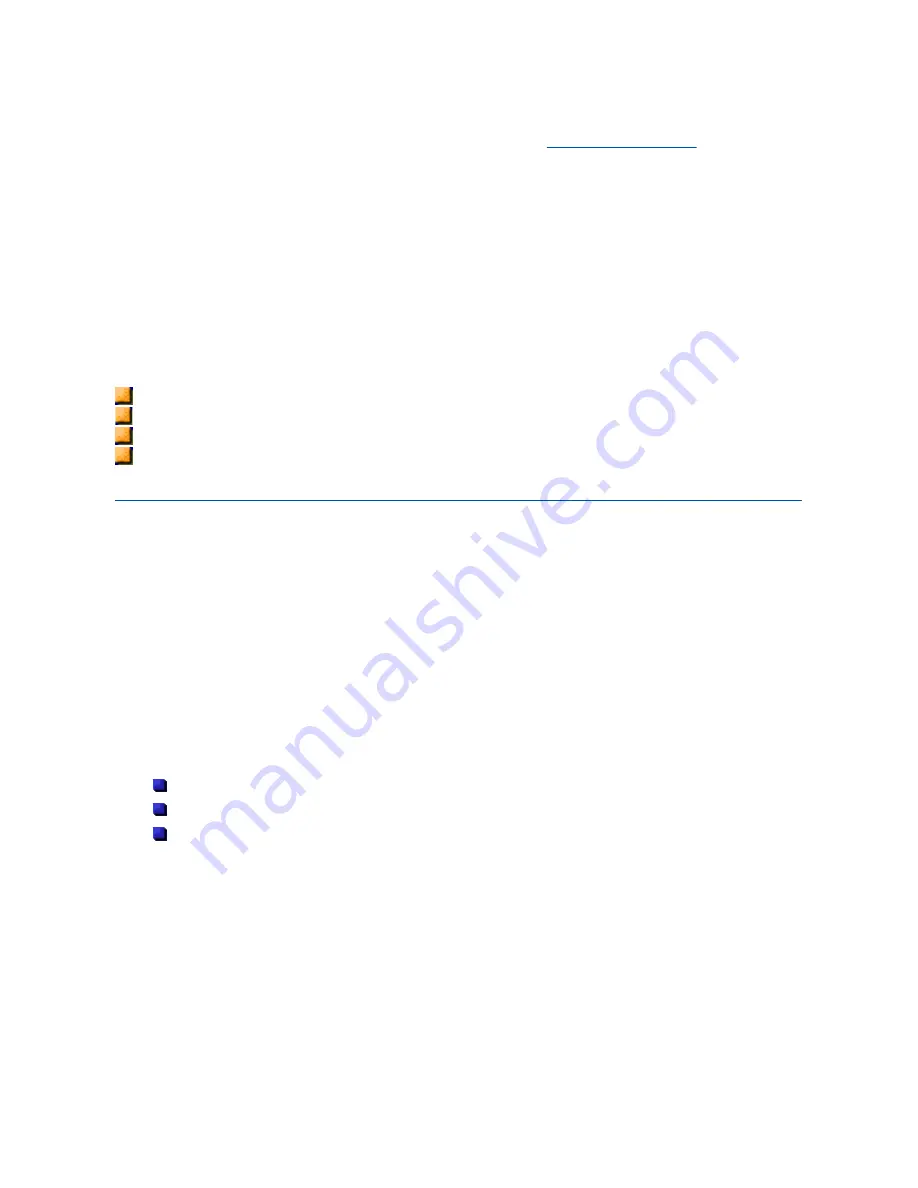
Using the Battery
The Versa system comes with a rechargeable battery. Refer to the
'System Specifications'
chapter for more
information.
Battery packs are easy to install and remove.
Note:
although the battery is fully charged at the factory, transit and shelf time may reduce the initial battery
charge. We recommend that the first time you use your system, you connect it to AC power using the AC
adapter. This also recharges your battery.
When battery power reaches 10%, the Battery Charge Indicator blinks and the system beeps a warning.
Always respond by immediately saving your data, and connect your system to the AC adapter. If an AC
adapter is not available, change the battery using the battery replacement procedure described below.
If you do not take any action, the system will beep for two minutes, and then automatically go into Hibernation
(Save To File) mode.
Warning:
to prevent accidental battery ignition or explosion, adhere to the following:
Keep the battery away from extreme heat.
Keep metal objects away from the battery terminals to prevent a short circuit.
Make sure the battery is properly installed in the battery bay.
Read the precautions printed on the battery, and/or on the Warning Leaflet inserted between your
keyboard and LCD screen.
Charging the Battery
Charge time depends on whether or not you are using the system. When the system is off and the AC adapter
is connected, charge time is approximately 3 hours.
For maximum battery performance, fully discharge the battery before recharging it. To do so, unplug the AC
adapter, turn off power management features (through BIOS Setup and Windows power management), and
turn on the system. Once the battery is fully discharged, plug in the AC adapter and recharge the battery.
The warning beep that sounds when battery power becomes critically low is always a true indicator that
battery power is low. Be sure to save your data when you hear the beep and take proper steps to provide
power to your system.
Refreshing the Battery
If you detect that your battery is draining more quickly than expected, you can try a couple of things to refresh
its performance:
Remove and then reinstall the battery.
Fully recharge the battery (to 100%).
Refresh the battery, by completely discharging and then recharging it. To do so, follow the
instructions below:
- Unplug your AC adapter, and power on your computer.
- Press the
F2
key when prompted by the start-up screen.
- In the
Exit
menu, select
Battery Refresh
and press
Enter
.
- When prompted to continue battery refresh, press
Enter
.
- The system will automatically discharge the battery. When the countdown reaches 0%, the system
will automatically shutdown.
Note
: if the battery was completely charged, this process may take several hours to complete.
- To finish the refresh process you will have to recharge the battery. Plug the AC adapter and
charge the battery until the Battery Charge LED turns off. You may use the computer during this
time.
Using the Battery
Summary of Contents for Versa 2730M
Page 1: ...Versa User s Guide Versa User s Guide ...
Page 15: ...Copyright Copyright ...
Page 17: ...Introducing Your Versa Getting to Know your Versa ...
Page 19: ...Around the Front of the System Around the Front of the System ...
Page 25: ...Around the Back of the System Around the Back of the System ...
Page 27: ...Around the Left Side of the System Around the Left Side of the System ...
Page 29: ...Around the Right Side of the System Around the Right Side of the System ...
Page 31: ...Around the Bottom of the System Around the Bottom of the System ...