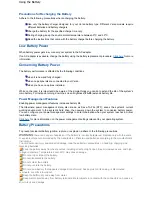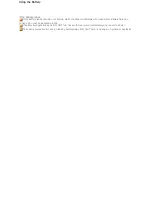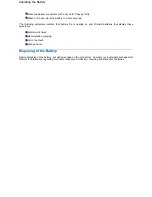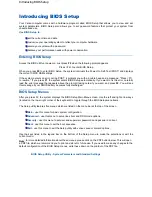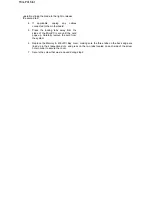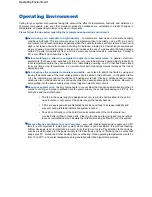Tips for Using Microsoft
®
Windows
®
XP
Click on one of the links below to jump to the related tips.
Booting
- Booting in Safe Mode
- Creating a Startup Disk
Using
- Changing the Autoplay Setting
- The Internet Connection Wizard
- Changing the Display Resolution
- Establishing Passwords
- Customising the Taskbar
- Customising the Desktop
Shutting down
Tips for Using Microsoft Windows XP
Summary of Contents for Versa 2730M
Page 1: ...Versa User s Guide Versa User s Guide ...
Page 15: ...Copyright Copyright ...
Page 17: ...Introducing Your Versa Getting to Know your Versa ...
Page 19: ...Around the Front of the System Around the Front of the System ...
Page 25: ...Around the Back of the System Around the Back of the System ...
Page 27: ...Around the Left Side of the System Around the Left Side of the System ...
Page 29: ...Around the Right Side of the System Around the Right Side of the System ...
Page 31: ...Around the Bottom of the System Around the Bottom of the System ...