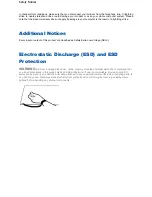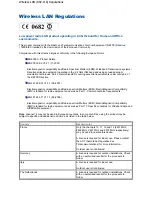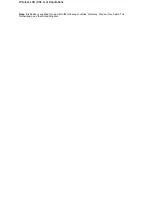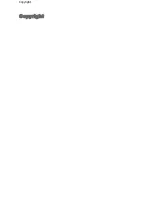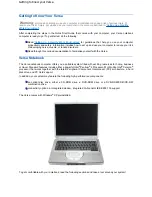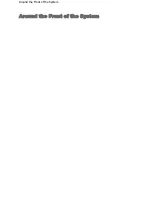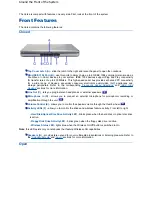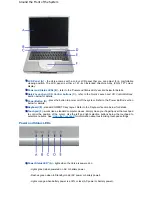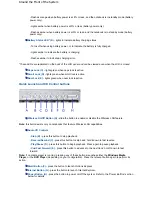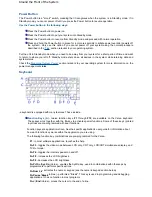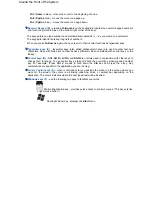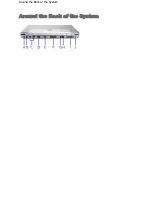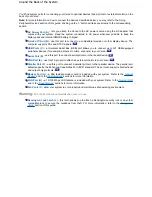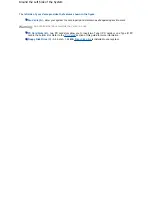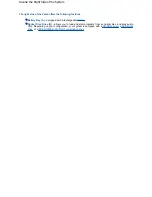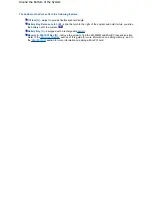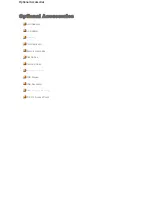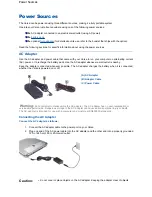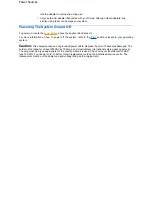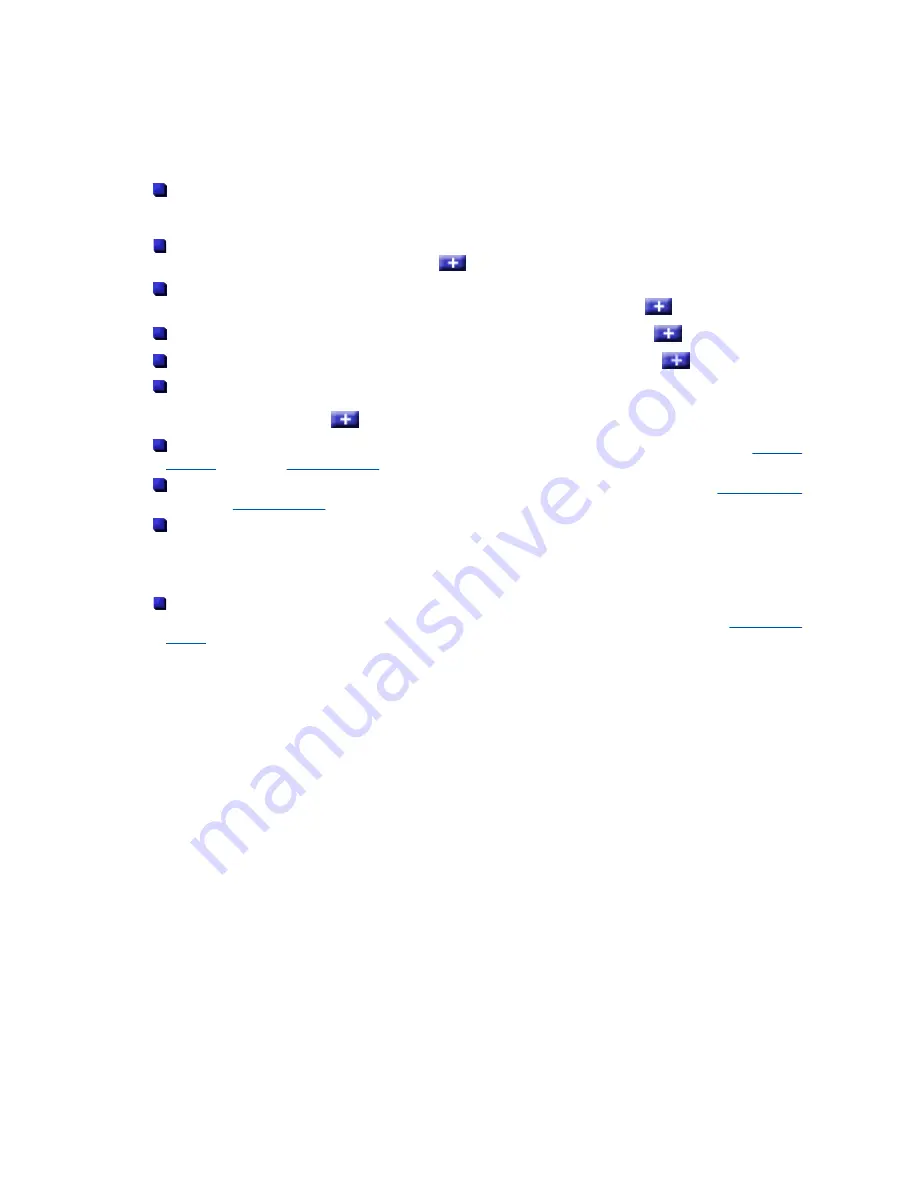
You'll find system ports for connecting your Versa to optional devices (like a printer or external monitor) on the
back of your Versa.
Note
: for more information on how to connect the devices described below, you may refer to the
'Using
Peripheral Devices'
section of this guide. Clicking on the '+' button will take you directly to the corresponding
section.
AC Power Port (A)
- lets you attach the Versa to the AC power source using the AC adapter that
comes with your system. Keep the system connected to AC power whenever possible to keep the
battery pack and internal CMOS battery charged.
S-video TV-Out (B)
- use this port to connect to a compatible television or other display device. The
computer supports PAL and NTSC signals.
USB Ports (C)
- a Universal Serial Bus (USB) port allows you to connect up to 127 USB-equipped
peripheral devices (for example, printers, monitors, scanners) to your Versa.
Serial Port (D)
- use this port to connect a serial printer or other serial device.
VGA Port (E)
- use this 15-pin port to attach an external monitor to your Versa.
Parallel Port (F)
- use this port to connect a parallel printer or other parallel device. The parallel port
default supports the Enhanced Capabilities Port (ECP) standard. The port also supports bi-directional
and output only protocols.
Modem Port (G)
- a 56K fax/data modem card is included with your system. Refer to the
'Internal
Modem'
and to the
'Specifications'
sections for more information.
LAN Port (H)
- a 10/100 Mbps LAN feature is included with your system. Refer to the
'Internal LAN'
and to the
'Specifications'
sections for more information.
Fan Vents (I)
- allow your system to cool properly and maintain a safe operating environment.
Warning:
do not block the fan vents while the Versa is in use.
Kensington Lock Latch (J)
- this latch allows you to attach a Kensington security lock or any other
compatible lock to secure the notebook from theft. For more information, refer to the
'Using your
Versa'
section of this guide.
Around the Back of the System
Summary of Contents for Versa 2730M
Page 1: ...Versa User s Guide Versa User s Guide ...
Page 15: ...Copyright Copyright ...
Page 17: ...Introducing Your Versa Getting to Know your Versa ...
Page 19: ...Around the Front of the System Around the Front of the System ...
Page 25: ...Around the Back of the System Around the Back of the System ...
Page 27: ...Around the Left Side of the System Around the Left Side of the System ...
Page 29: ...Around the Right Side of the System Around the Right Side of the System ...
Page 31: ...Around the Bottom of the System Around the Bottom of the System ...