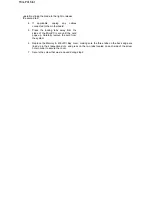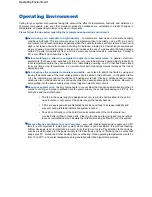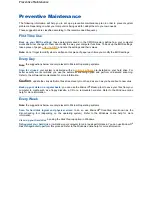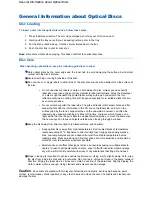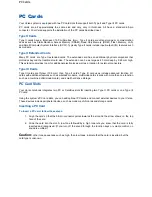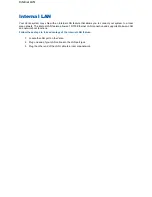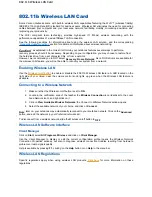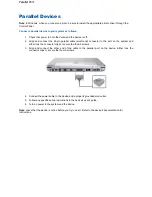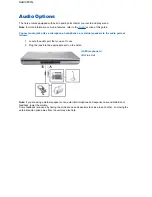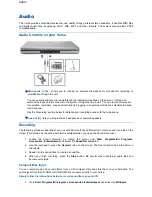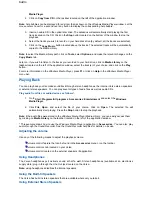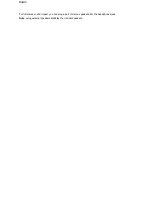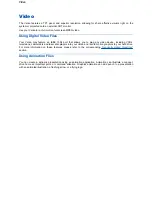802.11b Wireless LAN Card
Some Versa notebooks come with built-in wireless LAN capabilities featuring the Wi-Fi™ (wireless fidelity)
IEEE 802.11b High Rate (HR) standard for business users. Wireless LAN eliminates the need for connecting
cables between your computer and your local area network, facilitating mobility, minimising downtime, and
improving your productivity.
The Wi-Fi compliant radio technology provides high-speed (11 Mbps) wireless networking with the
performance capabilities of a wired 10BaseT LAN connection.
See the following sections for information about using the wireless LAN solution, and the corresponding
'Frequently Asked Questions'
section for additional information about wireless networking.
Caution
: as explained in the
Quick Start Guide
, your notebook features several ways to perform a
recovery process, should it be necessary. Depending on your configuration, you may choose to restore from
the hard disk drive, from a set of master CDs, or from a network.
However, we recommend you to NOT select
Recovery From a Network
. As no DOS drivers are available for
the wireless LAN feature, you will not be able to recover your system from a network.
Enabling Wireless LAN
Use the
Wireless on/off button
to enable or disable the 802.11b Wireless LAN feature. A LED located on the
right side of your Versa, near the volume control knob lights up green when the Wireless LAN feature is
available.
Connecting to a Wireless Network
1. Make sure that the Wireless on/off button is set to
ON
.
2. Locate in the notification area of the taskbar the
Wireless Connection
icon (identical to the Local
Area Network icon), and right-click on it.
3. Click on
View Available Wireless Networks
; the
Connect to Wireless Network
window opens.
4. Select the available network of your choice, and click on
Connect
.
Note
: later on, your notebook may automatically reconnect to your preferred network. Click on the
Advanced
button, and add the network in your
Preferred networks
list.
To disconnect from a wireless network, slide the Wireless on/off button to
OFF
.
Wireless LAN Software Interface
Client Manager
Click on
Start
, select
All Programs
,
Wireless
and click on
Client Manager
.
Use the
Client Manager
to display or edit the current configuration profile (opens the
Wireless Network
Connection Properties
window), but also to diagnose wireless connection troubles resulting from hardware
problems or radio signals quality.
Help is available by pressing
F1
, clicking on the
Help
button or on
Help
in the menu bar.
Wireless LAN Regulations
Specific regulations apply when using wireless LAN products.
Click here
for more information on these
regulations.
802.11b Wireless LAN Card
Summary of Contents for Versa 2730M
Page 1: ...Versa User s Guide Versa User s Guide ...
Page 15: ...Copyright Copyright ...
Page 17: ...Introducing Your Versa Getting to Know your Versa ...
Page 19: ...Around the Front of the System Around the Front of the System ...
Page 25: ...Around the Back of the System Around the Back of the System ...
Page 27: ...Around the Left Side of the System Around the Left Side of the System ...
Page 29: ...Around the Right Side of the System Around the Right Side of the System ...
Page 31: ...Around the Bottom of the System Around the Bottom of the System ...