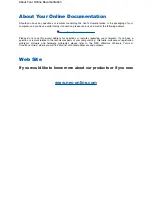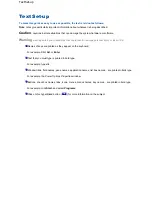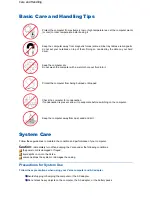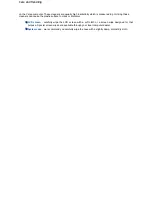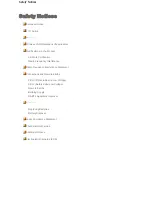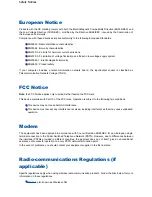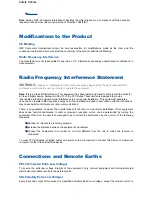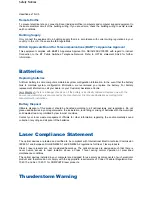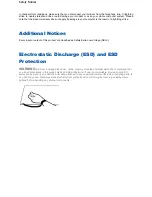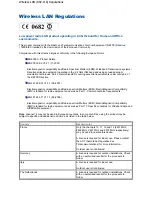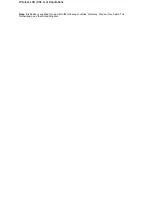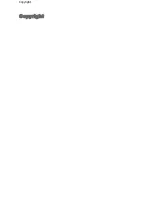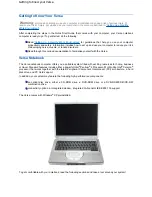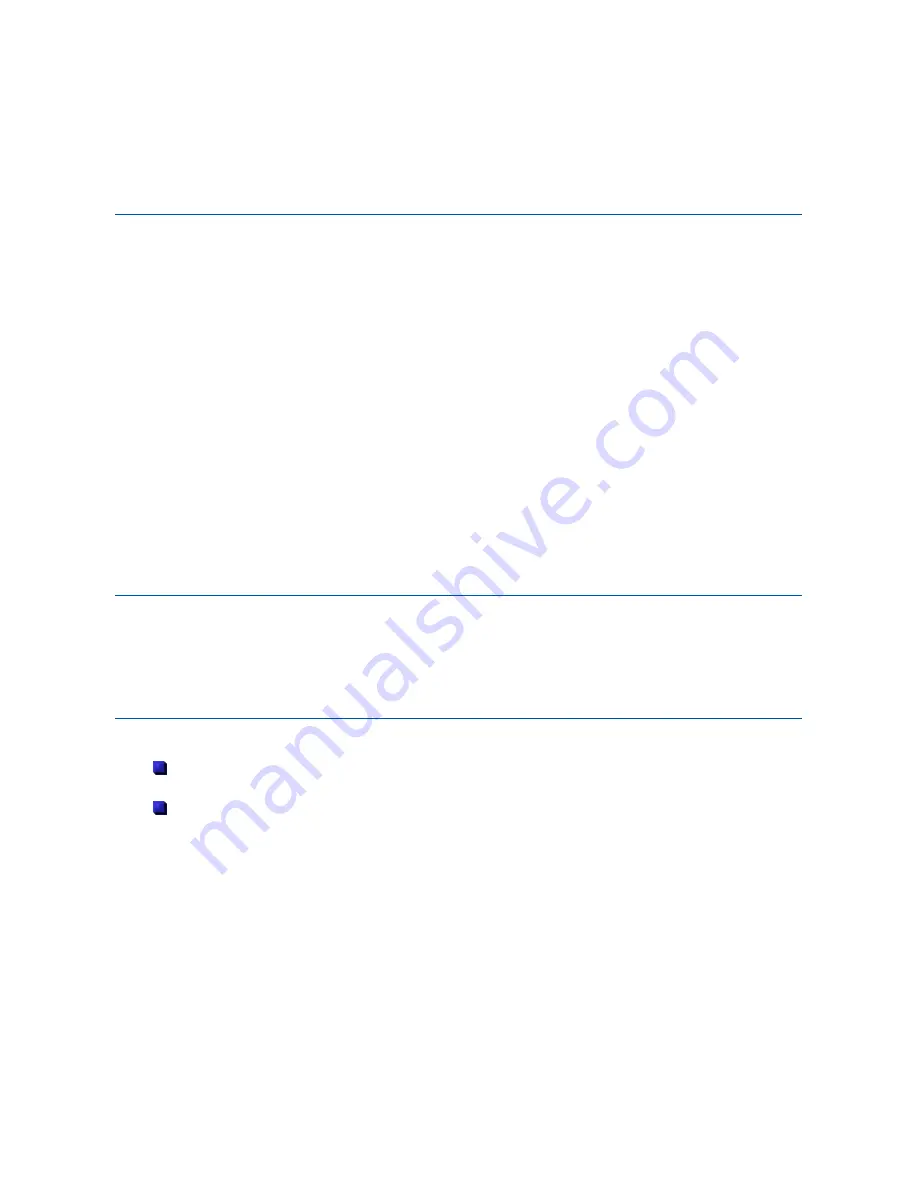
Navigating in this Guide
Use one of the means described below to browse through this online documentation.
Note
: we recommend you to print this documentation. It will then be easily accessible even when your system
is shut down.
Using Microsoft
®
Internet Explorer Toolbar
When reading the guide, a menu bar appears across the top of the window, providing easy access to the
following commands.
Hide/Show
Click
Hide
to hide the left-tab components (table of contents, index or search results list) in the window. Click
Show
to display the left-tab components (table of contents, index or search results list) in the window.
Back
Click
Back
to display the previously displayed page.
Forward
Click
Forward
to display the next page in a previously displayed sequence of pages.
Click the page you want to print and then click
in the menu bar. The print dialogue box appears, allowing
you to define your print options. To print a pop-up page, right-click inside the pop-up window, and then click
Print Topic
.
Using Hyperlinks
The user
’
s guide contains hyperlinks, which allow you to quickly locate information related to the topic you are
viewing. Hyperlinked information usually appears in the form of blue or white underlined text. When you
position your cursor over a text or graphic hyperlink, your cursor will change into a hand symbol with a pointed
finger. You can select the hyperlink either by clicking or double-clicking on it with the mouse.
Finding a Topic
To see a list of index entries, click the
Index
tab in left window and then either type a word or scroll
through the list.
To search for words or phrases that may be contained in a topic, click the
Search
tab. Type the word
or phrase, then click on
List topics
. Choose the topic in the list and click on
Display
.
Navigating in this Guide
Summary of Contents for Versa 2730M
Page 1: ...Versa User s Guide Versa User s Guide ...
Page 15: ...Copyright Copyright ...
Page 17: ...Introducing Your Versa Getting to Know your Versa ...
Page 19: ...Around the Front of the System Around the Front of the System ...
Page 25: ...Around the Back of the System Around the Back of the System ...
Page 27: ...Around the Left Side of the System Around the Left Side of the System ...
Page 29: ...Around the Right Side of the System Around the Right Side of the System ...
Page 31: ...Around the Bottom of the System Around the Bottom of the System ...