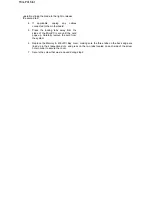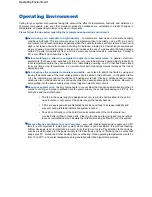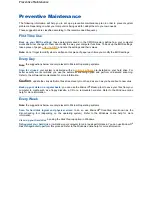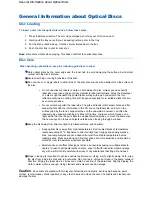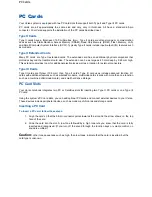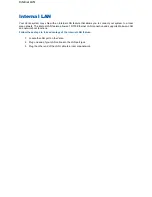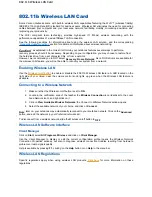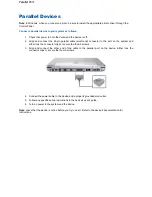Operating Environment
Caring for your system also requires taking into account the effect of temperature, humidity, and moisture on
computer components. Like any other electronic products, notebooks are vulnerable to drastic changes in
temperature, and especially moisture on system components.
Please follow the tips below regarding the recommended operating environment:
Avoid using your computer in high humidity
- computers are best used in moderate humidity
conditions. Although PCs are more sensitive to temperature than to humidity, using a PC in a humid
environment can present problems especially when the humidity reaches extreme levels. A few humid
days is not really a cause for concern but using, for instance, a laptop in a tropical jungle can present
wear-out issues. Humidity hastens corrosion and increases the risk of condensation that can damage
certain PC parts. Going directly from a cold to a warm environment leads to condensation. Cooling a
PC is also difficult when humidity is high.
Before switching on, allow the computer to adjust to room temperature
- in general, electronic
equipments that have been exposed or stored in very low temperatures should adjust gradually to
room temperature before they are switched on. Immediately powering on a PC that has been stored
for some time at low temperatures in an environment with high temperatures increases the risk of
damaging parts.
Do not expose the computer to moisture and spills
- users tend to stretch the limits by using and
leaving their notebooks at the most unlikely places like the kitchen, the bathroom, on the garden table
or by the swimming pool where the chance of it getting wet is high. Placing a notebook near an open
window is also not advisable since it can easily collect and expose some parts to moisture. Be wary of
liquid spilling into the power supply since it may trigger an electric short-circuit.
Keep your system cool
- the key components in your system that require special attention when it
comes to cooling and proper ventilation are the power supply, the central processing unit (CPU), the
hard drive and the motherboard.
z
The fan in the power supply is designed not only to provide better airflow to the entire
case, but also to cool parts of the power supply that easily heat up.
z
CPUs are equipped with sophisticated heat sinks and fans to increase reliability and
prevent cooling-related problems like system lockups.
z
Fans do not directly cool the hard drive and components of the motherboard, but
provide better airflow to these parts. Cleaning the box and removing dust are beneficial
since accumulated dust can insulate the notebook making it difficult to cool the system.
Ensure effective ventilation for your computer
- even with sophisticated power supply and CPU
fans it is still important to install your system where there is good ventilation to avoid overheating.
Airflow, obviously, is more important in a warm room than in a cool area. Pay attention to the obvious,
such as providing space for the power supply fan to blow freely and by not blocking the air vents that
keeps your PC, monitor and other devices from overheating. Good operating temperatures would be
from 15 to 25
°
C, and cooler temperatures are generally better than higher temperatures.
Operating Environment
Summary of Contents for Versa 2730M
Page 1: ...Versa User s Guide Versa User s Guide ...
Page 15: ...Copyright Copyright ...
Page 17: ...Introducing Your Versa Getting to Know your Versa ...
Page 19: ...Around the Front of the System Around the Front of the System ...
Page 25: ...Around the Back of the System Around the Back of the System ...
Page 27: ...Around the Left Side of the System Around the Left Side of the System ...
Page 29: ...Around the Right Side of the System Around the Right Side of the System ...
Page 31: ...Around the Bottom of the System Around the Bottom of the System ...