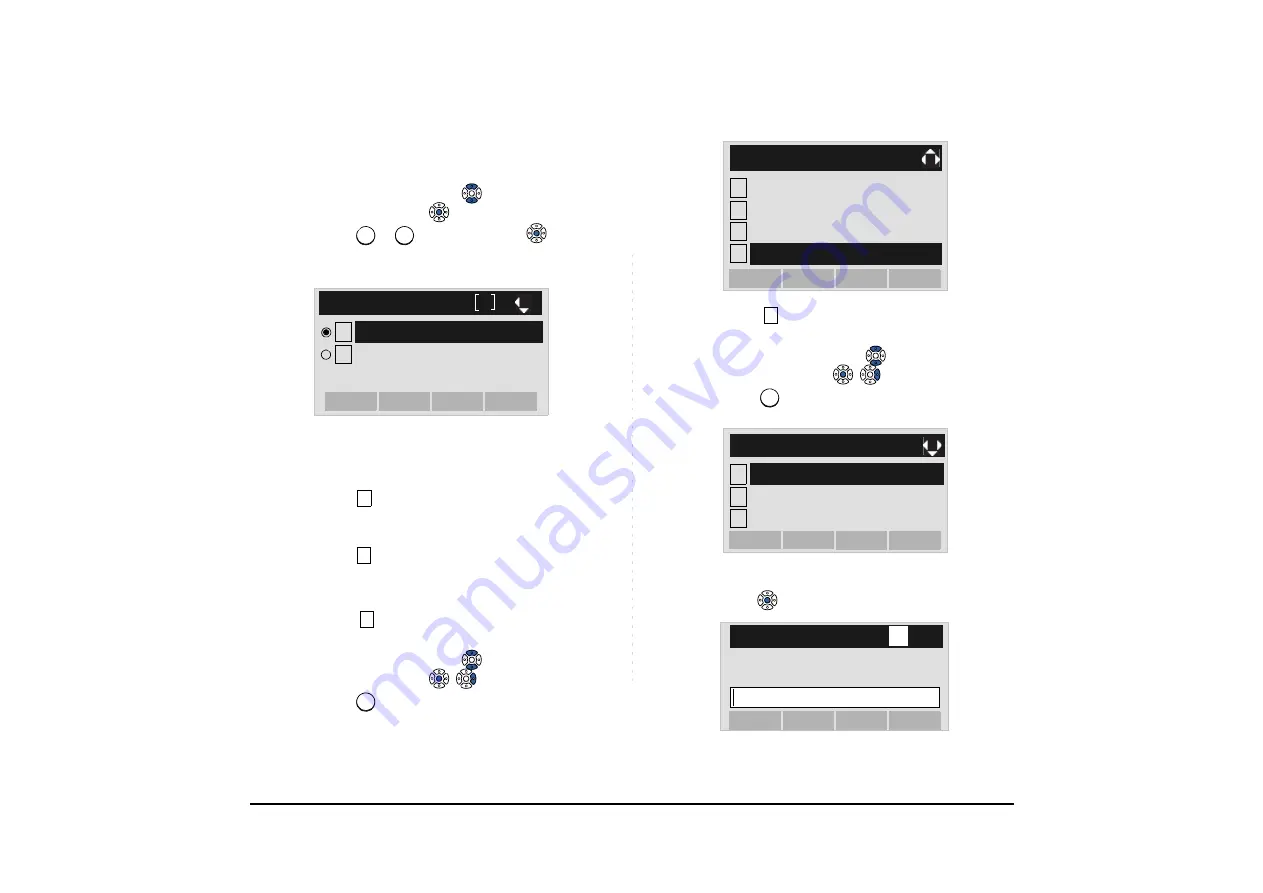
71
STEP 5: Select a protocol used by the server which
stores the download file.
Select an item by either of the following operations.
• Highlight an item by using
or the
UP/DOWN
soft
key, and then press
or the
OK
soft key.
• Press
or
key, and then press
or the
OK
soft key.
STEP 6: The display goes back to the
Download
Menu
screen.
When
FTP
is selected here, go to STEP
7.
When
TFTP
is selected here, go to STEP
15.
STEP 7: Select
FTP Settings
.
Select an item by either of the following operations.
• Highlight an item by using
or the
UP/DOWN
soft
key, and then press
,
or the
OK
soft key.
• Press
key.
STEP 8: Select
User ID
.
Select an item by either of the following operations.
• Highlight an item by using
or the
UP/DOWN
soft
key, and then press
,
or the
OK
soft key.
• Press
key.
STEP 9: Enter a User ID by using digit keys, then
press
or
the
OK
soft key.
1
2
1
2
[Protocol]
OK
Back
TFTP
FTP
1
2
4
4
1
2
[Download Menu]
3
4
OK
Back
Download Files
Download Address
Protocol
FTP Settings
1
1
1
2
[FTP Settings]
3
OK
Back
Password
Folder
User ID
[User ID]
OK
Back
BK
A
Input a user ID.






























