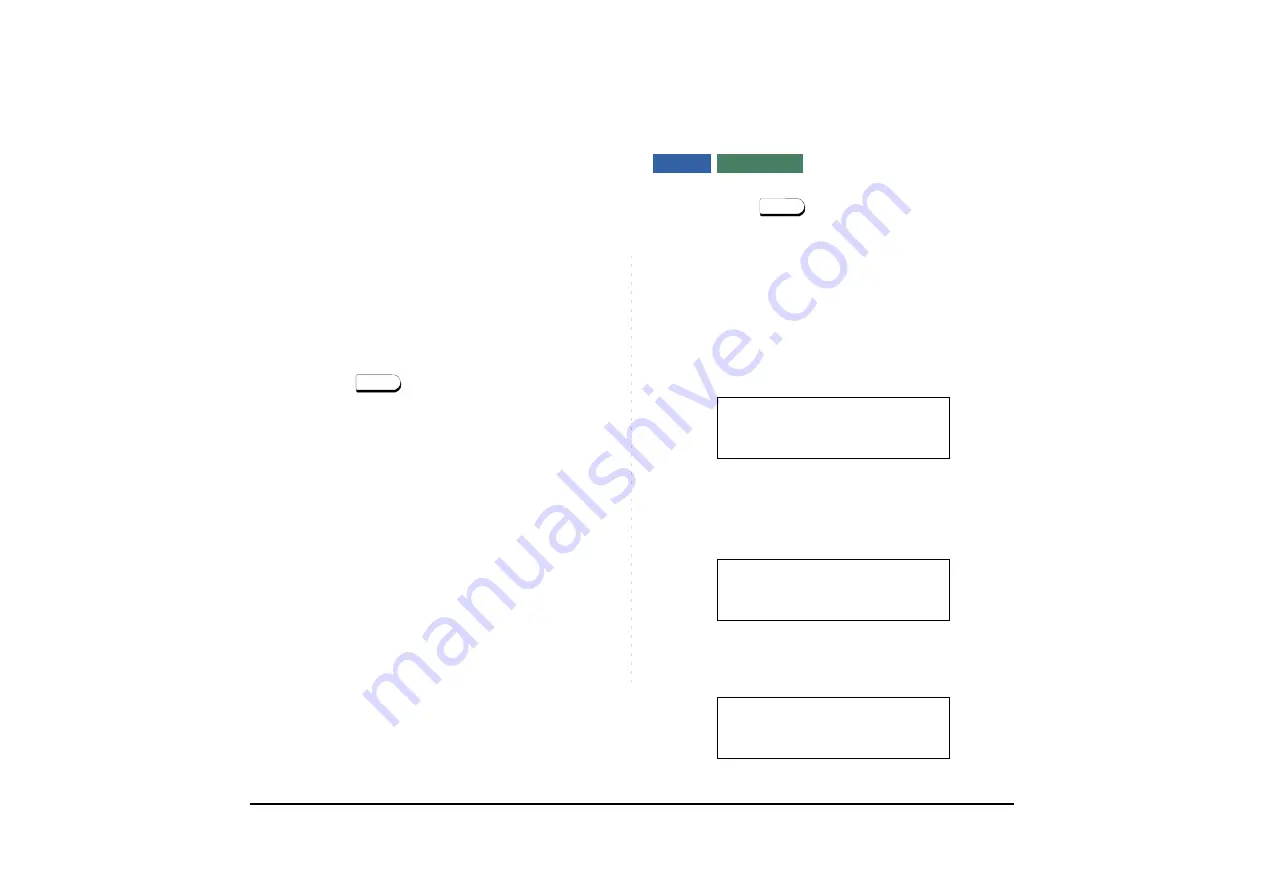
153
Using Soft Key
STEP 1: Press the
Save&Rep
key. The number is
stored in memory.
STEP 2: The
Save&Rep
key’s LED lights.
To Verify (Only For Terminal With LCD)
STEP 1: While an idle state, press the
Save&Rep
key.
STEP 2: The display indicates digits sorted.
To Repeat
STEP 1: Press
key.
STEP 2: Press the
Save&Rep
key. The terminal auto-
matically redials the programmed number.
STEP 3: The
Save&Rep
automatically cancelled. LED
goes out.
Using Soft Key
STEP 1: Press flashing the
Save&Rep
soft key.
Stored number is automatically redialed.
“
Save&Rep
” disappears from display.
TO LEAVE A MESSAGE
STEP 1: Press
key. Receive a dial tone.
STEP 2: Dial the desired station number. Encounter
no answer or busy condition.
STEP 3: Press the
MSG
key. The message is sent to
called the terminal.
STEP 4: The called station
MSG
LED lights.
Note:
If saved number is busy or no answer is received,
to save it again, press the
Save&Rep
key again
before hanging up.
Speaker
Note:
Up to four messages can be stored in the termi-
nal memory.
Note:
If a fifth message is attempted, a reorder tone is
heard and the display indicates as follows:
Note:
If a station is not equipped to receive messages,
a reorder tone is heard and the display indicates
as follows:
DT830 DT430/410
Speaker
Called station
MESSAGE SET
2001
1:25 PM MON 11 MAY 2015
MESSAGE BUSY
1:25 PM MON 11 MAY 2015
MESSAGE REST
1:25 PM MON 11 MAY 2015






























