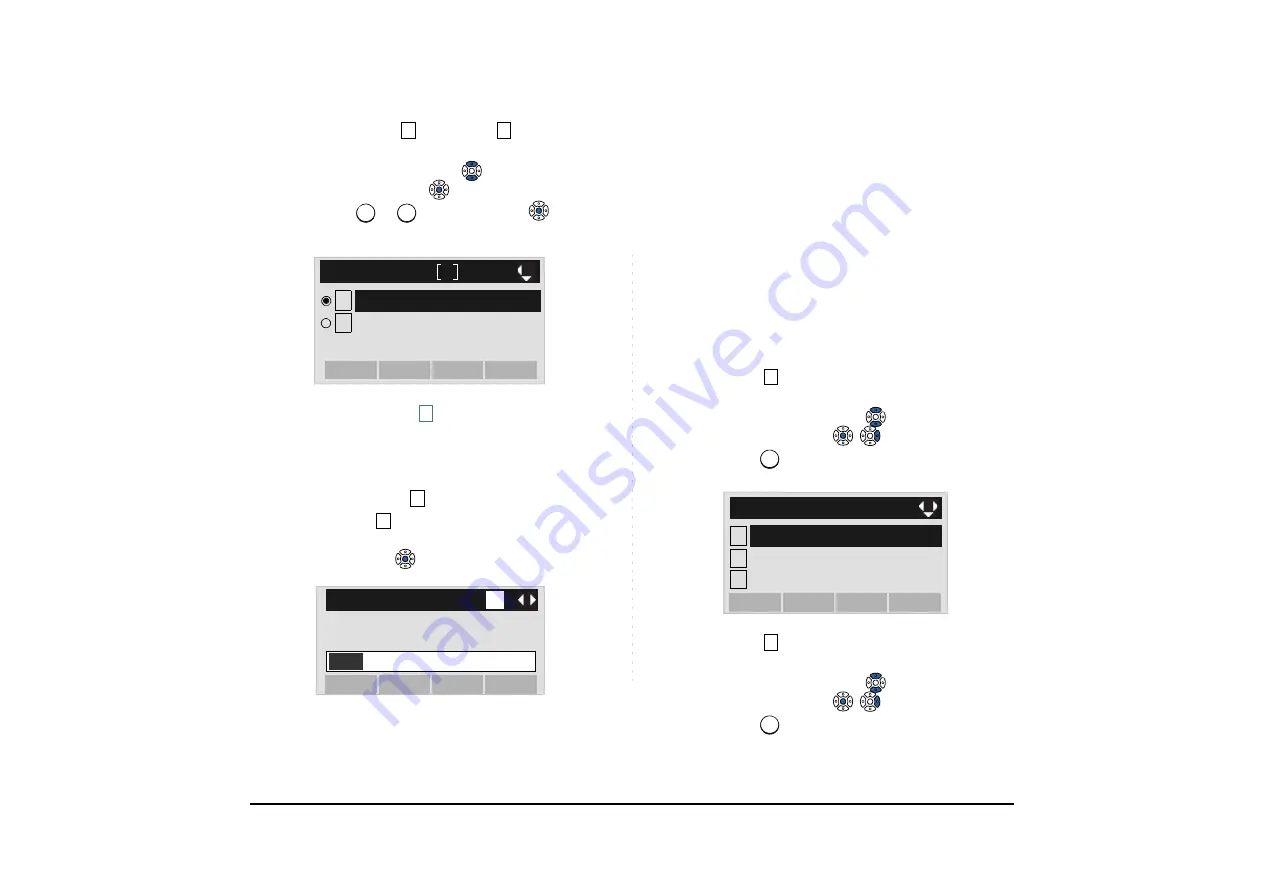
59
STEP 6: Select either
Disable
or
Enable
.
Select an item by one of the following operations.
• Highlight an item by using
or the
UP/DOWN
soft
key, and then press
or the
OK
soft key.
• Press
or
key, and then press
or the
OK
soft key.
STEP 7: The display goes back to the
Screen Saver
screen. When
Enable
is selected on Step
6, Select
Wait Time
.
Input
Wait Time
to launch the screen saver (1-999min)
and then press
or the
OK
soft key.
• TO ENABLE/DISABLE BACKLIGHT
The following explains how to enable/disable the
backlights of LCD and digit keys.
The backlights illuminate (for approximately 10
seconds) when you press any key or lifts the handset.
STEP 1: Display the
Menu
screen, and select
Setting
.
STEP 2: Select
User Setting
.
Select an item by either of the following operations.
• Highlight an item by using
or the
UP/DOWN
soft
key, and then press
,
or the
OK
soft key.
• Press
key.
STEP 3: Select
Display
.
Select an item by either of the following operations.
• Highlight an item by using
or the
UP/DOWN
soft
key, and then press
,
or the
OK
soft key.
• Press
key.
Note:
Default setting is
Disable
.
Note:
The enabled item is highlighted.
Note:
Default value is 120 min.
1
2
1
2
1
2
[Screen Saver]
OK
Back
Enable
Disable
1
2
2
OK
Back
BK
1
[Wait Time]
Input wait time.
120
1-999(min)
Note:
Backlight feature is optional. For DT410 Series,
this feature is not supported.
1
1
1
2
Data Backup/Restore
[Setting]
3
Download
OK
Menu
User Setting
3
3






























