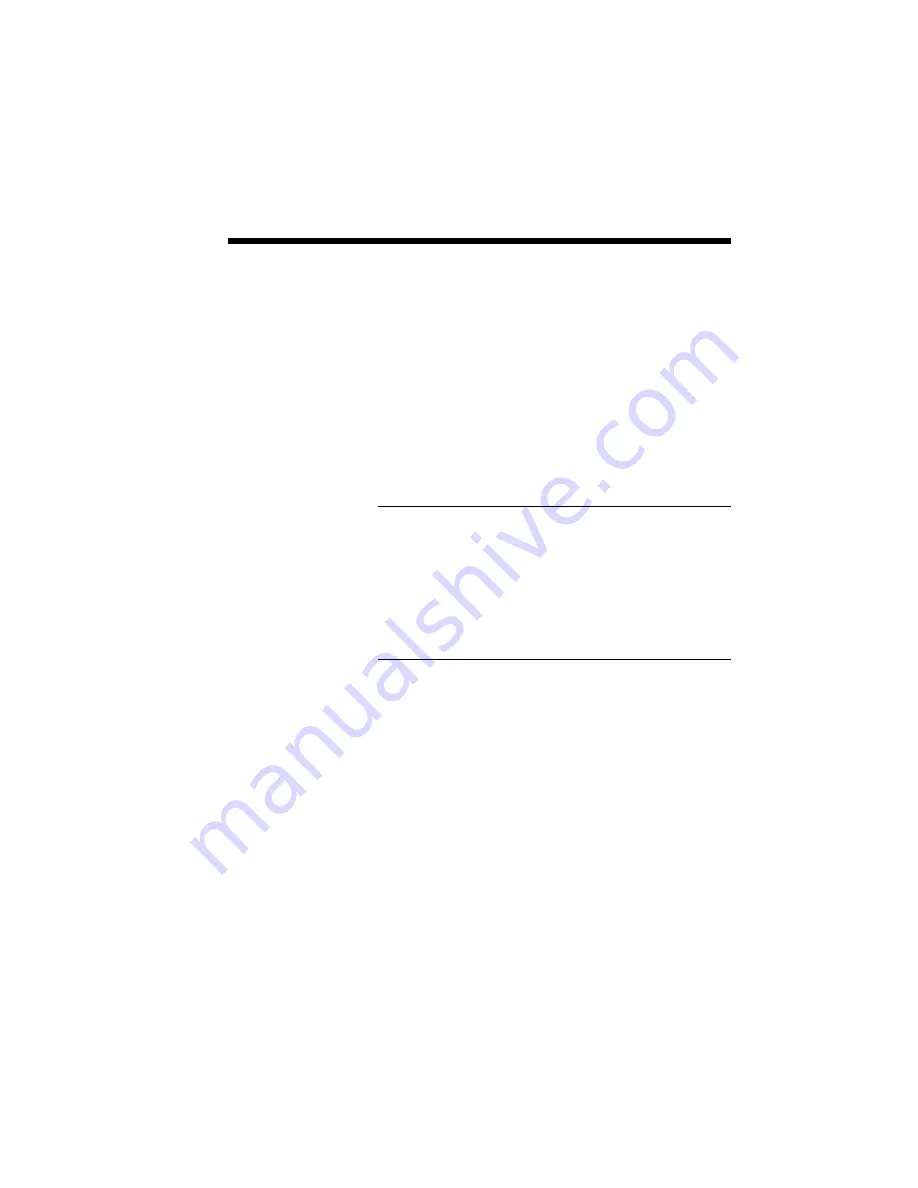
Printing with Your SuperScript 660 3–23
PCL PRINT
MODE
PCL mode printing is provided to meet specific
printing needs which cannot be satisfied in GDI
mode such as:
1.
Compatibility with non-Windows applications.
2.
Compatibility with previously saved PCL-format
files.
3.
Ability to print text or ASCII formatted files (i.e.
DOS print screen) directly.
NOTE: If you cannot determine which print mode is
best suited for your printing applications under
Windows, we recommend you use GDI mode first.
For DOS applications running under the Windows
DOS shell, the PCL mode is automatically enabled.
The next two pages discuss PCL-specific features.
You may skip the pages for now if you only use
Windows applications.
Summary of Contents for SILENTWRITER SUPERSCRIPT 660
Page 1: ...Silentwriter SuperScript 660 User s Guide ...
Page 8: ...vi Contents ...
Page 10: ...viii ...
Page 11: ...Introduction 1 1 1 1 Introduction ...
Page 20: ...1 10 Introduction ...
Page 21: ...Setting Up 2 1 2 2 Setting Up ...
Page 26: ...2 6 Setting Up ...
Page 64: ...2 44 Setting Up ...
Page 65: ...Printing with Your SuperScript 660 3 1 3 3 Printing with Your SuperScript 660 ...
Page 95: ...NEC SuperScript Print Manager 4 1 4 4 NEC SuperScript Print Manager ...
Page 104: ...4 10 NEC SuperScript Print Manager ...
Page 105: ...Print Status Window 5 1 5 5 Print Status Window ...
Page 117: ...Selecting Paper and Media 6 1 6 6 Selecting Paper and Media ...
Page 133: ...Using Fonts 7 1 7 7 Using Fonts ...
Page 137: ...Using Fonts 7 5 31 Additional TrueType Fonts ...
Page 138: ...7 6 Using Fonts ...
Page 139: ...Choosing Print Options 8 1 8 8 Choosing Print Options ...
Page 155: ...Maintaining Your Printer 9 1 9 9 Maintaining Your Printer ...
Page 181: ...Troubleshooting 10 1 1 10 0 Troubleshooting ...
Page 190: ...10 10 Troubleshooting ...
Page 220: ...10 40 Troubleshooting ...
Page 221: ...Getting Service and Support 11 1 1 11 1 Getting Service and Support For U S only ...
Page 230: ...11 10 Getting Service and Support ...
Page 233: ...Character Sets and Code Sequence Commands for HP LaserJet 4P A 3 ...
Page 234: ...A 4 Character Sets and Code Sequence Commands for HP LaserJet 4P ...
Page 235: ...Character Sets and Code Sequence Commands for HP LaserJet 4P A 5 ...
Page 236: ...A 6 Character Sets and Code Sequence Commands for HP LaserJet 4P ...
Page 237: ...Character Sets and Code Sequence Commands for HP LaserJet 4P A 7 ...
Page 238: ...A 8 Character Sets and Code Sequence Commands for HP LaserJet 4P ...
Page 239: ...Character Sets and Code Sequence Commands for HP LaserJet 4P A 9 ...
Page 240: ...A 10 Character Sets and Code Sequence Commands for HP LaserJet 4P ...
Page 241: ...Character Sets and Code Sequence Commands for HP LaserJet 4P A 11 ...
Page 242: ...A 12 Character Sets and Code Sequence Commands for HP LaserJet 4P ...
Page 243: ...Character Sets and Code Sequence Commands for HP LaserJet 4P A 13 ...
Page 244: ...A 14 Character Sets and Code Sequence Commands for HP LaserJet 4P ...
Page 245: ...Character Sets and Code Sequence Commands for HP LaserJet 4P A 15 ...
Page 270: ...A 40 Character Sets and Code Sequence Commands for HP LaserJet 4P ...
Page 271: ...Optimizing Printer Performance B 1 B B Optimizing Printer Per formance ...
Page 275: ...Specifications C 1 C C Specifications ...
Page 279: ...Interface Cable Specifications D 1 D D Interface Cable Specifications ...
Page 284: ...D 6 Interface Cable Specifications ...
Page 287: ...Installing the Memory Expansion Module F 1 F F Installing the Memory Expansion Module ...
Page 302: ...Glossary 10 ...






























