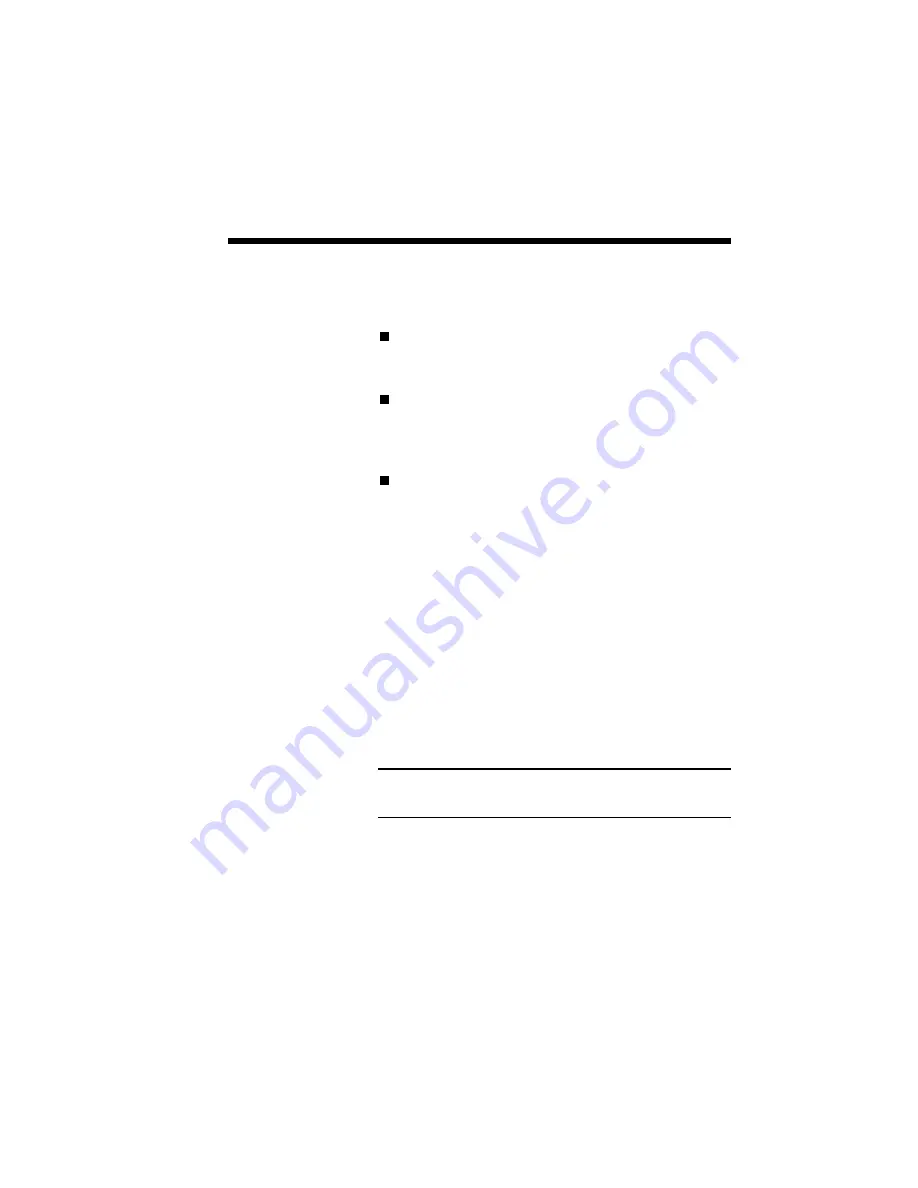
Troubleshooting 10–3
Print Quality
Maintenance
Here are some suggestions for maintaining the
highest print quality from your printer.
When the print output becomes light, redistribute
the toner. However, if light print output persists,
replace the toner cartridge (refer to Chapter 9).
Use high-quality paper or transparencies to
obtain sharp, crisp characters and maximum
contrast. (Refer to Chapter 6 “Selecting Paper
and Media.”)
Follow the cleaning procedures. (Refer to
Chapter 9 “Maintaining Your Printer.”)
When the paper path is blocked, the printer stops
printing. “Paper Jam” is displayed on the computer
screen.
When paper is pulled out with force, it may tear,
leaving pieces of paper in the printer that could
prevent the printer from feeding sheets normally.
When paper jams, be sure to follow the procedures
described in this manual to remove jammed paper.
WARNING: Do not touch the fuser unit. It is
extremely hot.
Paper Jam
Summary of Contents for SILENTWRITER SUPERSCRIPT 660
Page 1: ...Silentwriter SuperScript 660 User s Guide ...
Page 8: ...vi Contents ...
Page 10: ...viii ...
Page 11: ...Introduction 1 1 1 1 Introduction ...
Page 20: ...1 10 Introduction ...
Page 21: ...Setting Up 2 1 2 2 Setting Up ...
Page 26: ...2 6 Setting Up ...
Page 64: ...2 44 Setting Up ...
Page 65: ...Printing with Your SuperScript 660 3 1 3 3 Printing with Your SuperScript 660 ...
Page 95: ...NEC SuperScript Print Manager 4 1 4 4 NEC SuperScript Print Manager ...
Page 104: ...4 10 NEC SuperScript Print Manager ...
Page 105: ...Print Status Window 5 1 5 5 Print Status Window ...
Page 117: ...Selecting Paper and Media 6 1 6 6 Selecting Paper and Media ...
Page 133: ...Using Fonts 7 1 7 7 Using Fonts ...
Page 137: ...Using Fonts 7 5 31 Additional TrueType Fonts ...
Page 138: ...7 6 Using Fonts ...
Page 139: ...Choosing Print Options 8 1 8 8 Choosing Print Options ...
Page 155: ...Maintaining Your Printer 9 1 9 9 Maintaining Your Printer ...
Page 181: ...Troubleshooting 10 1 1 10 0 Troubleshooting ...
Page 190: ...10 10 Troubleshooting ...
Page 220: ...10 40 Troubleshooting ...
Page 221: ...Getting Service and Support 11 1 1 11 1 Getting Service and Support For U S only ...
Page 230: ...11 10 Getting Service and Support ...
Page 233: ...Character Sets and Code Sequence Commands for HP LaserJet 4P A 3 ...
Page 234: ...A 4 Character Sets and Code Sequence Commands for HP LaserJet 4P ...
Page 235: ...Character Sets and Code Sequence Commands for HP LaserJet 4P A 5 ...
Page 236: ...A 6 Character Sets and Code Sequence Commands for HP LaserJet 4P ...
Page 237: ...Character Sets and Code Sequence Commands for HP LaserJet 4P A 7 ...
Page 238: ...A 8 Character Sets and Code Sequence Commands for HP LaserJet 4P ...
Page 239: ...Character Sets and Code Sequence Commands for HP LaserJet 4P A 9 ...
Page 240: ...A 10 Character Sets and Code Sequence Commands for HP LaserJet 4P ...
Page 241: ...Character Sets and Code Sequence Commands for HP LaserJet 4P A 11 ...
Page 242: ...A 12 Character Sets and Code Sequence Commands for HP LaserJet 4P ...
Page 243: ...Character Sets and Code Sequence Commands for HP LaserJet 4P A 13 ...
Page 244: ...A 14 Character Sets and Code Sequence Commands for HP LaserJet 4P ...
Page 245: ...Character Sets and Code Sequence Commands for HP LaserJet 4P A 15 ...
Page 270: ...A 40 Character Sets and Code Sequence Commands for HP LaserJet 4P ...
Page 271: ...Optimizing Printer Performance B 1 B B Optimizing Printer Per formance ...
Page 275: ...Specifications C 1 C C Specifications ...
Page 279: ...Interface Cable Specifications D 1 D D Interface Cable Specifications ...
Page 284: ...D 6 Interface Cable Specifications ...
Page 287: ...Installing the Memory Expansion Module F 1 F F Installing the Memory Expansion Module ...
Page 302: ...Glossary 10 ...






























