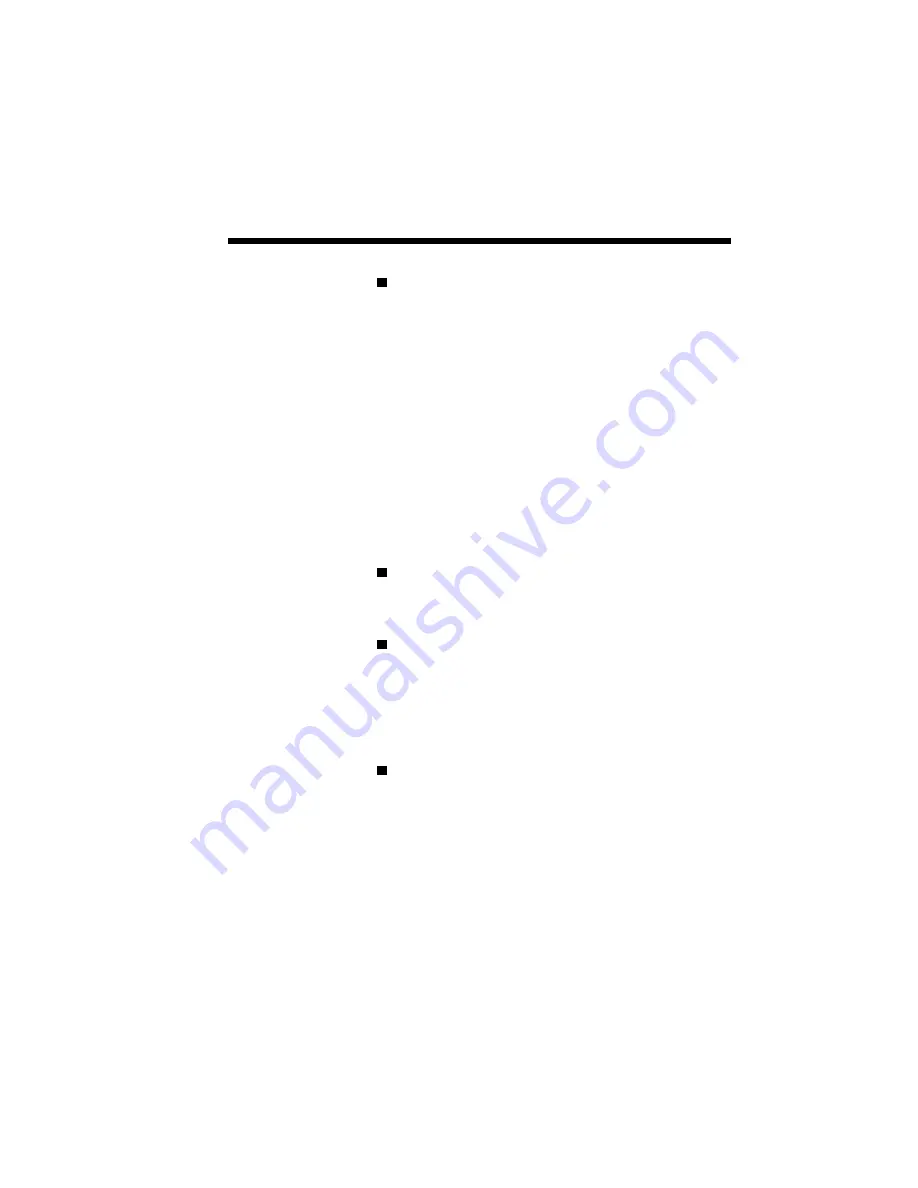
Introduction 1–5
Paper input: from a 50-sheet hopper supporting:
Paper:
1 Letter
2 A4
3 Executive
4 B5 (GDI Only)
5 Legal
Envelope:
1 Monarch
2 Commercial 10
3 DL
4 C5
Paper output: face-up tray with a maximum
capacity of 50 sheets (at 17 lb), or face-down
door.
Toner cartridge: clean, efficient printer operation
centered around one easily replaceable cartridge.
The Starter Toner Cartridge shipped with your
printer will print 2,000 pages (at 5% coverage).
Replacement toner cartridges will print up to
4,000 pages (at 5% coverage).
Power Saving Mode
This printer has Power Saving Mode. In this
mode, if the printer is idle for a specified time
(default 15 minutes), the fuser unit pauses and
power consumption will be decreased. However
the next job requires a warm up time. The printer
is in Power Saving Mode when it is turned on.
You can also turn Power Saver Mode OFF in the
Print Status Window (See Chapter 5, Print Status
Window).
Summary of Contents for SILENTWRITER SUPERSCRIPT 660
Page 1: ...Silentwriter SuperScript 660 User s Guide ...
Page 8: ...vi Contents ...
Page 10: ...viii ...
Page 11: ...Introduction 1 1 1 1 Introduction ...
Page 20: ...1 10 Introduction ...
Page 21: ...Setting Up 2 1 2 2 Setting Up ...
Page 26: ...2 6 Setting Up ...
Page 64: ...2 44 Setting Up ...
Page 65: ...Printing with Your SuperScript 660 3 1 3 3 Printing with Your SuperScript 660 ...
Page 95: ...NEC SuperScript Print Manager 4 1 4 4 NEC SuperScript Print Manager ...
Page 104: ...4 10 NEC SuperScript Print Manager ...
Page 105: ...Print Status Window 5 1 5 5 Print Status Window ...
Page 117: ...Selecting Paper and Media 6 1 6 6 Selecting Paper and Media ...
Page 133: ...Using Fonts 7 1 7 7 Using Fonts ...
Page 137: ...Using Fonts 7 5 31 Additional TrueType Fonts ...
Page 138: ...7 6 Using Fonts ...
Page 139: ...Choosing Print Options 8 1 8 8 Choosing Print Options ...
Page 155: ...Maintaining Your Printer 9 1 9 9 Maintaining Your Printer ...
Page 181: ...Troubleshooting 10 1 1 10 0 Troubleshooting ...
Page 190: ...10 10 Troubleshooting ...
Page 220: ...10 40 Troubleshooting ...
Page 221: ...Getting Service and Support 11 1 1 11 1 Getting Service and Support For U S only ...
Page 230: ...11 10 Getting Service and Support ...
Page 233: ...Character Sets and Code Sequence Commands for HP LaserJet 4P A 3 ...
Page 234: ...A 4 Character Sets and Code Sequence Commands for HP LaserJet 4P ...
Page 235: ...Character Sets and Code Sequence Commands for HP LaserJet 4P A 5 ...
Page 236: ...A 6 Character Sets and Code Sequence Commands for HP LaserJet 4P ...
Page 237: ...Character Sets and Code Sequence Commands for HP LaserJet 4P A 7 ...
Page 238: ...A 8 Character Sets and Code Sequence Commands for HP LaserJet 4P ...
Page 239: ...Character Sets and Code Sequence Commands for HP LaserJet 4P A 9 ...
Page 240: ...A 10 Character Sets and Code Sequence Commands for HP LaserJet 4P ...
Page 241: ...Character Sets and Code Sequence Commands for HP LaserJet 4P A 11 ...
Page 242: ...A 12 Character Sets and Code Sequence Commands for HP LaserJet 4P ...
Page 243: ...Character Sets and Code Sequence Commands for HP LaserJet 4P A 13 ...
Page 244: ...A 14 Character Sets and Code Sequence Commands for HP LaserJet 4P ...
Page 245: ...Character Sets and Code Sequence Commands for HP LaserJet 4P A 15 ...
Page 270: ...A 40 Character Sets and Code Sequence Commands for HP LaserJet 4P ...
Page 271: ...Optimizing Printer Performance B 1 B B Optimizing Printer Per formance ...
Page 275: ...Specifications C 1 C C Specifications ...
Page 279: ...Interface Cable Specifications D 1 D D Interface Cable Specifications ...
Page 284: ...D 6 Interface Cable Specifications ...
Page 287: ...Installing the Memory Expansion Module F 1 F F Installing the Memory Expansion Module ...
Page 302: ...Glossary 10 ...






























