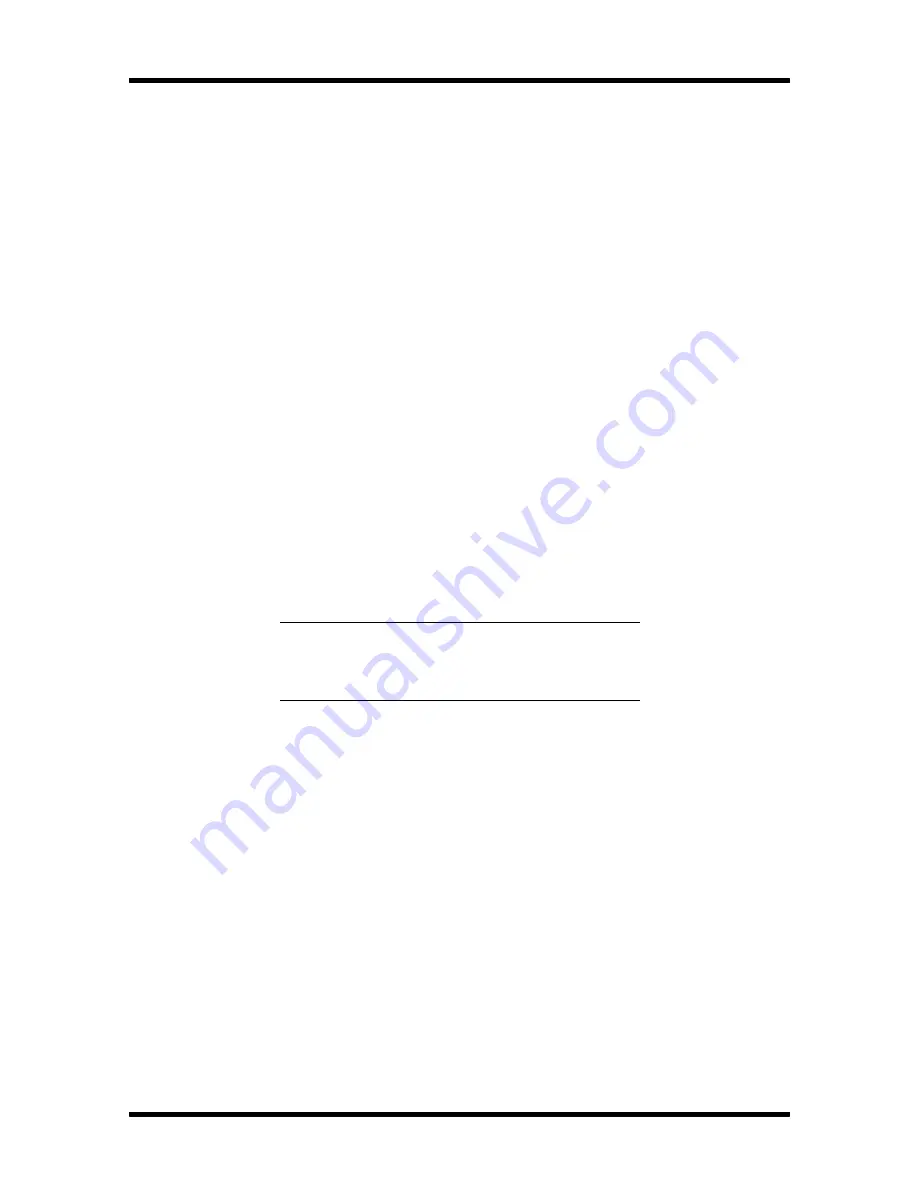
Options 3-37
Completing Minitower 5 1/4-Inch Device Installation
Replace the assemblies removed earlier and reconfigure the system as follows.
1.
Reinstall the 5 1/4-inch drive cage by reversing the steps of the “3 1/2-inch Drive
Bracket Removal” procedure given earlier.
2.
Replace the top cover and run Setup to reconfigure the computer for the hard disk
drive (see Section 2, Setup and Operation). If a fault occurs at power-on, verify that
the reassembly was performed correctly.
3.
Reconfigure the computer for the hard disk drive by selecting hard disk drive “In-
stalled” in Setup. Setup will automatically detect the hard disk type. When installing a
hard disk drive that cannot be detected, use the “Define Hard Disk Type” to determine
the hard disk drive type.
MINITOWER OPTIONAL 3 1/2-INCH HARD DRIVE INSTALLATION
Install an optional internal 3 1/2-inch hard disk drive in the minitower system as follows.
1.
Follow any preinstallation instructions that come with the hard drive, such as
setting jumpers.
2.
Turn off power, unplug power cables, and disconnect any external peripherals.
WARNING:
Be sure that system power is off and
the system and its peripherals are unplugged before
beginning the installation procedure.
3.
Remove the minitower system top cover as previously described in this section.
Summary of Contents for PowerMate VP75
Page 147: ...Desktop Repair 5 21 ...
Page 173: ...Minitower Repair 6 25 ...






























