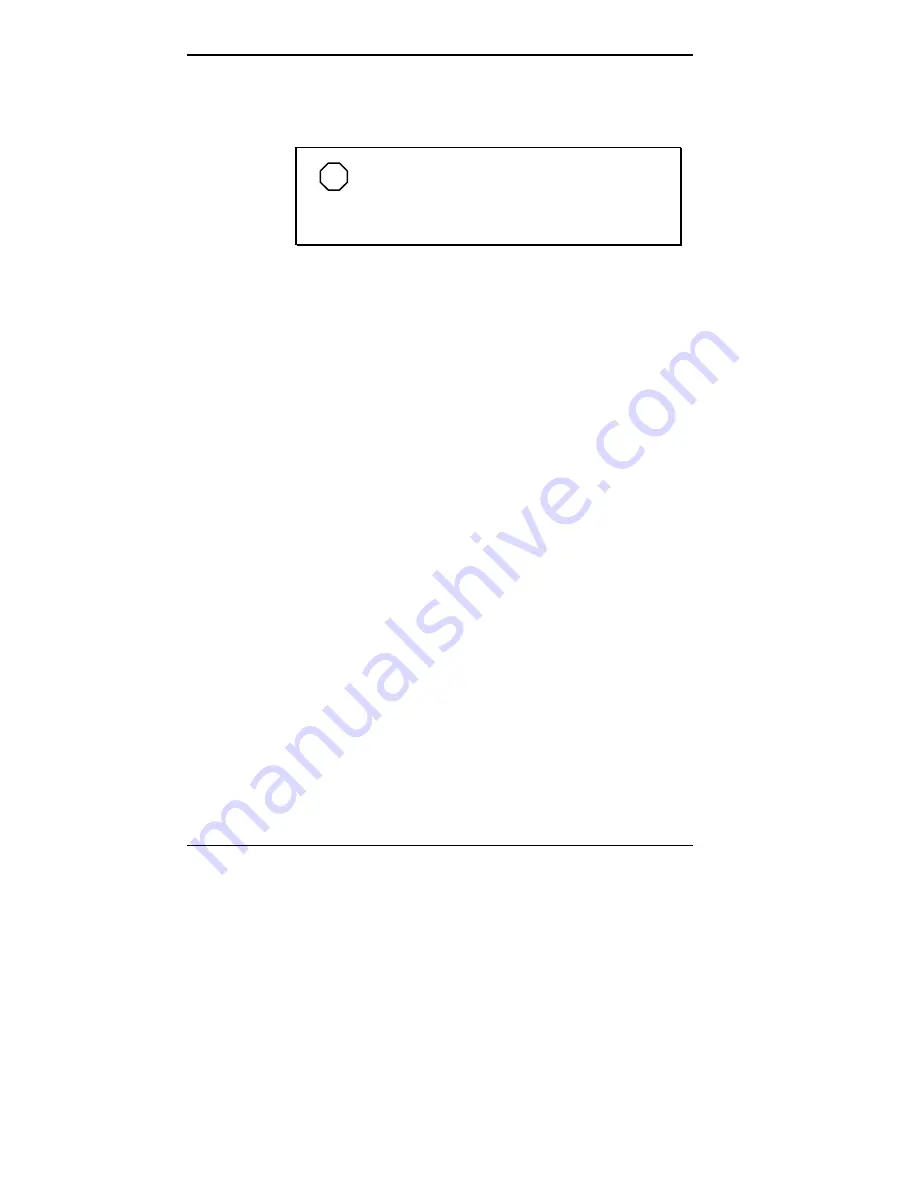
5-8 Installing Options
The option board slot configuration accommodates the
following devices:
NOTE
The furthest-right slot (as seen from the front)
on the desktop model or highest slot on the
minitower is not used.
Slot 1 — Not used.
Slot 2 — Accommodates a video board.
Slot 3 — Accommodates an optional PCI board.
Slot 4 — Accommodates an optional PCI board.
Slots 5 — Accommodate an optional PCI board.
Slot 6 — Accommodates an optional PCI or ISA board.
Slot 7 (lowest slot on minitower, furthest-left slot on
desktop model) — Accommodates an optional ISA
board.
















































