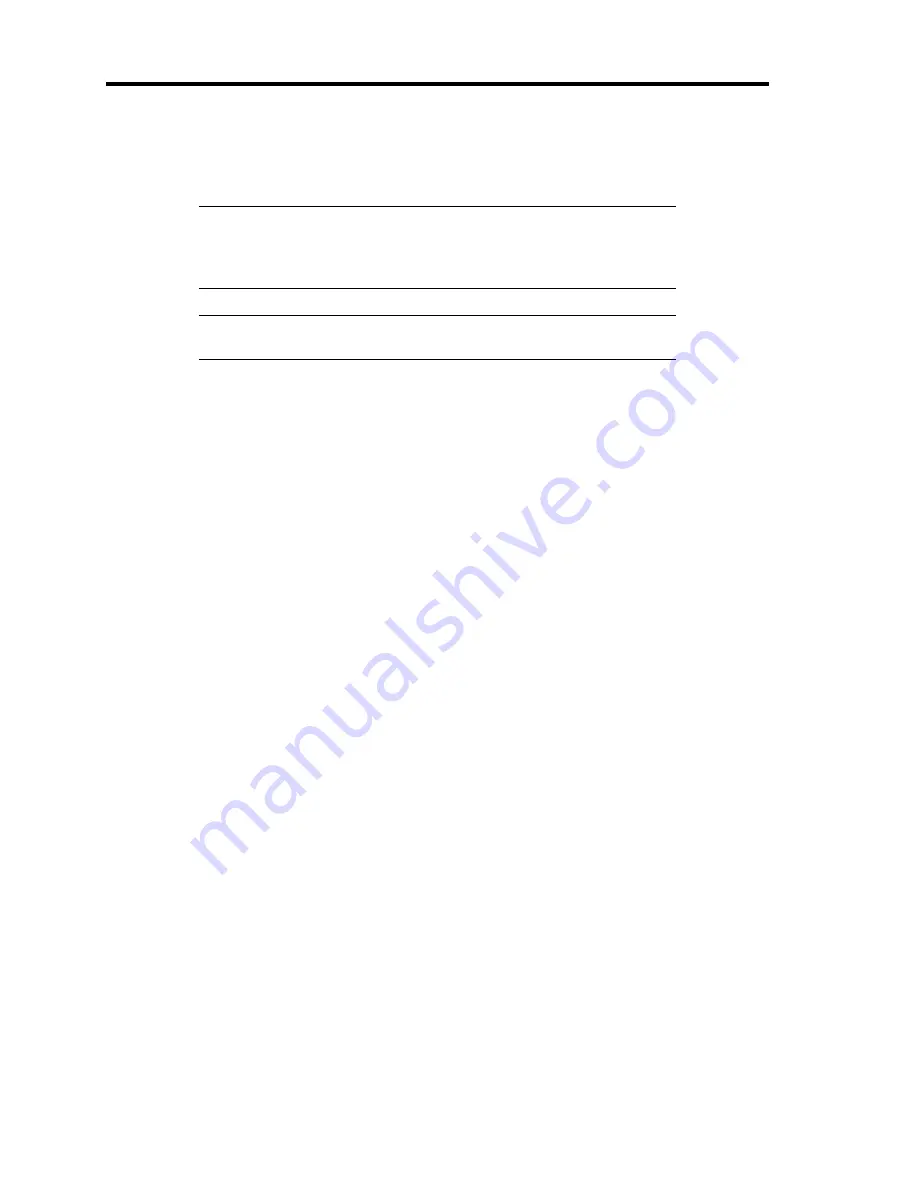
9-12 Upgrading Your Server
6.
When the handle begins to close by itself, slowly close the handle.
The drive carrier is locked when a "click" is heard.
IMPORTANT:
Be careful not to get your finger caught between the handle and tray.
Push the drive further to check if it is firmly secured.
NOTE:
Confirm that the handle is hooked to the frame when having
inserted the hard disk drive.
7.
Power on the server, and run the SETUP utility.
Select the [Boot] menu (described on page 299) to set the boot priority. When you install
an additional hard disk drive, the boot priority stored in BIOS is cleared.
8.
Install the front bezel you removed in step 2.
There are tabs on the left side of the front bezel. Engage the tabs with the server frame,
install the front bezel, and lock it with the security key.
Summary of Contents for N8100-1644F
Page 21: ...Notes on Using Your Server 1 3 Internal View ...
Page 235: ...Installing and Using Utilities 6 13 Windows Server 2003 ...
Page 262: ...7 14 Maintenance This page is intentionally left blank ...
Page 316: ...8 54 Troubleshooting When you use a remote console 6 Each tool is selected and it starts ...
Page 417: ...C 2 IRQ This page is intentionally left blank ...
Page 441: ...D 24 Installing Windows Server 2008 R2 4 Activate Windows The Windows activation is complete ...
Page 471: ...E 28 Installing Windows Server 2008 4 Activate Windows The Windows activation is complete ...
Page 531: ......
Page 533: ...H 2 Using a Client Computer Which Has a CD Drive This page is intentionally left blank ...
Page 543: ...I 10 Accessing Power and Performance Data This page is intentionally left blank ...
Page 547: ...J 4 Product Configuration Record Table This page is intentionally left blank ...






























