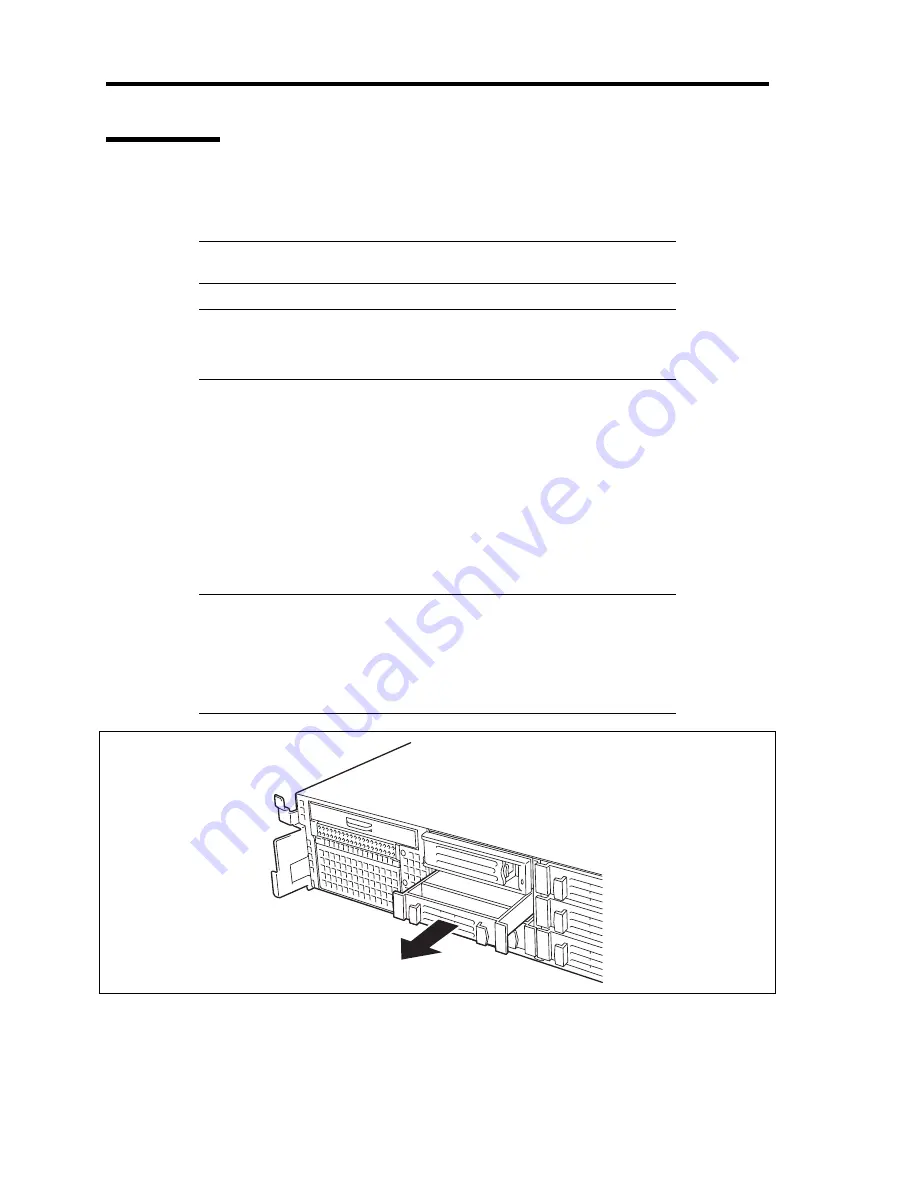
9-10 Upgrading Your Server
Installation
Take the following steps to install a hard disk drive. This procedure applies to all the hard disk drive
bays. See the next section for the procedure installing a hard disk drive in the flex bay.
NOTE:
Any hard disk drive can be installed or removed in or
from the server only by removing the front bezel.
IMPORTANT:
In the RAID System, use the hard disk drives having the same
specification including the capacity.
3.5-inch hard disk drive
1.
See page 197 to prepare.
2.
Locate the slot in which you are going to install a hard disk drive. The server has six slots.
Install the hard disk drives in ascending port number order. The port numbers are
determined by the slot positions.
3.
Remove the dummy tray.
Install dummy trays in all slots.
IMPORTANT:
Keep the dummy tray for future use.
The purpose of a dummy tray is to increase the cooling effect in the
server. Install a dummy tray in slots not containing a hard disk
drive.
Summary of Contents for N8100-1644F
Page 21: ...Notes on Using Your Server 1 3 Internal View ...
Page 235: ...Installing and Using Utilities 6 13 Windows Server 2003 ...
Page 262: ...7 14 Maintenance This page is intentionally left blank ...
Page 316: ...8 54 Troubleshooting When you use a remote console 6 Each tool is selected and it starts ...
Page 417: ...C 2 IRQ This page is intentionally left blank ...
Page 441: ...D 24 Installing Windows Server 2008 R2 4 Activate Windows The Windows activation is complete ...
Page 471: ...E 28 Installing Windows Server 2008 4 Activate Windows The Windows activation is complete ...
Page 531: ......
Page 533: ...H 2 Using a Client Computer Which Has a CD Drive This page is intentionally left blank ...
Page 543: ...I 10 Accessing Power and Performance Data This page is intentionally left blank ...
Page 547: ...J 4 Product Configuration Record Table This page is intentionally left blank ...






























