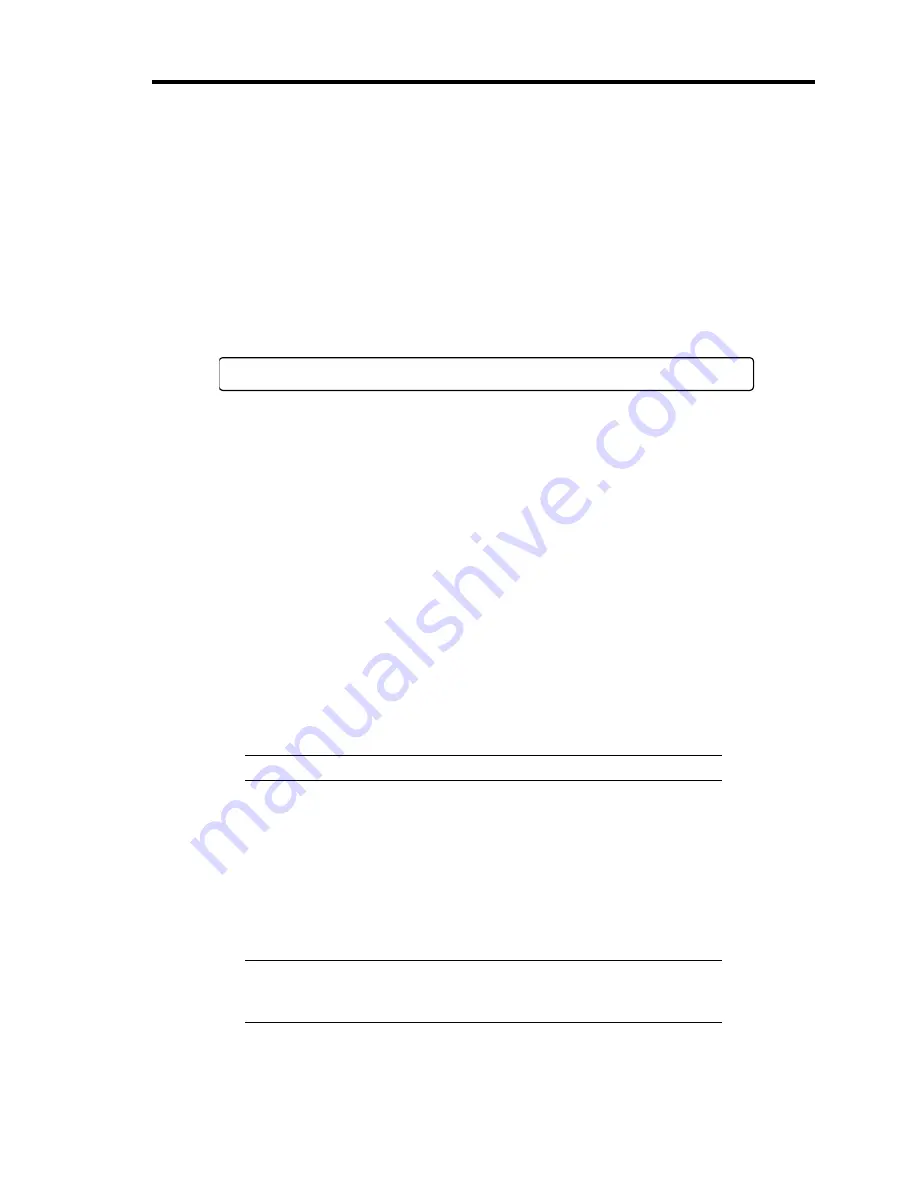
General Description 2-15
1.
After a few seconds from power-on, POST starts checking the memory. The count
message of the base and expansion memory appears at top left on the display unit screen.
The memory check may take a few minutes to complete depending on the memory size of
the server. Also, it may take approximately one minute for the screen display to appear
after rebooting the server.
2.
Some messages appear upon completion of the memory check. These messages appear to
indicate that the system has detected the CPU, keyboard, and mouse.
3.
After a few seconds, POST displays the following message prompting you to launch the
BIOS SETUP utility, stored in the system memory of the server. This message appears at
bottom left on the screen.
Press <F2> to enter SETUP or Press <F12> to boot from Network
Launch the BIOS SETUP utility when you need to change the settings to meet the
requirements for the server. As long as the above message is not displayed with an error
message, you do not have to launch the utility. (Ignore the message. POST will
automatically proceed.)
To launch the BIOS SETUP utility, press
F1
while the above message is displayed. See
Chapter 4 for setup and parameters.
The server automatically restarts POST all over again when you exit the BIOS SETUP
utility.
4.
If the server has an optional board, POST displays the information of the devices
connected with such board.
5.
If you set a password entry using the BIOS SETUP utility, the password entry screen
appears upon successful completion of POST.
Up to three password entries will be accepted. Three incorrect password entries disable
the server to boot. In such a case, turn off the power and wait about ten seconds before
turning on to boot the server.
IMPORTANT:
Do not set a password before installing an OS.
6.
The OS starts when POST completes.
POST Error Messages
When POST detects an error, it displays an error message on the display unit screen or emits beep
code. See Chapter 8 for POST error codes.
IMPORTANT:
Take a note on the messages displayed before
consulting with your service representative. Alarm messages are useful
information for maintenance.
Summary of Contents for N8100-1573F
Page 16: ...x This page is intentionally left blank...
Page 19: ...Notes on Using Your Server 1 3 3 5 inch Disk Model FRONT REAR...
Page 126: ...4 50 Configuring Your Server This page is intentionally left blank...
Page 296: ...A 2 Specifications This page is intentionally left blank...
Page 304: ...C 2 IRQ This page is intentionally left blank...
Page 333: ...Installing Windows Server 2008 D 29 4 Activate Windows The Windows activation is complete...
Page 390: ...G 2 Using a Client Computer Which Has a CD Drive This page is intentionally left blank...
Page 394: ...H 4 Product Configuration Record Table This page is intentionally left blank...















































