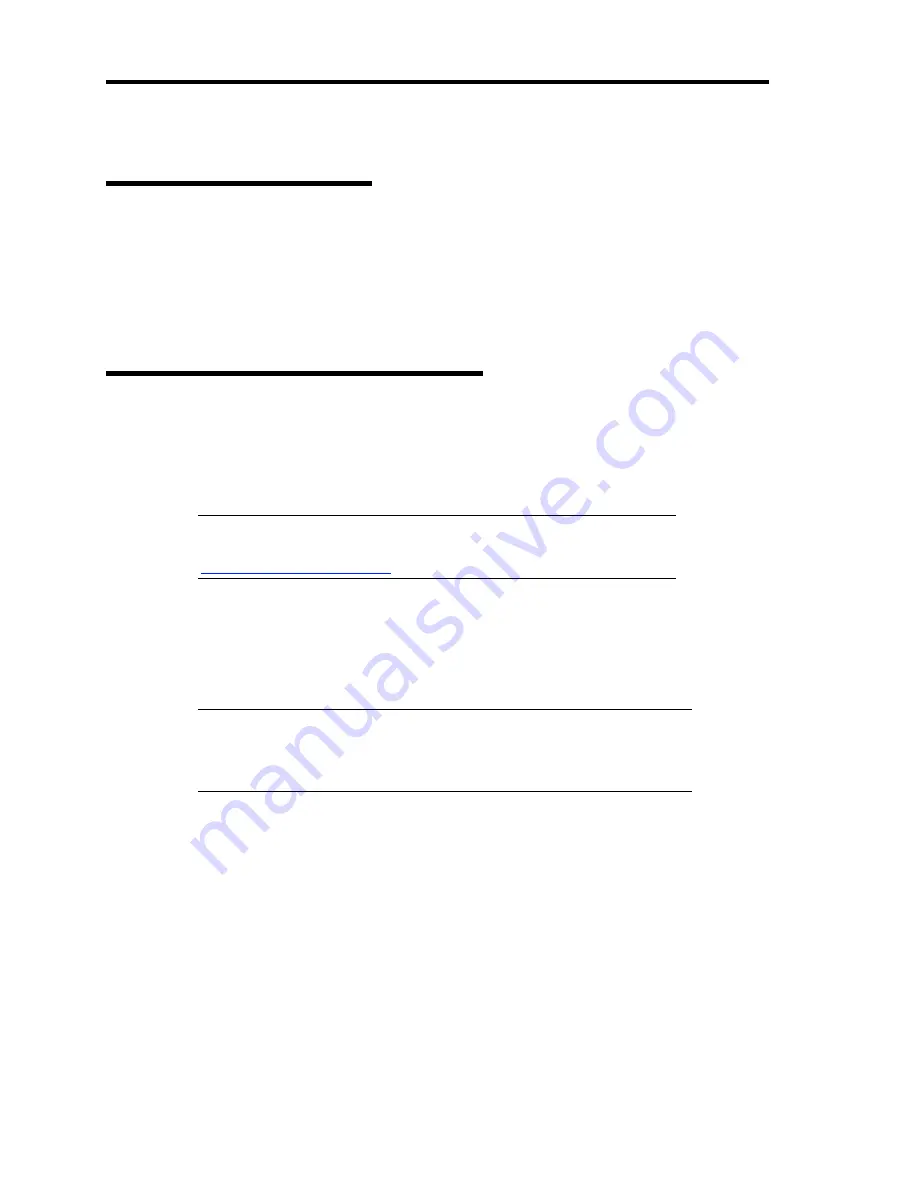
D-6 Installing Windows Server 2008
INSTALLING Windows Server 2008
Preparations for Installation
NEC EXPRESSBUILDER DVD
Microsoft Windows Server 2008 Standard (DVD-ROM)
User's Guide
Getting Started
Windows Server 2008 Clean Installation
This section explains how to perform a clean installation of Windows Server 2008.
Follow steps below appropriate to your environment.
1.
Turn on your system.
IMPORTANT:
To install Windows Server 2008, you may need to
update BIOS. To check if your system needs a BIOS update, go to:
http://www.nec.com/express/
2.
Insert the Windows Server 2008 DVD-ROM into your DVD-ROM drive.
3.
Restart the system.
To restart the system, press
Ctrl
+
Alt
+
Del
or turn off the system once, and then turn it
on again.
IMPORTANT:
When prompted to [press any key to boot from CD or
DVD], press
Enter
while the message is displayed. If the Windows
installation screen (shown in step 4) does not appear, turn off the system,
and then turn it on again.
The DVD-ROM starts. A message "Windows is loading files …" appears.
Summary of Contents for N8100-1573F
Page 16: ...x This page is intentionally left blank...
Page 19: ...Notes on Using Your Server 1 3 3 5 inch Disk Model FRONT REAR...
Page 126: ...4 50 Configuring Your Server This page is intentionally left blank...
Page 296: ...A 2 Specifications This page is intentionally left blank...
Page 304: ...C 2 IRQ This page is intentionally left blank...
Page 333: ...Installing Windows Server 2008 D 29 4 Activate Windows The Windows activation is complete...
Page 390: ...G 2 Using a Client Computer Which Has a CD Drive This page is intentionally left blank...
Page 394: ...H 4 Product Configuration Record Table This page is intentionally left blank...






























