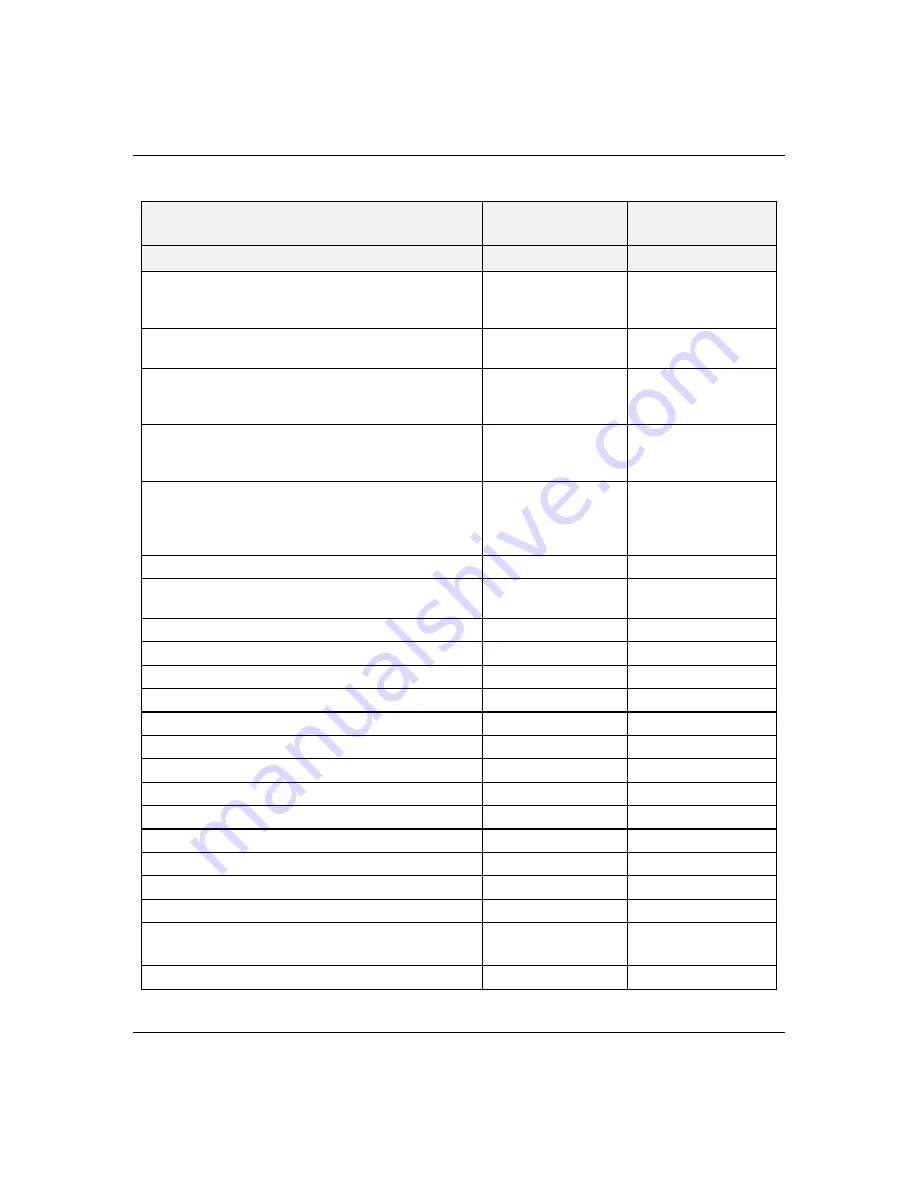
4-13
Configuring Your System
Table 4-5. BIOS Setup Configurations
MENU PARAMETER NAME
NORMAL SETTING
OR DISPLAY ONLY
YOUR
CONFIGURATION
MAIN MENU
System Time
Enter current time (hour, minutes, seconds on
24 hour clock).
Current Time
System Date
Enter current date.
Current Date
Language
Use +/- to change language; indicates the
language used by Setup.
English
*Diskette A:
Use +/- to change values; indicates the type of
diskette drive installed.
1.44MB, 3 1/2”
*Diskette B:
Use +/- to change values; indicates the type of
diskette drive installed (Not Installed in your
system).
Not Installed
Video System
VGA
Memory Cache
Press ENTER for menu.
Memory Cache
Enabled
Cache System BIOS Area
Write Protect
Cache Video BIOS Area
Write Protect
Cache Base 0 - 512K
Write Back
Cache Base 512K - 640K
Write Back
Cache Extended Memory Area
Write Back
*Cache Memory Regions
Cache C800-CBFF
Uncached
Cache CC00-CFFF
Uncached
Cache D000-D3FF
Uncached
Cache D400-D7FF
Uncached
Cache D800-DBFF
Uncached
Cache DC00-DFFF
Uncached
Memory Shadow
Press ENTER for menu.
System Shadow
Enabled
* This parameter will be overwritten by the SCU setting.
Summary of Contents for MH4000
Page 1: ... Server MH4000 U s e r s G u i d e ...
Page 4: ...xx ...
Page 7: ...Bill Graham ...
Page 8: ...Chapter 1 Introduction Contents Organization 1 Notational Conventions 3 ...
Page 9: ...Bill Graham ...
Page 13: ...1 4 Introduction ...
Page 15: ...x ...
Page 44: ...x ...
Page 52: ...1231231 Billy Graham ...
Page 82: ...4 30 Configuring Your System ...
Page 138: ...5 54 Upgrades and Options Figure 5 26 Removing the Rear Fan modules ...
Page 140: ...dfgdfg ...
Page 168: ...6 28 Problem Solving ...
Page 170: ...Bill GrahamBill Graham ...
Page 179: ...Appendix B Memory Configurations Contents Memory DIMM Configurations 1 ...
Page 180: ...Bill Grahamaerrterterter ...
Page 184: ...B 4 Memory Configurations x ...
Page 185: ...Appendix C Option Boards Contents Introduction C 1 ...
Page 187: ...Appendix D Devices Contents Introduction 1 ...
Page 189: ...Appendix E Network Operating Systems Contents Introduction 1 ...
Page 192: ...rtyrtyrtyrtyry ...
Page 202: ...8 Glossary ...
Page 203: ......
Page 204: ... 101846 01 ...
















































