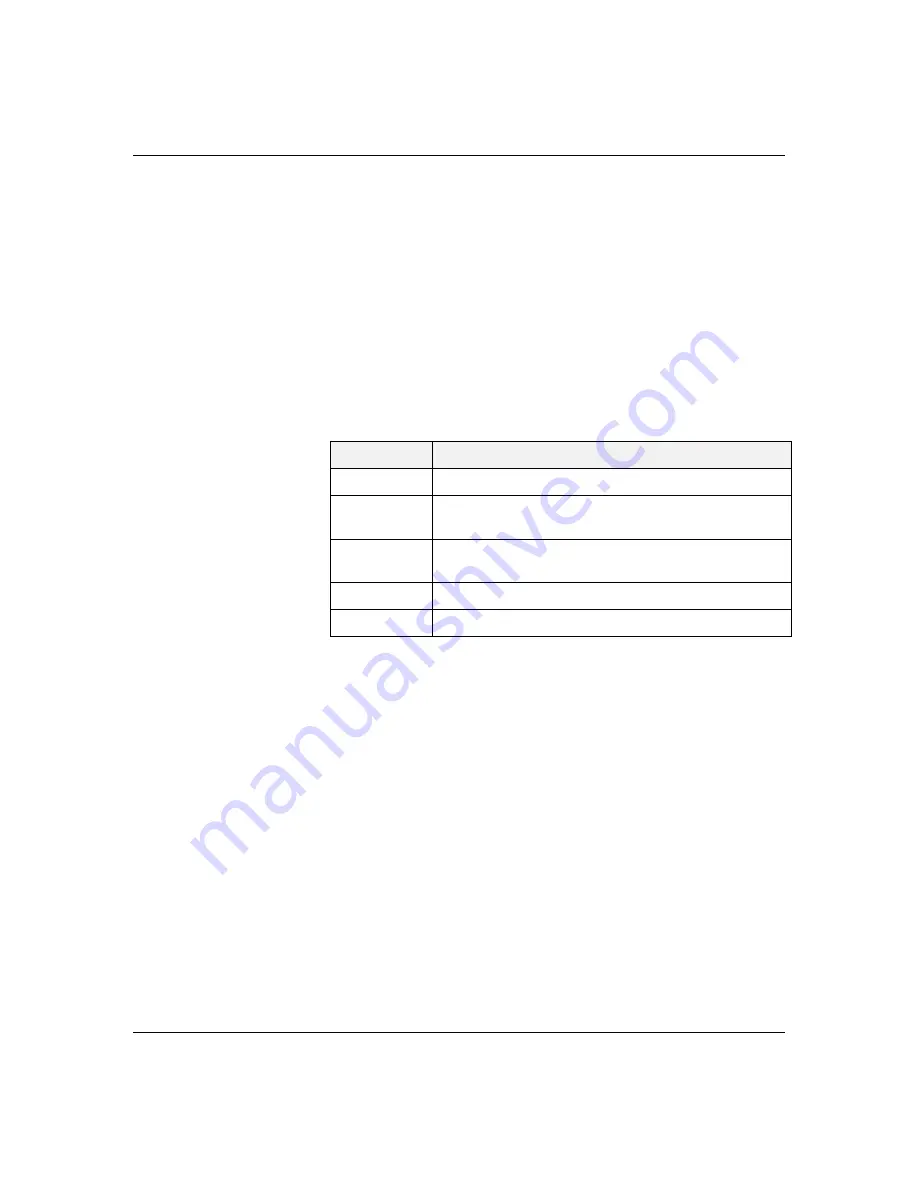
4-11
Configuring Your System
Using the BIOS Setup Utility
You access the BIOS Setup utility when you turn on or
reboot your system. To run the BIOS Setup Utility,
perform the following procedure:
1. Power-on or reboot the system. BIOS displays the
following:
Press <F2> to enter SETUP
2. Press F2. The BIOS Setup Utility starts and the
Main Menu is displayed. The menu bar at the top of
the Main Menu lists the following selections:
Menu
Use
Main
Use this menu for basic system configuration.
Advanced
Use this menu for setting the Advanced Features
available on your system.
Security
Use this menu to set User and Supervisor Passwords
and the Backup and Virus-Check reminders.
Server
Use this menu for configuring Server Features.
Exit
Exits the current menu.
Use the arrow keys to select a menu or an item on a
displayed menu. Press the value keys (listed in the
table below) to cycle through the allowable values
for the selected field. Use the Exit menu’s “Save
Values” selection to save the current values on all
the menus.
To display a submenu, position the cursor on a
selection that has a submenu and press ENTER.
Selections with submenus are preceded by an arrow.
Summary of Contents for MH4000
Page 1: ... Server MH4000 U s e r s G u i d e ...
Page 4: ...xx ...
Page 7: ...Bill Graham ...
Page 8: ...Chapter 1 Introduction Contents Organization 1 Notational Conventions 3 ...
Page 9: ...Bill Graham ...
Page 13: ...1 4 Introduction ...
Page 15: ...x ...
Page 44: ...x ...
Page 52: ...1231231 Billy Graham ...
Page 82: ...4 30 Configuring Your System ...
Page 138: ...5 54 Upgrades and Options Figure 5 26 Removing the Rear Fan modules ...
Page 140: ...dfgdfg ...
Page 168: ...6 28 Problem Solving ...
Page 170: ...Bill GrahamBill Graham ...
Page 179: ...Appendix B Memory Configurations Contents Memory DIMM Configurations 1 ...
Page 180: ...Bill Grahamaerrterterter ...
Page 184: ...B 4 Memory Configurations x ...
Page 185: ...Appendix C Option Boards Contents Introduction C 1 ...
Page 187: ...Appendix D Devices Contents Introduction 1 ...
Page 189: ...Appendix E Network Operating Systems Contents Introduction 1 ...
Page 192: ...rtyrtyrtyrtyry ...
Page 202: ...8 Glossary ...
Page 203: ......
Page 204: ... 101846 01 ...






























