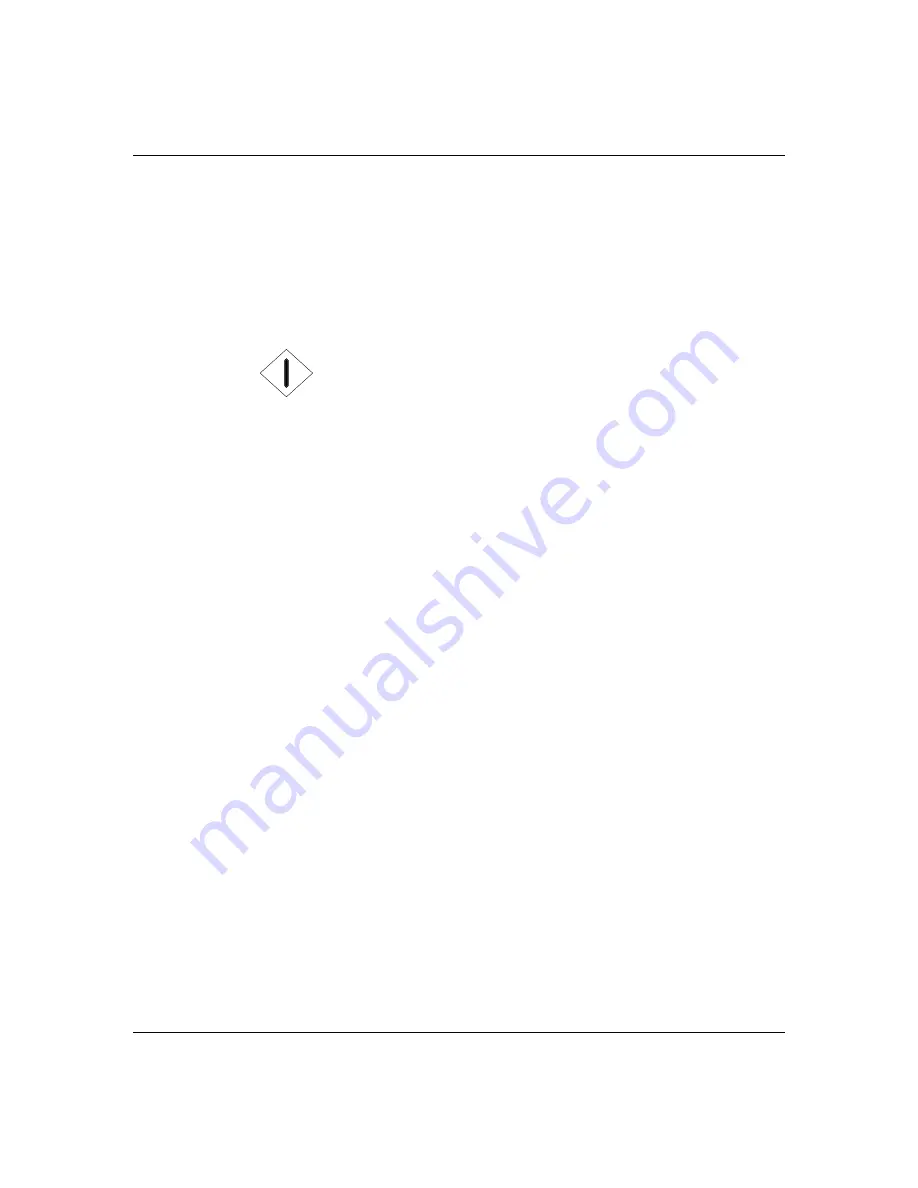
3-6
Setup
Powering On Your System
1. Make sure all external devices, such as a video
display, keyboard, and mouse (optional) have been
connected, and the power cords are connected.
2. Power on the video display and any other external
devices.
3. Press the push-button power on/off switch on the
front panel. Verify that the power-on LED is lit. If it
is not lit, ensure the ac power cords are connected to
a functional ac power source.
After a few seconds your system begins the internal
Power-On Self Tests (POST). POST automatically
checks the system board, CPU module, memory,
keyboard, and most installed peripheral devices.
If you have problems powering on your system, refer to
Problem Solving in Chapter 6 of this User’s Guide.
After you have successfully powered on your system,
refer to Configuring Your System in Chapter 4 of this
User’s Guide.
Summary of Contents for MH4000
Page 1: ... Server MH4000 U s e r s G u i d e ...
Page 4: ...xx ...
Page 7: ...Bill Graham ...
Page 8: ...Chapter 1 Introduction Contents Organization 1 Notational Conventions 3 ...
Page 9: ...Bill Graham ...
Page 13: ...1 4 Introduction ...
Page 15: ...x ...
Page 44: ...x ...
Page 52: ...1231231 Billy Graham ...
Page 82: ...4 30 Configuring Your System ...
Page 138: ...5 54 Upgrades and Options Figure 5 26 Removing the Rear Fan modules ...
Page 140: ...dfgdfg ...
Page 168: ...6 28 Problem Solving ...
Page 170: ...Bill GrahamBill Graham ...
Page 179: ...Appendix B Memory Configurations Contents Memory DIMM Configurations 1 ...
Page 180: ...Bill Grahamaerrterterter ...
Page 184: ...B 4 Memory Configurations x ...
Page 185: ...Appendix C Option Boards Contents Introduction C 1 ...
Page 187: ...Appendix D Devices Contents Introduction 1 ...
Page 189: ...Appendix E Network Operating Systems Contents Introduction 1 ...
Page 192: ...rtyrtyrtyrtyry ...
Page 202: ...8 Glossary ...
Page 203: ......
Page 204: ... 101846 01 ...
















































