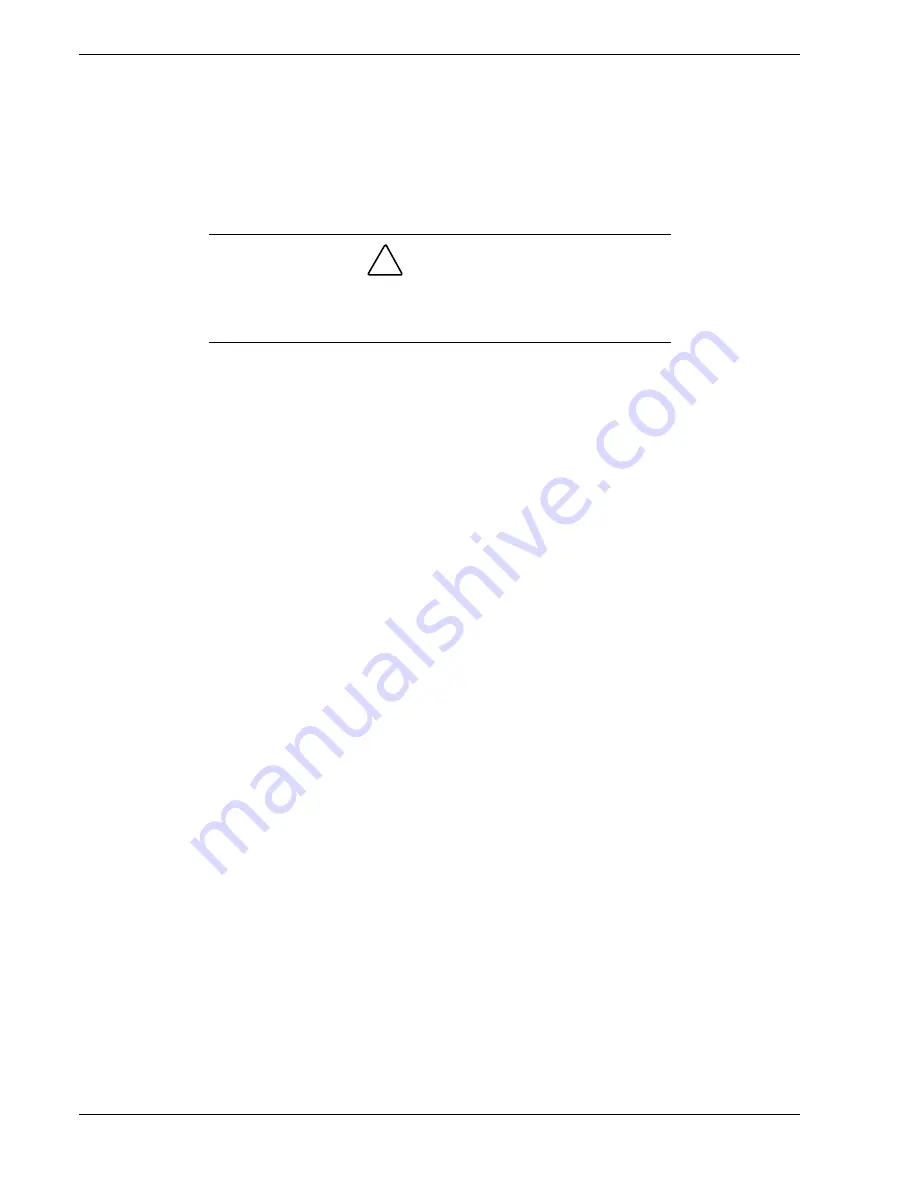
5-2 Problem Solving
Problem Solving
This chapter helps you identify and solve problems that may occur during system
installation or while using your system. The first section of this chapter tells you how to
reset your system in the event of problems. The next few sections provide
troubleshooting checklists and procedural steps that help you isolate specific system
problems. The last section includes BIOS, system, and disk status user information.
!
CAUTION
Operating your system with the side panels removed can damage
your system components. For proper cooling and airflow, always
replace the side panels before powering on your system.
Static Precautions
An electrostatic discharge (ESD) can damage disk drives, option boards, and other
components. You can provide some ESD protection by wearing an antistatic wrist strap
attached to chassis ground when handling system components.
Electronic devices can be easily damaged by static electricity. To prevent damage, keep
them in their protective packaging when they are not installed in your system.
Troubleshooting Checklists
The following subsections provide troubleshooting checklists for problems that occur at
initial system startup, when you run new application software, and after the system
hardware and software have been running correctly.
Initial System Startup
Incorrect installation or configuration usually causes problems that occur at initial
system startup. Hardware failure is a less frequent cause. If you have problems during
initial system startup, check the following:
Are the system power cords properly connected to the system and plugged into a
NEMA 5-15R outlet (100-120 Vac) or a NEMA 6-15R outlet (200-240 Vac)?
Is AC power available at the wall outlet?
Is the power on/off push-button switch on the front panel in the ON position (power
on LED should be lit)?
Are all cables correctly connected and secured?
Are all the PCI/ISA option boards fully seated in their connector slots on the system
board?
Are all jumper settings on the system board correct? For jumper information, see
Chapter 3, Configuring Your System.
Summary of Contents for MC2200
Page 1: ... U s e r s G u i d e Server MC2200 ...
Page 2: ...xxx ...
Page 3: ... U s e r s G u i d e Server MC2200 ...
Page 13: ...Using This Guide xi ...
Page 14: ......
Page 26: ...Packard Bell NEC ...
Page 34: ...2 8 Setting Up the System Figure 2 4 Opening the Front Door ...
Page 66: ...Packard Bell NEC ...
Page 96: ...Packard Bell NEC ...
Page 116: ......
Page 117: ...A System Cabling System Cabling Static Precautions Standard Configuration RAID Configuration ...
Page 124: ...Packard Bell NEC ...
Page 125: ...B System Status Hardware Support Information ...
Page 136: ...10 Glossary ...
Page 141: ...xx ...
Page 142: ... 904455 01 ...
















































