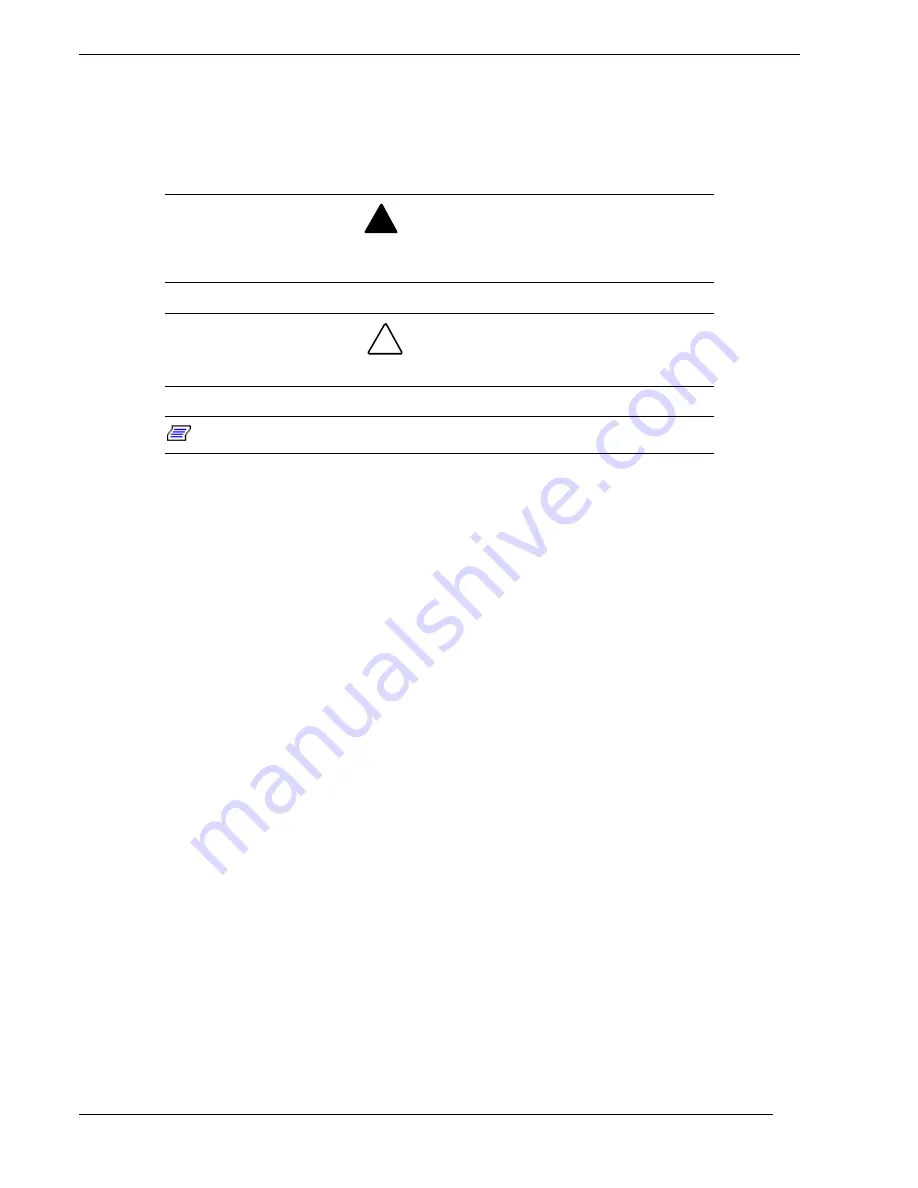
viii Using This Guide
Text Conventions
This guide uses the following text conventions.
Warnings, cautions, and notes have the following meanings:
!
WARNING
Warnings alert you to situations that could result in serious personal injury or loss
of life.
!
CAUTION
Cautions indicate situations that can damage the system hardware or software.
Note:
Notes give important information about the material being described.
Names of keyboard keys are printed as they appear on the keyboard. For example, Ctrl,
Alt, or Enter.
Text or keystrokes that you enter appear as boldface type. For example, type abc123 and
press ENTER.
File names are printed in uppercase letters. For example, AUTOEXEC.BAT.
Related Documents
In addition to this guide, the following system documentation is included with your server
either as electronic files on E
XPRESS
B
UILDER
or as paper copy shipped with your server.
System Release Notes
Release Notes provide you with the latest information about your system. This
information was not available at the time your user’s guide was developed.
Getting Started Sheet
The Getting Started Sheet provides several easy-to-follow steps to become familiar with
your server documentation and to complete your installation successfully.
Network Operating System Configuration Guide
This guide contains supplemental instructions needed to install and configure the
Windows NT v4.0 Network Operating System. This document is intended to
complement the more detailed procedural documents available from the vendor of this
network operating system.
Summary of Contents for MC2200
Page 1: ... U s e r s G u i d e Server MC2200 ...
Page 2: ...xxx ...
Page 3: ... U s e r s G u i d e Server MC2200 ...
Page 13: ...Using This Guide xi ...
Page 14: ......
Page 26: ...Packard Bell NEC ...
Page 34: ...2 8 Setting Up the System Figure 2 4 Opening the Front Door ...
Page 66: ...Packard Bell NEC ...
Page 96: ...Packard Bell NEC ...
Page 116: ......
Page 117: ...A System Cabling System Cabling Static Precautions Standard Configuration RAID Configuration ...
Page 124: ...Packard Bell NEC ...
Page 125: ...B System Status Hardware Support Information ...
Page 136: ...10 Glossary ...
Page 141: ...xx ...
Page 142: ... 904455 01 ...











































