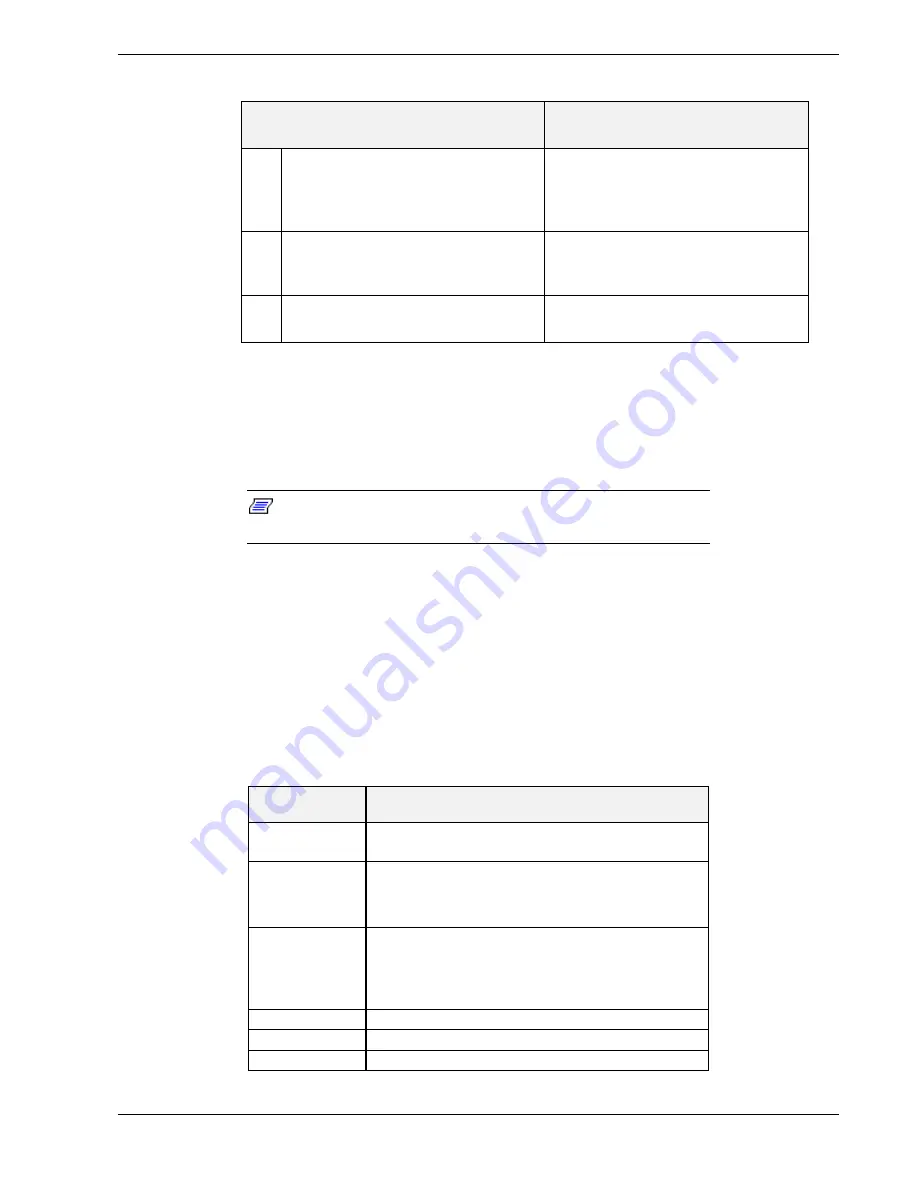
Configuring Your System 3-13
Table 3-6. MS-DOS Startup Menu
MENU OPTIONS
DESCRIPTION
1.
Read the System Event Log.
Executes the Log Display
Utility which displays any
events stored in the system
log area.
2.
Execute AIC-78xx SCSISelect
Utility.
Loads the SCSISelect Utility
and displays the current
configurations.
3.
Exit to DOS.
Exits Utilities and returns to
A: prompt.
Viewing the Event Log
The system Event Log Utility displays information on the events stored in the system
log area. The information stored includes the name of the event, the date and time the
event occurred and data pertinent to the event. Event data may include POST error
codes that reflect hardware errors or software conflicts within the system.
Note: Refer to Chapter 5 Problem Solving for definitions on all
POST error codes.
To view the Event Log, perform the following procedure:
1.
Insert the bootable Utilities diskette into floppy disk drive A.
2.
Power-on the system. The system boots up.
3.
The MS-DOS Startup Menu displays. See Table 3-6.
4.
Select 1. Read the System Event Log from the MS-DOS Startup Menu.
5.
The System Event Log Utility starts. The System Event Log Utility screen is
displayed. The following screen choices are available.
SCREEN
DESCRIPTION
File
Saves the Event Log and System information to
a file.
ElogInfo
Displays Event Log information such as: date, time,
and number of times the log was erased; major and
minor revision level; and amount of memory used by
the event log.
SystemInfo
Displays system information such as: system model;
processor type and speed; ROM, SCSI and video
BIOS version; number of ISA and PCI slots; total
system memory size; and serial and parallel port
configuration.
Event log
Displays the Event Log data.
Clear Event log
Clears the Event Log data.
Help
Description of information in this table.
Summary of Contents for MC2200
Page 1: ... U s e r s G u i d e Server MC2200 ...
Page 2: ...xxx ...
Page 3: ... U s e r s G u i d e Server MC2200 ...
Page 13: ...Using This Guide xi ...
Page 14: ......
Page 26: ...Packard Bell NEC ...
Page 34: ...2 8 Setting Up the System Figure 2 4 Opening the Front Door ...
Page 66: ...Packard Bell NEC ...
Page 96: ...Packard Bell NEC ...
Page 116: ......
Page 117: ...A System Cabling System Cabling Static Precautions Standard Configuration RAID Configuration ...
Page 124: ...Packard Bell NEC ...
Page 125: ...B System Status Hardware Support Information ...
Page 136: ...10 Glossary ...
Page 141: ...xx ...
Page 142: ... 904455 01 ...






























