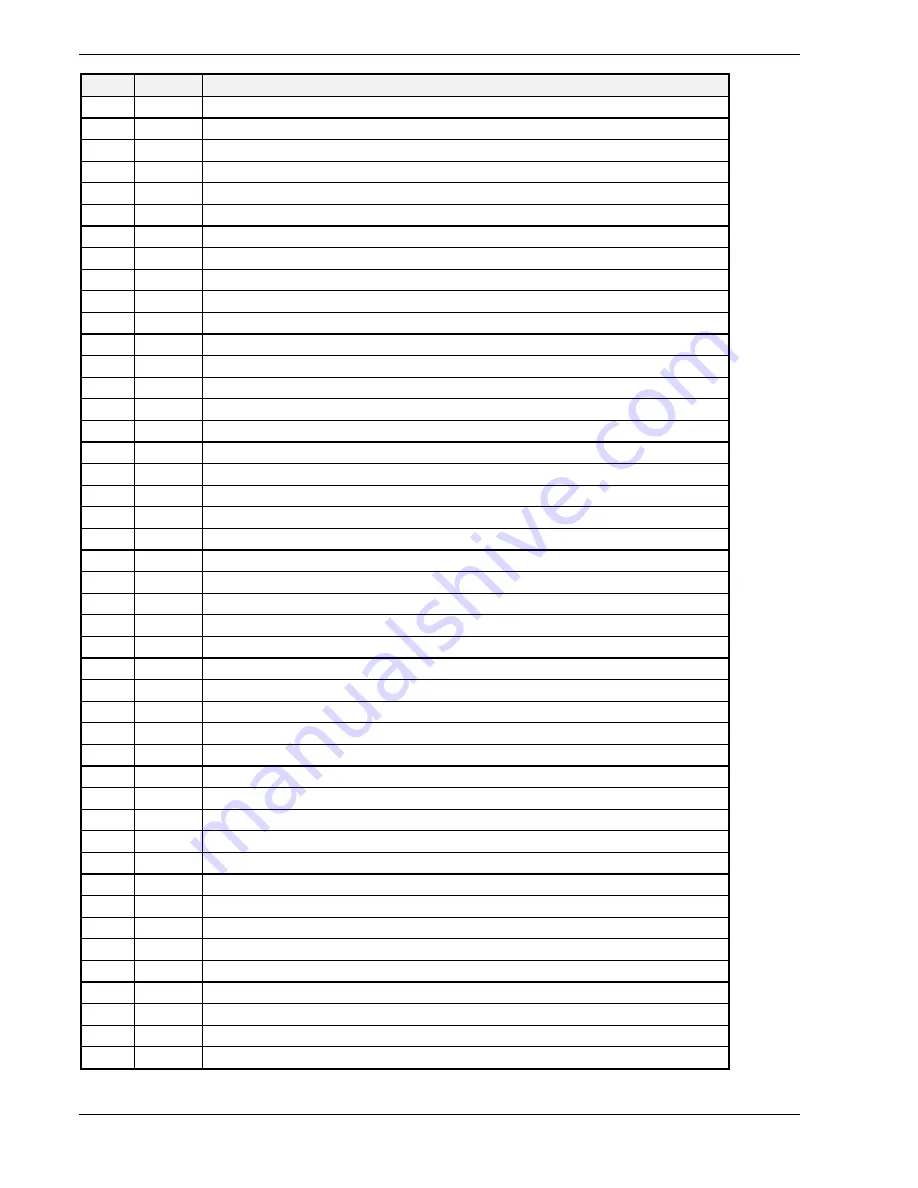
5-18 Problem Solving
Code
Beeps
POST Routine Description
6A
2-3-3-3
Display external cache size
6C
2-3-4-1
Display shadow message
6E
2-3-4-3
Display non-disposable segments
70
2-4-1-1
Display error messages
72
2-4-1-3
Check for configuration errors
74
2-4-2-1
Test real-time clock
76
2-4-2-3
Check for keyboard errors
7C
2-4-4-1
Set up hardware interrupt vectors
7E
2-4-4-3
Test coprocessor if present
80
3-1-1-1
Disable onboard I/O ports
82
3-1-1-3
Detect and install external RS232 ports
84
3-1-2-1
Detect and install external parallel ports
86
3-1-2-3
Reinitialize onboard I/O ports
88
3-1-3-1
Initialize BIOS Data Area
8A
3-1-3-3
Initialize Extended BIOS Data Area
8C
3-1-4-1
Initialize floppy controller
90
3-2-1-1
Initialize hard disk drives
91
3-2-1-2
Initialize local-bus hard-disk controller
92
3-2-1-3
Jump to UserPatch2
94
3-2-2-1
Disable A20 address line
96
3-2-2-3
Clear huge ES segment register
98
3-2-3-1
Search for option ROMs. One long, two short beeps on checksum failure
9A
3-2-3-3
Shadow option ROMs
9C
3-2-4-1
Set up Power Management
9E
3-2-4-3
Enable hardware interrupts
A0
3-3-1-1
Set time of day
A2
3-3-1-3
Check key lock
A8
3-3-3-1
Erase F2 prompt
AA
3-3-3-3
Scan for F2 keystroke
AC
3-3-4-1
Enter SETUP
AE
3-3-4-3
Clear in-POST flag
B0
3-4-1-1
Check for errors
B2
3-4-1-3
POST done - prepare to boot operating system
B4
3-4-2-1
One short beep before boot
B6
3-4-2-3
Check password (optional)
B8
3-4-3-1
Clear global descriptor table
BC
3-4-4-1
Clear parity checkers
BE
3-4-4-3
Clear screen (optional)
BF
3-4-4-4
Check virus and backup reminders
C0
4-1-1-1
Try to boot with INT 19
D0
4-2-1-1
Interrupt handler error
D2
4-2-1-3
Unknown interrupt error
D4
4-2-2-1
Pending interrupt error
D6
4-2-2-3
Initialize option ROM error
D8
4-2-3-1
Shutdown error
Summary of Contents for MC2200
Page 1: ... U s e r s G u i d e Server MC2200 ...
Page 2: ...xxx ...
Page 3: ... U s e r s G u i d e Server MC2200 ...
Page 13: ...Using This Guide xi ...
Page 14: ......
Page 26: ...Packard Bell NEC ...
Page 34: ...2 8 Setting Up the System Figure 2 4 Opening the Front Door ...
Page 66: ...Packard Bell NEC ...
Page 96: ...Packard Bell NEC ...
Page 116: ......
Page 117: ...A System Cabling System Cabling Static Precautions Standard Configuration RAID Configuration ...
Page 124: ...Packard Bell NEC ...
Page 125: ...B System Status Hardware Support Information ...
Page 136: ...10 Glossary ...
Page 141: ...xx ...
Page 142: ... 904455 01 ...
















































