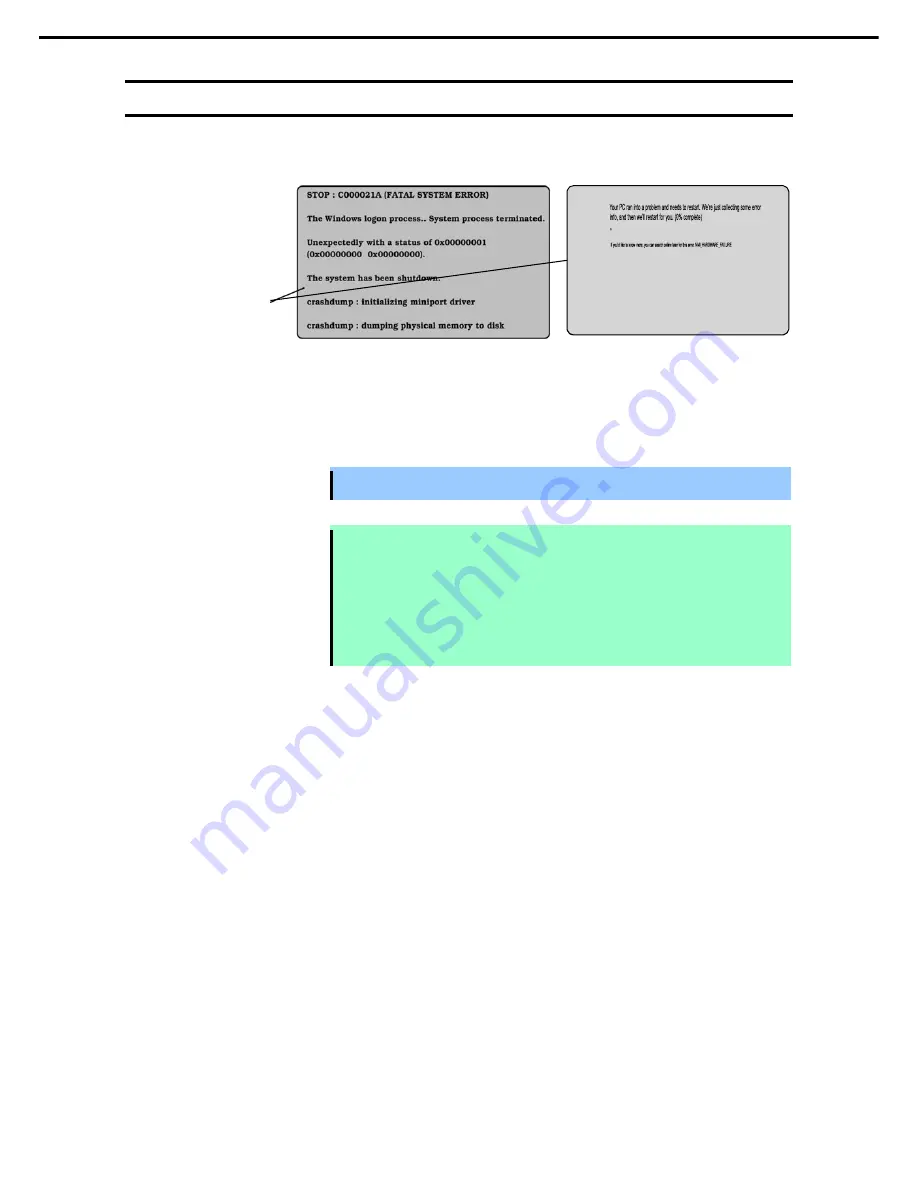
6. Error Messages
Express5800/R310e-E4, R320e-E4, R320e-M4, R310f-E4, R320f-E4, R320f-M4 Maintenance Guide (Windows)
77
Chapter 1 Maintenance
6.4
Error Message on Windows Server
If a fatal error occurs on Windows Server, the screen changes blue, and detailed error information is displayed.
Take a note of on-screen message and contact your sales representative.
At the occurrence of error, the server performs memory dump automatically, and saves the memory dump in the
specified folder. See
Chapter 1 (6.1 Memory Dump (Debug Information))
in
Installation Guide (Windows)
.
Important Ignore the virtual memory shortage message and proceed when restarting.
Note
When the memory dump is saved, one of the following event log is recorded to
System
in
Event Viewer
.
- Source: srabid(ID:4096)
- Source: Save Dump(ID:1001)
- Source: Microsoft-Windows-WER-SystemErrorReporting(ID:1001)
Make sure that the memory dump is surely saved by these event log and then, copy the
memory dump file onto media.
A message "Virtual memory is short. Add system memory or quit application." may appear during operation.
In such a case, do the following:
1. Add physical memory.
2. Change paging file size (physical memory capacity x 1.5 or larger).
Warning messages are also displayed when errors occur with hard disk drive, network, printer, or other internal
devices or peripheral devices. Take a note of the message and contact your sales representative.
Background color is "Blue".
Example on Windows Server 2008 R2
Example on Windows Server 2012 R2
Summary of Contents for Express5800/R310e-E4
Page 267: ...MEMO...















































