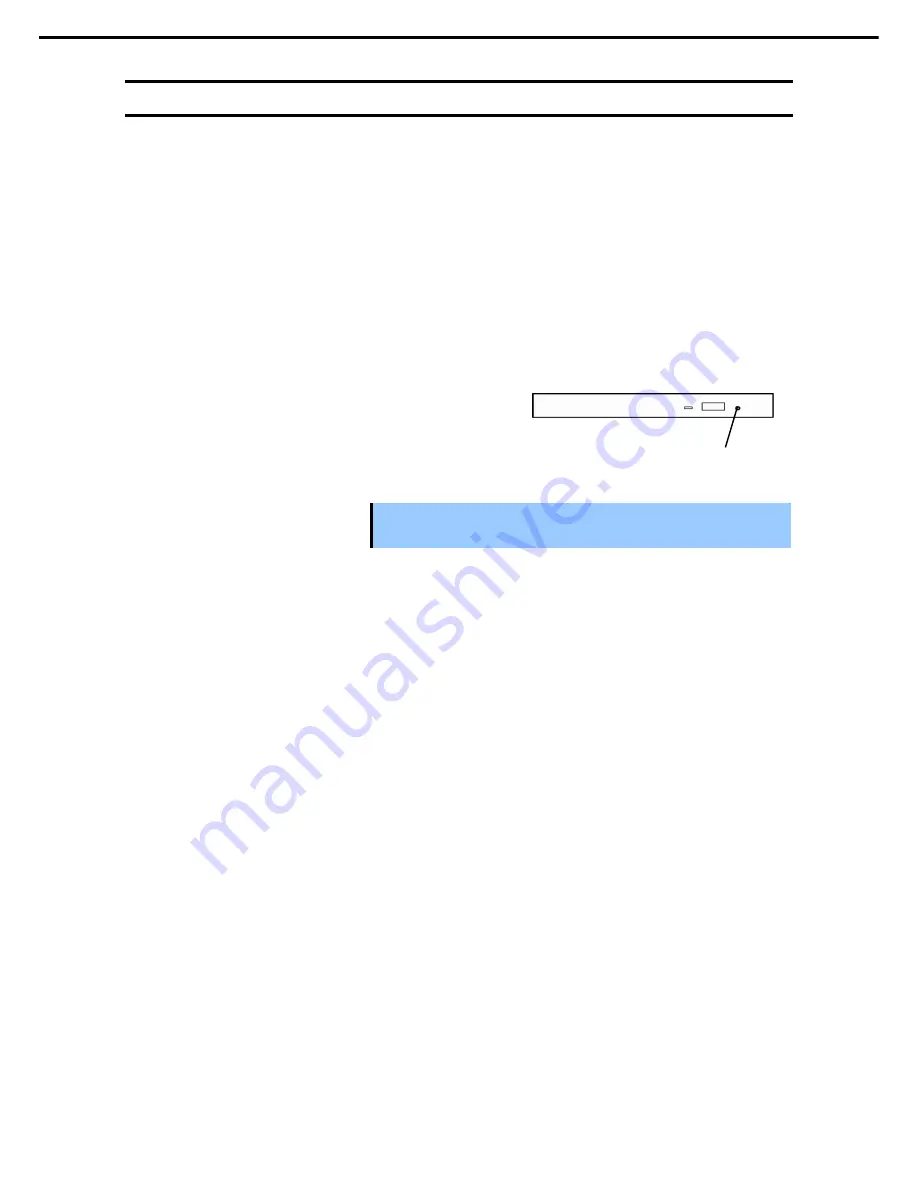
8. Troubleshooting
Express5800/R310e-E4, R320e-E4, R320e-M4, R310f-E4, R320f-E4, R320f-M4 Maintenance Guide (Windows)
105
Chapter 1 Maintenance
8.10
Problem of Optical Disk Drive and Flash FDD
[?]
Unable to access or play a CD-ROM/DVD-ROM:
Is the CD/DVD properly set in the optical disk drive tray?
There is a holder in the tray to secure the disk. Make sure that the disk is securely placed in the
holder.
Is the CD/DVD supported by the server?
CD with copy guard feature is not supported.
CD/DVD for Macintosh is not supported.
[?]
Unable to eject a disk using the eject button:
Eject the disk in the following procedure.
1. Press the POWER switch to turn off the server (System POWER LED is off).
2. Use a 100 mm long metal pin that is 1.2 mm
in diameter (or uncoil a thick paper clip) and
insert it into Eject Hole at the front of the tray.
Keep pressing slowly until the tray comes
out.
Important
Do not use toothpicks, plastic pin, and other fragile pins.
If you still cannot eject the disk, contact your sales representative.
3. Pull the tray out with your hands.
4. Remove the disk.
5. Push the tray back to its original position.
[?]
Failed to access (read or write) to the Flash FDD:
Is the Flash FDD write-protected?
Place the write-protect switch on the Flash FDD to the "Write-enabled" Position.
Is the Flash FDD formatted?
Use a formatted Flash FDD.
Are multiple Flash FDDs set?
One Flash FDD can only be connected to a USB connector of this server.
[?]
The Flash FDD does not operate normally after failover:
Reconnect Flash FDD once after removing.
When the server process failover with the Flash FDD connected, the Flash FDD is not normally
recognized. In that case, once remove the Flash FDD, and reconnect to this server.
[?]
Icon of drive A is changed to that of removable disk:
Does not cause any problem.
Eject hole
Summary of Contents for Express5800/R310e-E4
Page 267: ...MEMO...






























