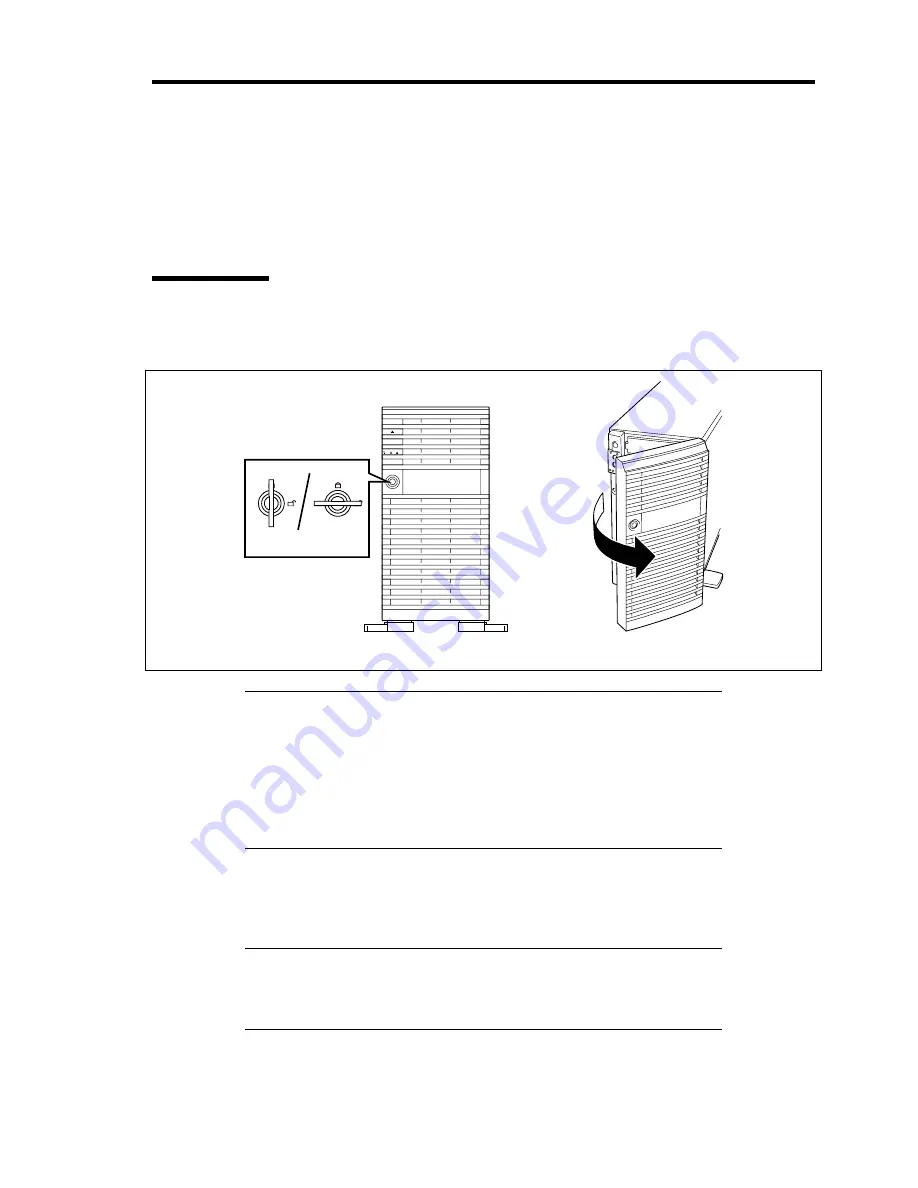
General Description 2-19
USING YOUR SERVER
This section describes basic operations of your server including how to use devices such as the
optical disk drive. See Appendix B for notes on using the CD/DVD-ROM, and accessories
including the keyboard and the mouse.
Front Door
Open the front door to power on/off the server, to access the optical disk drive and 5.25-inch devices,
and to install/remove hard disk drives to the hard disk drive bays.
1
2
IMPORTANT:
To open the front door, you must unlock the door with the provided
security key.
Some software provides a command to eject the optical disk drive
tray or a media in the drive. Before executing such a command,
make sure that the front door is open. Otherwise, the drive tray or a
media will hit the front door. It may cause a device failure to occur.
Insert the provided security key into the key hole and turn the key to unlock the front door. Then,
hold the front door edges and gently pull the door away from the computer chassis. When you close
the front door, lock the door with the key for security.
IMPORTANT:
Do not open the front door by hanging the handle at
the upper left corner with your claws. If the front door cannot be
opened easily, hold the upper left and lower left corners of the front
door with your hands and then pull it out toward you.
Lock
Unlock
Summary of Contents for Express5800/120Lj
Page 16: ...x This page is intentionally left blank ...
Page 36: ...2 8 General Description Rear View 1 2 3 4 5 6 7 8 9 10 11 12 13 1 14 12 14 12 14 13 3 13 2 15 ...
Page 143: ...Configuring Your Server 4 75 3 Setting menu for VD 0 is displayed ...
Page 220: ...7 12 Maintenance This page is intentionally left blank ...
Page 352: ...9 94 Upgrading Your Server This page is intentionally left blank ...
Page 353: ...Chapter 10 Internal Cabling Diagrams Internal cable connections of the server are shown below ...
Page 360: ...10 8 Internal Cabling Diagrams This page is intentionally left blank ...
Page 362: ...A 2 Specifications This page is intentionally left blank ...
Page 370: ...C 2 IRQ This page is intentionally left blank ...
Page 426: ...F 2 Using a Client Computer Which Has a CD Drive This page is intentionally left blank ...
Page 430: ...G 4 Product Configuration Record Table This page is intentionally left blank ...






























