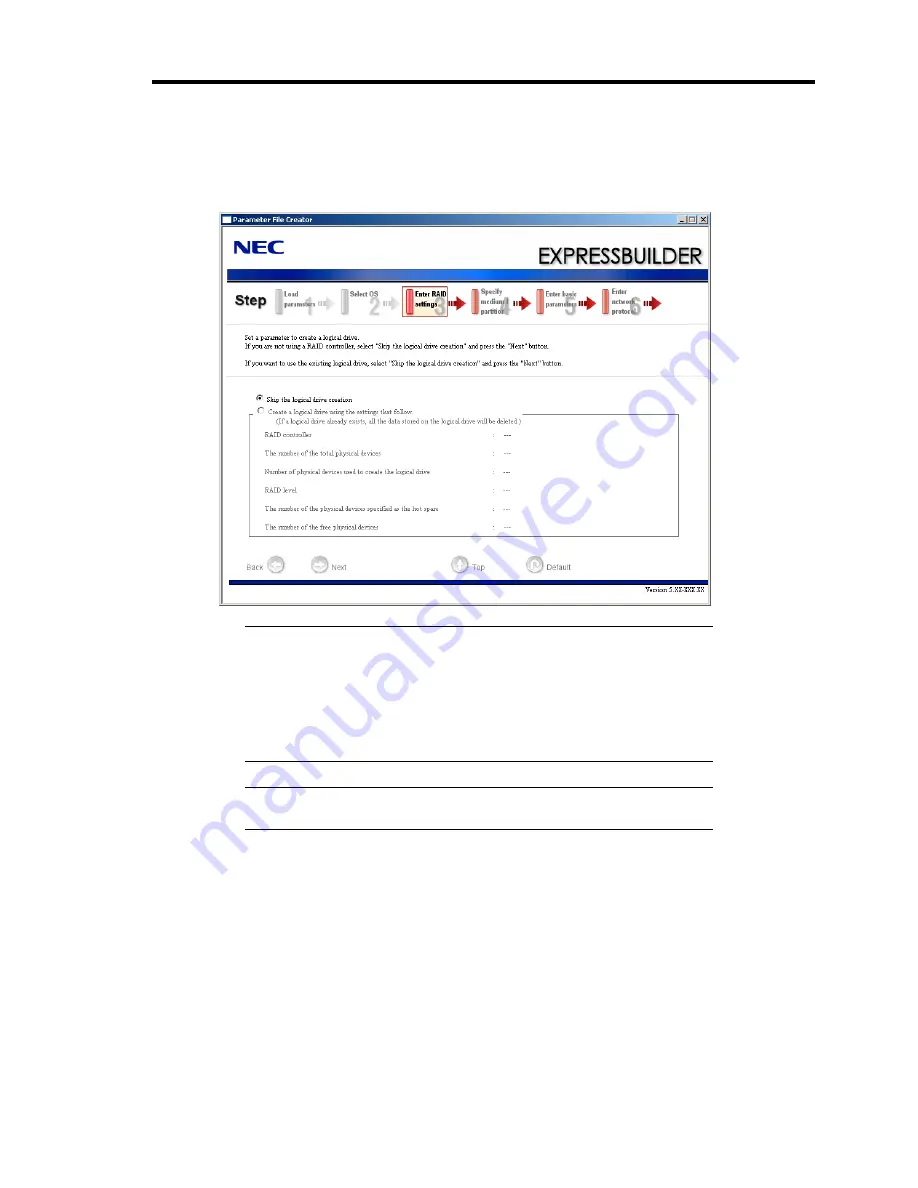
Installing and Using Utilities 6-11
7.
Enter the setting of a logical drive.
[Enter RAID setting] steps are displayed. Confirm the parameters, modify if necessary,
and then click [Next].
IMPORTANT:
At "The number of the total physical devices",
Parameter File Creator displays upper limit that the RAID controller
can support.
The total of "The number of physical devices used to create the logical
drive" and "The number of the physical devices specified as the hot
spare" must not exceed "The number of the total physical devices"
which connected to the target system.
NOTE:
You can use only the physical devices that have same model
number to configure logical drive.
Summary of Contents for Express5800/120Lj
Page 16: ...x This page is intentionally left blank ...
Page 36: ...2 8 General Description Rear View 1 2 3 4 5 6 7 8 9 10 11 12 13 1 14 12 14 12 14 13 3 13 2 15 ...
Page 143: ...Configuring Your Server 4 75 3 Setting menu for VD 0 is displayed ...
Page 220: ...7 12 Maintenance This page is intentionally left blank ...
Page 352: ...9 94 Upgrading Your Server This page is intentionally left blank ...
Page 353: ...Chapter 10 Internal Cabling Diagrams Internal cable connections of the server are shown below ...
Page 360: ...10 8 Internal Cabling Diagrams This page is intentionally left blank ...
Page 362: ...A 2 Specifications This page is intentionally left blank ...
Page 370: ...C 2 IRQ This page is intentionally left blank ...
Page 426: ...F 2 Using a Client Computer Which Has a CD Drive This page is intentionally left blank ...
Page 430: ...G 4 Product Configuration Record Table This page is intentionally left blank ...






























