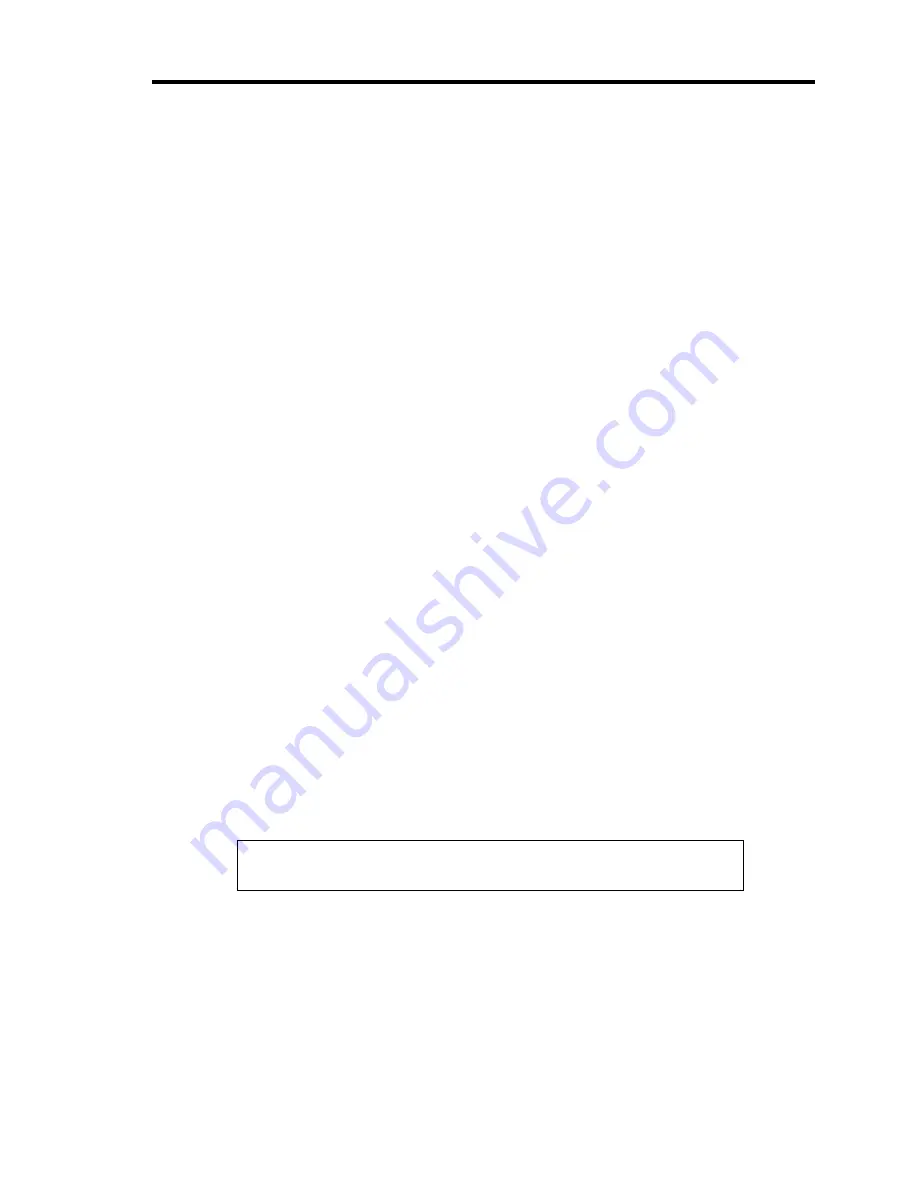
Troubleshooting 8-17
The keyboard or mouse fails to operate:
T
Is the cable properly connected?
→
Make sure that the cable is connected to the correct connector on the rear of the
server.
→
The keyboard or mouse does not operate if it is connected when the server is
powered (not applicable to USB devices). Power of the server first and connect it
properly.
T
Are the server drivers installed?
→
Refer to the manual that comes with your OS to check that the keyboard and
mouse drivers are installed. (These drivers are installed along with the OS.) Some
OS's allow you to change the keyboard and mouse settings. Refer to manual that
comes with your OS to check that the keyboard and mouse settings are correct.
Fail to access to the DVD/CD-ROM:
T
Is the DVD/CD-ROM properly set in the optical disk drive tray?
→
The tray is provided with a holder to secure the DVD/CD-ROM. Make sure that
the DVD/CD-ROM is placed properly in the holder.
T
Is the DVD/CD-ROM applicable to the server?
→
The DVD/CD-ROM for Macintosh is not available for use.
→
For the disk which does not conform to the CD standard, the playback of such a
disk with the optical disk drive is not guaranteed.
The POWER/SLEEP lamp goes on when the power cord is connected:
→
When the server receives an AC power after the power cord is connected, the
POWER/SLEEP lamp goes on. This is a normal operation of the server, not a fault.
The lamp will go off when DC power is turned on, and then off.
Inserted the correct DVD/CD-ROM but the message like the following is displayed:
The DVD/CD-ROM is not inserted or the wrong DVD/CD-ROM is inserted.
Please insert the correct DVD/CD-ROM.
OK
T
Is the data side of the DVD/CD-ROM dirty or injured?
→
Take the DVD/CD-ROM out of the optical disk drive, confirm that it is not dirty
or injured, reset and click [OK].
Summary of Contents for Express5800/120Lj
Page 16: ...x This page is intentionally left blank ...
Page 36: ...2 8 General Description Rear View 1 2 3 4 5 6 7 8 9 10 11 12 13 1 14 12 14 12 14 13 3 13 2 15 ...
Page 143: ...Configuring Your Server 4 75 3 Setting menu for VD 0 is displayed ...
Page 220: ...7 12 Maintenance This page is intentionally left blank ...
Page 352: ...9 94 Upgrading Your Server This page is intentionally left blank ...
Page 353: ...Chapter 10 Internal Cabling Diagrams Internal cable connections of the server are shown below ...
Page 360: ...10 8 Internal Cabling Diagrams This page is intentionally left blank ...
Page 362: ...A 2 Specifications This page is intentionally left blank ...
Page 370: ...C 2 IRQ This page is intentionally left blank ...
Page 426: ...F 2 Using a Client Computer Which Has a CD Drive This page is intentionally left blank ...
Page 430: ...G 4 Product Configuration Record Table This page is intentionally left blank ...






























