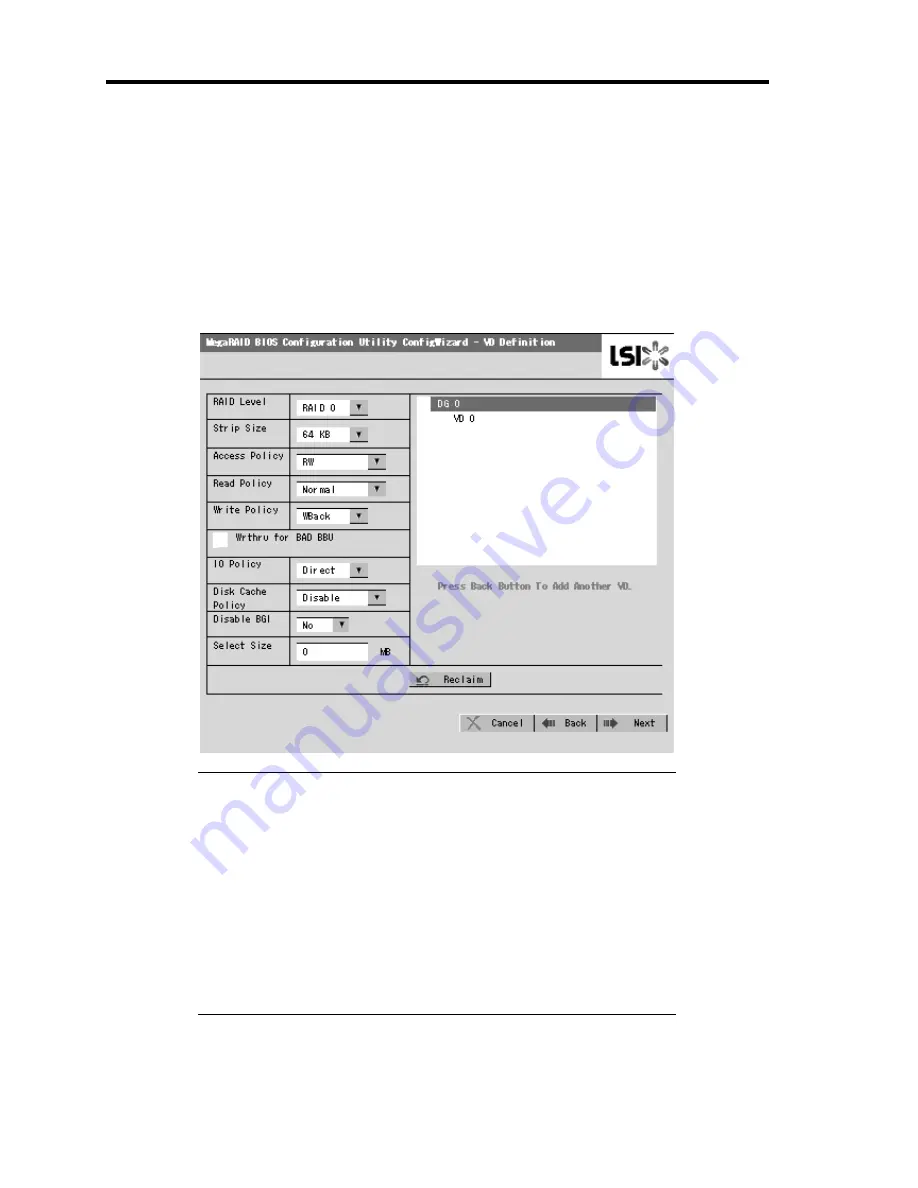
4-56 Configuring Your Server
As an example, define a RAID5 VD of yyyyy MB.
1.
Specify the necessary parameters in left columns.
2.
Enter "yyyyy" in "Select Size" field.
3.
Click [Accept] at the lower center of the screen.
4.
If you want to define another VD, click [Back] and repeat steps starting from Span
Definition screen.
5.
Upon completion of VD definition, click [Next].
IMPORTANT:
The value shown in "Select Size" indicates the maximum size
allowed for RAID1 or RAID6. You need to specify the maximum
size for RAID0 or RAID5 according to "Next LD, Possible RAID
Levels".
To use RAID 5 or RAID 6, you need to additionally install the
optional N8103-119 RAID Upgrade Kit.
If N8103-119 RAID Upgrade Kit is not installed, do not select
"RAID5" that may appear in [RAID Level] box. If selected, you
will fail to save the configuration information. In such a case, you
need to define a VD again from the beginning.
Summary of Contents for Express5800/120Lj
Page 16: ...x This page is intentionally left blank ...
Page 36: ...2 8 General Description Rear View 1 2 3 4 5 6 7 8 9 10 11 12 13 1 14 12 14 12 14 13 3 13 2 15 ...
Page 143: ...Configuring Your Server 4 75 3 Setting menu for VD 0 is displayed ...
Page 220: ...7 12 Maintenance This page is intentionally left blank ...
Page 352: ...9 94 Upgrading Your Server This page is intentionally left blank ...
Page 353: ...Chapter 10 Internal Cabling Diagrams Internal cable connections of the server are shown below ...
Page 360: ...10 8 Internal Cabling Diagrams This page is intentionally left blank ...
Page 362: ...A 2 Specifications This page is intentionally left blank ...
Page 370: ...C 2 IRQ This page is intentionally left blank ...
Page 426: ...F 2 Using a Client Computer Which Has a CD Drive This page is intentionally left blank ...
Page 430: ...G 4 Product Configuration Record Table This page is intentionally left blank ...






























