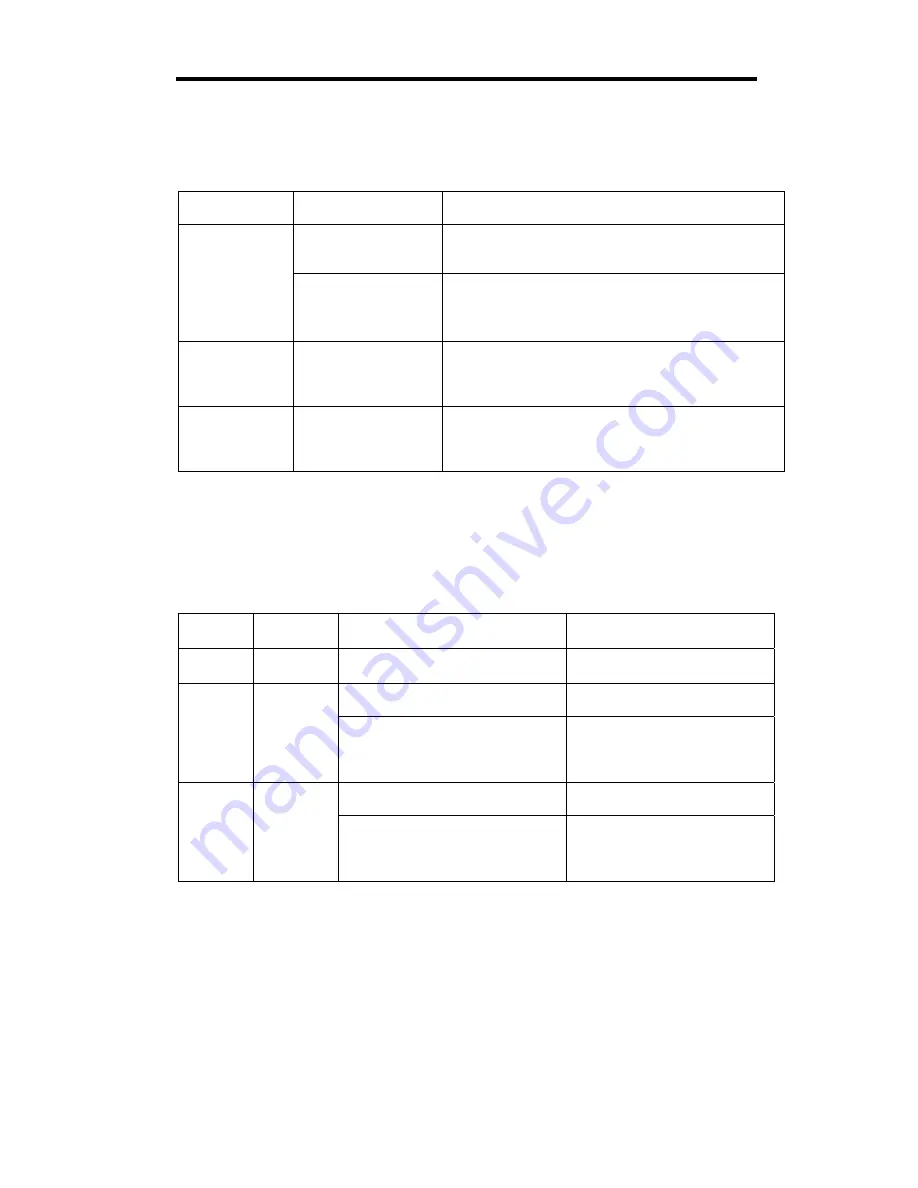
2-25
PCI Board Slot Status LEDs (P1, P2, P3)
To show the status of PCI board slots, each PCI module has three status LEDs.
LED
indications
Description Action
PCI board is mounted
correctly and operates
in duplex mode.
The system operates normally.
Off
The PCI board is not
mounted; is mounted
incorrectly; or power
is not supplied.
If the PCI board is not mounted or is mounted
incorrectly, just mount it correctly; there is no problem.
Check the condition of power unit.
If the problem persists, contact your sales agent.
Amber
The PCI board is
mounted correctly and
operates in simplex
mode.
Simplex mode is not a problem.
To use ft series features, attach a PCI board to a slot
of the same on the other PCI module.
Red
Although the PCI
board is mounted, it
may be offline or not
be working.
Remount the PCI board correctly.
Remount the PCI module correctly.
If the problem persists, contact your sales agent.
For LED indications when option boards are attached, see “PCI Module” in Chapter 8.
DISK LED
A DISK LED shows the status of the hard disk mounted in a 3.5-inch device bay.
Combined, the two DISK LEDs on PCI modules 1 and 2 show the status of the hard disks.
PCI
module 1
PCI
module 2
Description Action
Green/
Off*
Green/
Off*
Hard disks are now in RAID
configuration and running normally.
–
Hard disks are configured to
establish RAID.
Wait until RAID configuration is
established.
Green/
Off*
Amber
A trouble occurred on the hard disk
of the PCI module 1.
The hard disk on the PCI module 2
is operating in non-RAID status.
Check RAID status of hard
disks.
If the problem persists, contact
your sales agent.
Hard disks are configured to
establish RAID.
Wait until RAID configuration is
established.
Amber Green/
Off*
A trouble occurred on the hard disk
of the PCI module 2.
The hard disk on the PCI module 1
is operating in non- RAID status.
Check RAID status of hard
disks.
If the problem persists, contact
your sales agent.
*A DISK LED goes off (blinks) when a hard disk is accessed.
Summary of Contents for Express 5800/320Lb-R
Page 10: ...iv This page is intentionally left blank ...
Page 17: ...1 3 Label D Label C Label B Label A Label E ...
Page 18: ...1 4 Rack mount Model Label A Label D Label E Label C Label B ...
Page 19: ...1 5 Label D Label C Label B Label A Label E ...
Page 21: ...1 7 Label A Internal View Label B Label B ...
Page 36: ...1 22 This page is intentionally left blank ...
Page 44: ...2 8 Front View inside Tower model Rack mount model ...
Page 83: ...3 9 This page is intentionally left blank ...
Page 84: ......
Page 177: ...5 49 Not support ...
Page 191: ...5 63 This page is intentionally left blank ...
Page 192: ......
Page 254: ...8 12 Check the disk status to confirm that the disk is added successfully ...
Page 273: ...8 31 Chapter 7 Troubleshooting ...
Page 283: ...8 41 18 Use cable ties to fasten the extra length of cables Cable ties included with cabinet ...
Page 297: ...8 55 This page is intentionally left blank ...
Page 298: ......
















































