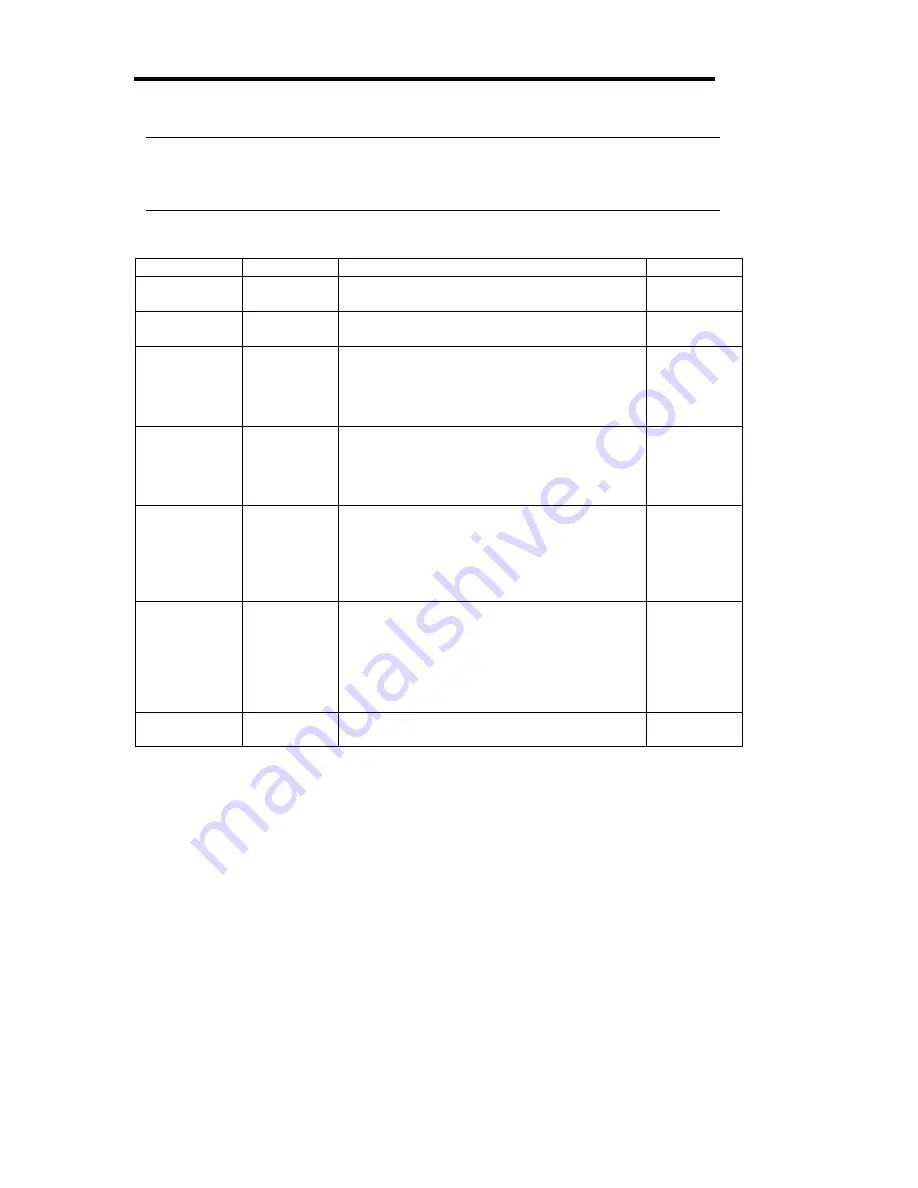
4-20
IMPORTANT:
User password setup is not available before Supervisor password setup.
Do not set any password before installing the OS.
See the table below for setup options on the screen.
Option Parameter
Description
Your
Setting
Supervisor
Password is
[Clear]
Set
Indicates Supervisor password setup status (view
only).
User Password
is
[Clear]
Set
Indicates User password setup status (view only).
Set Supervisor
Password
Up to 7
alphanumeric
characters
Press
Enter
to display the supervisor password
entry screen. With the supervisor password, all
SETUP menus are available for access. This
option is available only when you log into the
SETUP utility with the supervisor password.
Set User
Password
Up to 7
alphanumeric
characters
Press
Enter
to display the user password entry
screen. With a user password, accessing the
SETUP menus is restricted. This option is
available only if the Supervisor Password is
specified.
Password on
boot
Enabled
[Disabled]
Specify whether to request a password entry at
boot-up. Supervisor password setup is required
beforehand. When the supervisor password is
specified and this option is disabled, the BIOS
assumes that a system boot attempt is made by a
user.
Power Switch
Mask
[Unmasked]
Masked
Enable or disable the POWER switch on the
server. If "Masked" is selected, power-off with the
POWER switch becomes unavailable after OS
boot-up. (Forced shut down also becomes
unavailable. Forced shut down is a feature to shut
down by pressing the POWER switch for over
four seconds.)
Option ROM
Menu Mask
[Unmasked]
Masked
Enable or disable key entries during optional
ROM expansion.
[ ]: Factory-set
Summary of Contents for Express 5800/320Lb-R
Page 10: ...iv This page is intentionally left blank ...
Page 17: ...1 3 Label D Label C Label B Label A Label E ...
Page 18: ...1 4 Rack mount Model Label A Label D Label E Label C Label B ...
Page 19: ...1 5 Label D Label C Label B Label A Label E ...
Page 21: ...1 7 Label A Internal View Label B Label B ...
Page 36: ...1 22 This page is intentionally left blank ...
Page 44: ...2 8 Front View inside Tower model Rack mount model ...
Page 83: ...3 9 This page is intentionally left blank ...
Page 84: ......
Page 177: ...5 49 Not support ...
Page 191: ...5 63 This page is intentionally left blank ...
Page 192: ......
Page 254: ...8 12 Check the disk status to confirm that the disk is added successfully ...
Page 273: ...8 31 Chapter 7 Troubleshooting ...
Page 283: ...8 41 18 Use cable ties to fasten the extra length of cables Cable ties included with cabinet ...
Page 297: ...8 55 This page is intentionally left blank ...
Page 298: ......
















































